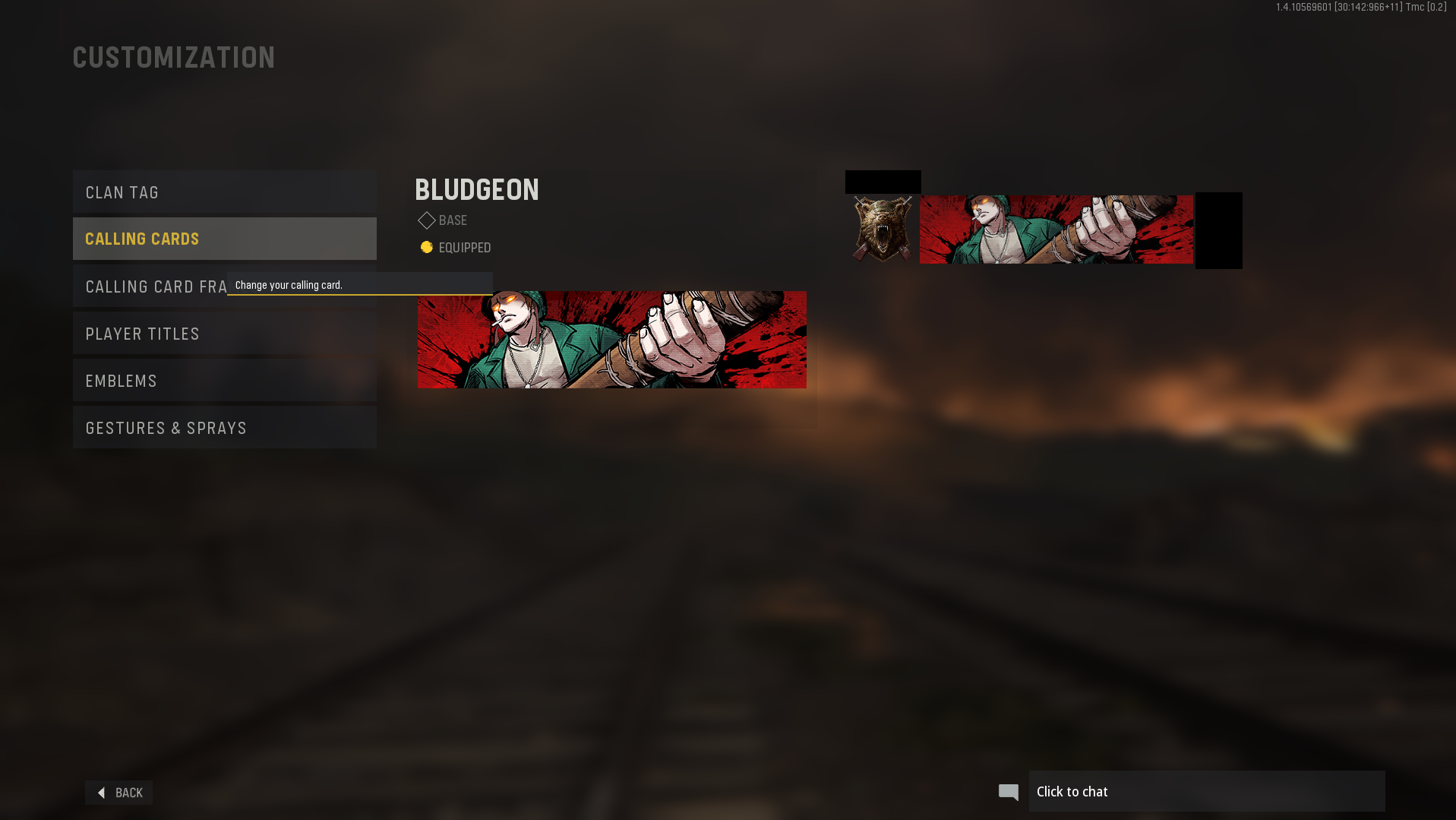Editor’s Note: A lawsuit has been filed against Activision Blizzard by the California Department of Fair Employment and Housing, which alleges the company has engaged in abuse, discrimination, and retaliation against its female employees. Activision Blizzard has denied the allegations. The full details of the Activision Blizzard lawsuit (content warning: rape, suicide, abuse, harassment) are being updated as new information becomes available.
Multiplayer in Call of Duty: Vanguard is about more than just playing and winning games. For many, it is about the constant progression through the ranks, completing challenges, and tricking out their online persona so that every player they come across knows just how good they are, no matter what input device they use for Call of Duty. This is where customization comes in, and Calling Cards are one of the most essential parts.
Calling Cards are banners that appear alongside a player's name whenever their profile is viewed out-of-game, and when they do something substantial in-game. There is a variety of Calling Cards, each with different pictures on them that help players give their aesthetics a coherent theme. While some of them come with the game for free, there are many that must be unlocked. They can be unlocked by completing their corresponding challenges, of which there are many in both Multiplayer and Zombies mode. Then, players can equip a card to show off their accomplishments to everybody they come across in-game.
Once Calling Cards are obtained, it is important to know exactly how to equip them. It isn't too difficult once players know where to find it, but it is a bit buried in menus. To start, players can launch Call of Duty in multiplayer or in Call of Duty: Vanguard Zombies. Launching the Call of Duty: Vanguard Campaign will not allow easy access to this menu. Changing the calling card on either menu will change it globally, so there is no need to repeat the process on both the Zombies and Multiplayer menus.
How to Change Calling Cards in Call of Duty: Vanguard
Once in the Vanguard main menu, players can look to the top of the screen and find the Barracks tab. they can navigate to the Barracks menu, and head to the Customize section. there, players will be able to customize a few different things: Their clan tag, gestures, titles, emblem, and Calling Card. To change their card, players just need to click on the Calling Card section. That will open up a list of their available cards, including those that come with the game, and the ones that have been earned through challenges.
To equip a Calling Card in Vanguard, all that players need to do is click it. This choice can be changed at any time, and any Calling Card that a player owns can be selected. Cards that have been unlocked since the last time players have entered this menu will be marked with a green emblem so that they are easily identified among the large list. Whenever a new one has been unlocked, players will be alerted and the Barracks tab on the main menu will have a green emblem next to it.
Call of Duty: Vanguard is available now on PC, PlayStation 4, PlayStation 5, Xbox One, and Xbox Series S/X.