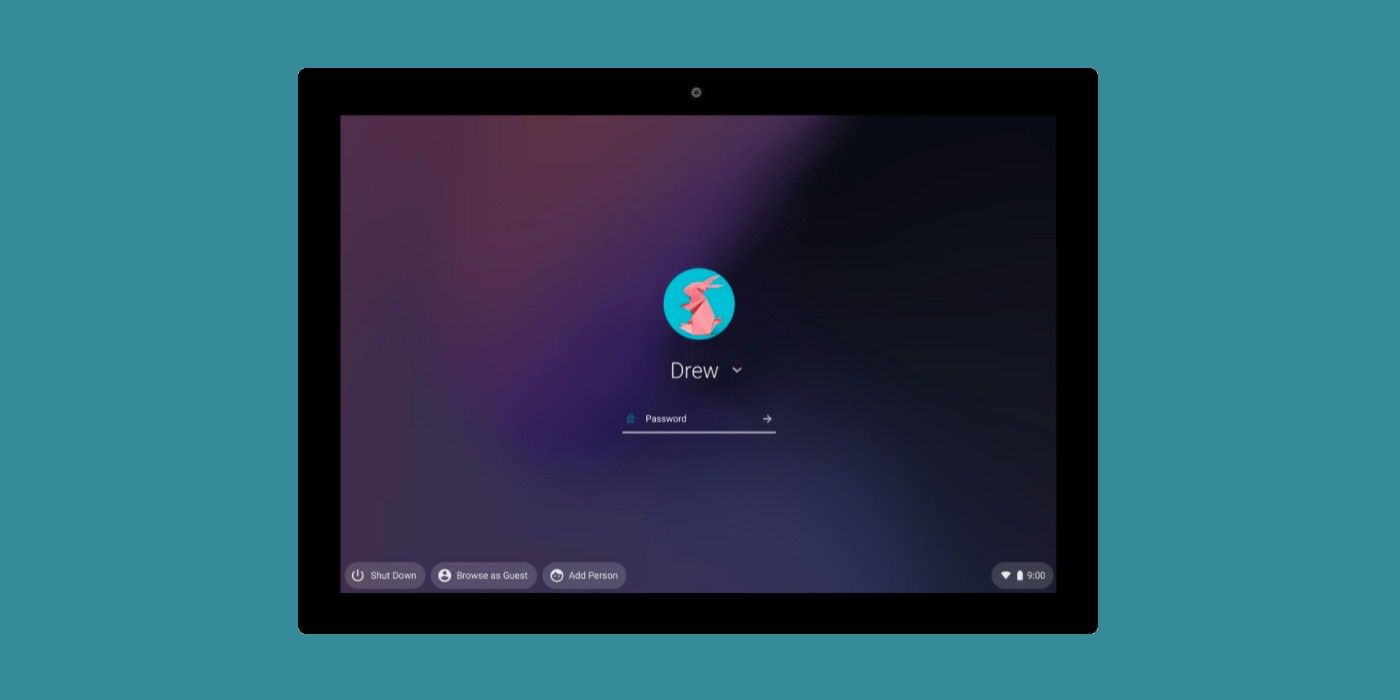Ever wanted to briefly loan a Chromebook to a guest, or set up a single Chromebook for use by more than one child? Chrome OS lets users add either a guest or a completely new user. The Google-owned OS is newer than Windows and macOS, and its age is evident in the number of missing features. However, one feature that it has in common with the other desktop operating systems is multi-user support.
Chrome OS is a lightweight operating system with plenty of impressive features but not all of these features were available from day one. For example, support for Android apps on the Play Store was added in 2016, while support for Linux apps was added in 2018. Last year, an update added support for the cameras on a Chromebook to scan documents and read QR codes.
Chrome OS allows owners to add either a guest or second user to a Chromebook. For guests, only a few apps are available for use, such as the Chrome browser and Files. Adding a Guest User on a Chromebook is a simple process. If a user is already signed in on the device, they will need to sign out by opening the Quick Settings panel (click the battery icon at the bottom of the screen) and then clicking on Sign Out (next to the Shut Down/Power button). Once signed out, click Browse As Guest at the bottom left corner of the screen. This should open a new guest profile with a tab opened in Chrome. To sign out as a guest user, open the Quick Settings panel and click Exit Guest. When a guest signs out, all of their browsing history and downloaded files are wiped.
Adding Another User To A Chromebook
In contrast, adding another user is a more permanent action as it creates a separate space for another person on the Chromebook. This is useful in households where there is a single Chromebook for general use. To add another user, follow the steps above to sign out of the Chromebook. After signing out, select Add Person at the bottom of the screen. A dialog box will ask if the account is for work, personal, or a child. The latter option will come with some additional parental controls.
Regardless of the option chosen, a Google account is required. If the person or child already has a Google account, sign in and follow the steps. When a user signs in to the Chromebook with their account, they will see their synced data, apps, and emails. Unlike a Guest User, a new user has access to all of the features of the Chromebook including the Play Store. However, each Chromebook account has its own files and apps.
Source: Google