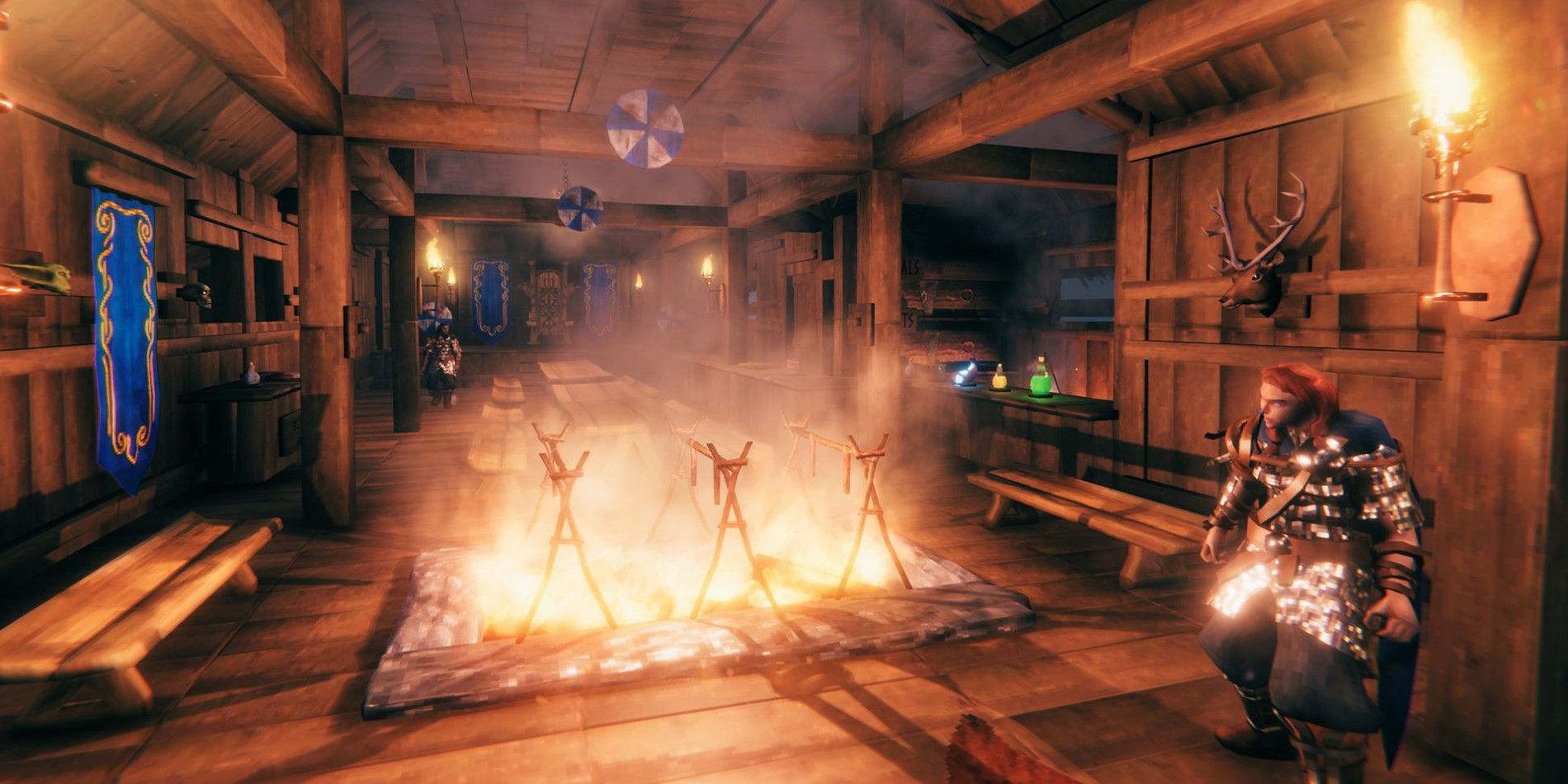Part of the fun of survival games like Valheim is taking on the environmental challenges of a new world with a group of friends, and players can create their own Viking settlement when they play in co-op mode. Though Valheim is still in Early Access, it already supports a multiplayer experience. Players can create and host a local or dedicated server with up to 10 friends to share the responsibilities, burdens, and spoils of Viking life. However, some players may find the server capacity a bit limiting, especially if they have a lot of friends wanting to start a Viking empire in the Norse purgatory.
Valheim doesn't officially support mods, and, based on the recent Valheim update roadmap, developers don't appear to have any plans to support modding in the future. Still, some talented programmers have figured out how to make mods for the game anyway. By far the largest is Valheim Plus by nX_ on Nexus Mods. Valheim Plus makes dozens of quality-of-life and building improvements to the game, including the ability to modify maximum players on a server. Players can install this mod for their game to use on local servers or use it in their dedicated server. Here's how to install the V+ mod for Valheim and increase the maximum number of players on a server.
How to Install Valheim Plus
Players can download the Valheim Plus mod from nX_ either via Nexus Mods or GitHub. They will need to make sure they are selecting the most recent version, and the version they need for their servers. These are:
- Local Server: WindowsClient.zip
- Windows Dedicated Server: WindowsServer.zip
- Unix Dedicated Server: UnixServer.zip
To install the mod for use on the Valheim local servers, players should complete the following steps:
- Download the latest version of Valheim Plus from either Nexus Mods or GitHub.
- Use a program like WinZip or 7Zip to open the downloaded mod package.
- Open Steam, navigate to Library, and right-click Valheim.
- Go to Manage and select Browse Local Files. This will open the Valheim root folder.
- Copy all the files from the downloaded mod package folder into the Valheim root folder.
To install the mod to a dedicated server, players should complete steps 1-5 above, then also do the following:
- Open Steam and navigate to the Valheim Dedicated Server.
- Go to Manage and select Browse Local Files. This will open the Valheim Dedicated Server root folder.
- Copy all the files from the downloaded mod package folder into the Valheim Dedicated Server root folder.
For a more visual tutorial, players can check out this video from Corrupto Diablo:
How to Increase Maximum Number of Players on a Valheim Server
Players will need to turn on some of the functions of the Valheim Plus mod manually, as these are disabled by default. They will need to open the BEPINEX folder in their root folder and then open the Config folder. They will need to double-click the Valheim Plus document to open it in Notepad or a similar plain text editor program.
This document presents players with a list of options and settings. Anything listed as false needs to be changed to true to turn that section of features on in-game. Players will need to scroll down until they find the section labeled [Server]. Here, under maxPlayers=, they can change the number from the default of 10 to whatever they would prefer. Fans of the game have suggested 20 is the optimal number. Any more, and the game and server will begin to experience lag and desync issues.
Players can experiment with the other features of this mod to determine what will work best for them and their group. Some of the more popular features include eliminating the Invalid Item Placement warning, allowing players to build structures and bases anywhere except around the boss altar, allowing for more precise item placement, and preventing Stamina loss while running.
Valheim is in Steam Early Access and is available for PC.