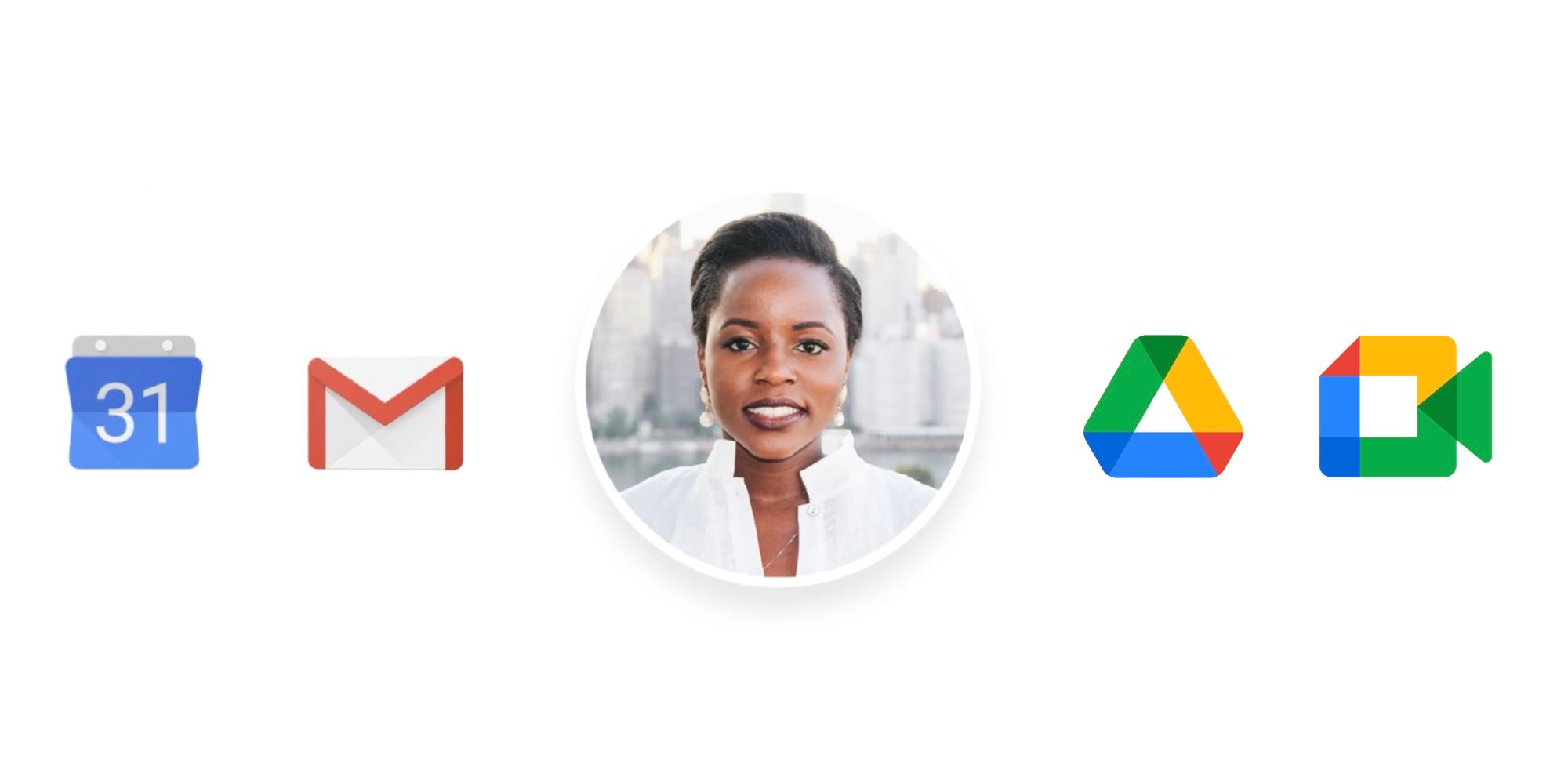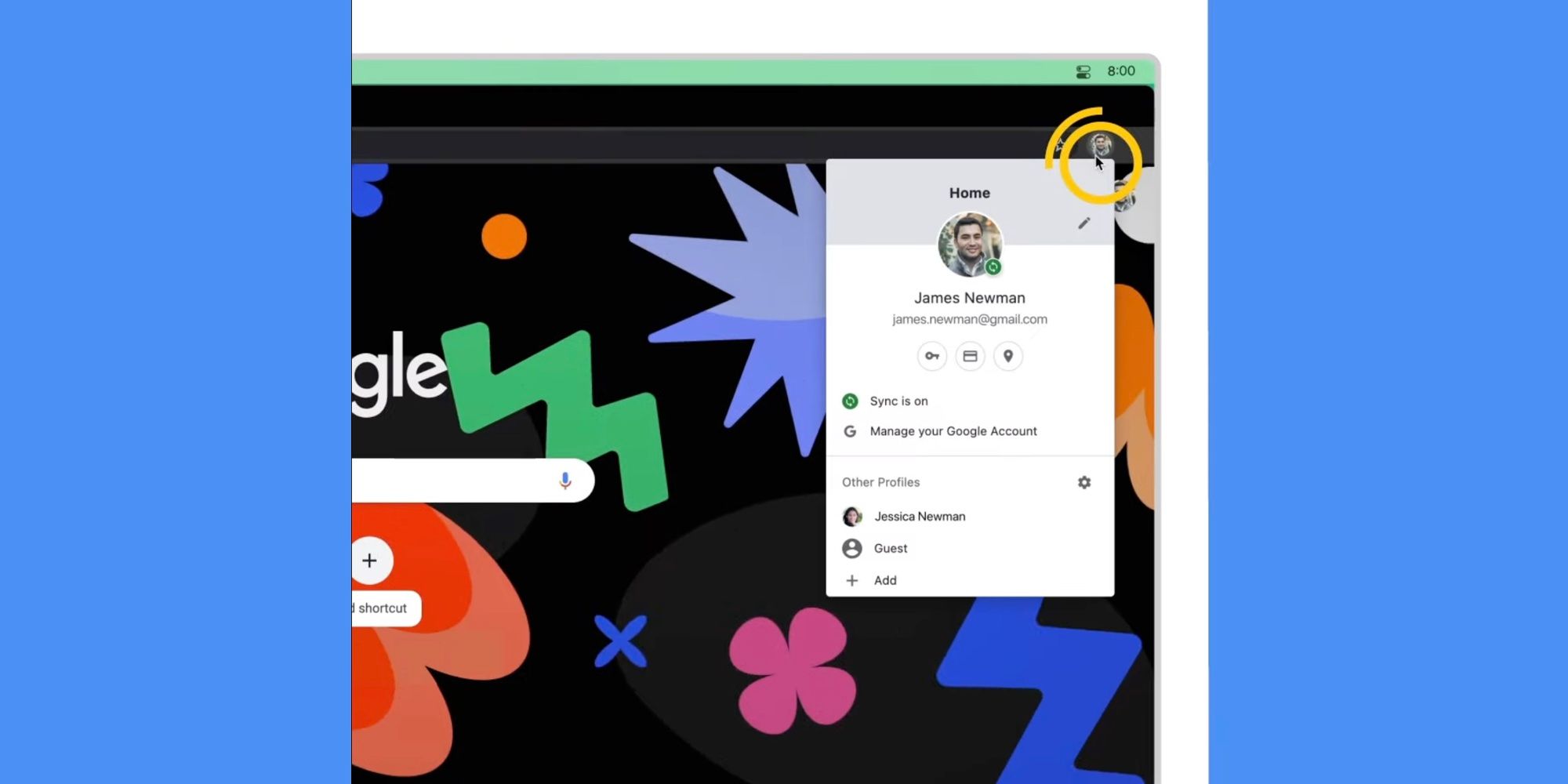If a user is signed into multiple Google accounts on a browser, changing the default account might be required on occasion. It's quite common for users to have more than one Google account. Apart from personal Google accounts, many employers use Google Workspace for business emails. Users who are signed into both their work and personal Gmail accounts on the same browser might have to switch between the default accounts, depending on the task.
With multiple Google accounts on a single browser, users can still access Gmail in different tabs. However, the default Google account is the one that opens Google-owned services, such as Meet, Drive, Sheets, Docs, YouTube, etc. If the user's default Google account is their personal one, a Google Sheets link for work might automatically open with their personal account that doesn't have access to the document. Similarly, a Google Meet link might open with the wrong account, requiring the user to request permission to enter a meeting. These are minor inconveniences, but they can easily be eliminated by changing the default Google account.
Changing the default Google account on any browser, whether on a Mac, Windows PC, or Chromebook, is the same process. As per Google, the default account on a PC is the one the user has signed into first. On a mobile device, however, the default account might change depending on the operating system or the apps being used. To set a default account, users will first need to sign out of all Google accounts on a browser. To do this, open the Google homepage or any Google service in a new tab, and click on the profile icon in the top-right corner. Click on Sign out of all accounts. Now, open Gmail and sign in to the Google account which needs to be made the default account. Once done, proceed to sign in to the remaining accounts by clicking on Add another account from the profile button.
Switching Between Google Accounts
Even after setting up a default Google account, users can continue to switch between their accounts to access Sheets, Docs, or Slides. To do this, open Google Docs, Sheets, or Slides. Click on the profile picture in the top-right corner, and from the drop-down, select the appropriate Google account. This will open the document with the selected Google account.
If default accounts need to be changed frequently, setting up Chrome profiles is a better solution. With different Chrome profiles, users can separate their Google accounts, but the caveat here is that the feature is only available on the Chrome browser. To set up a Chrome profile, open Google Chrome and click on the profile icon in the top-right corner next to the address bar. Click on Add to set up a new profile. Users can now switch between their profiles and provided only one Google account has been signed in to for each, every profile should have a different default account.