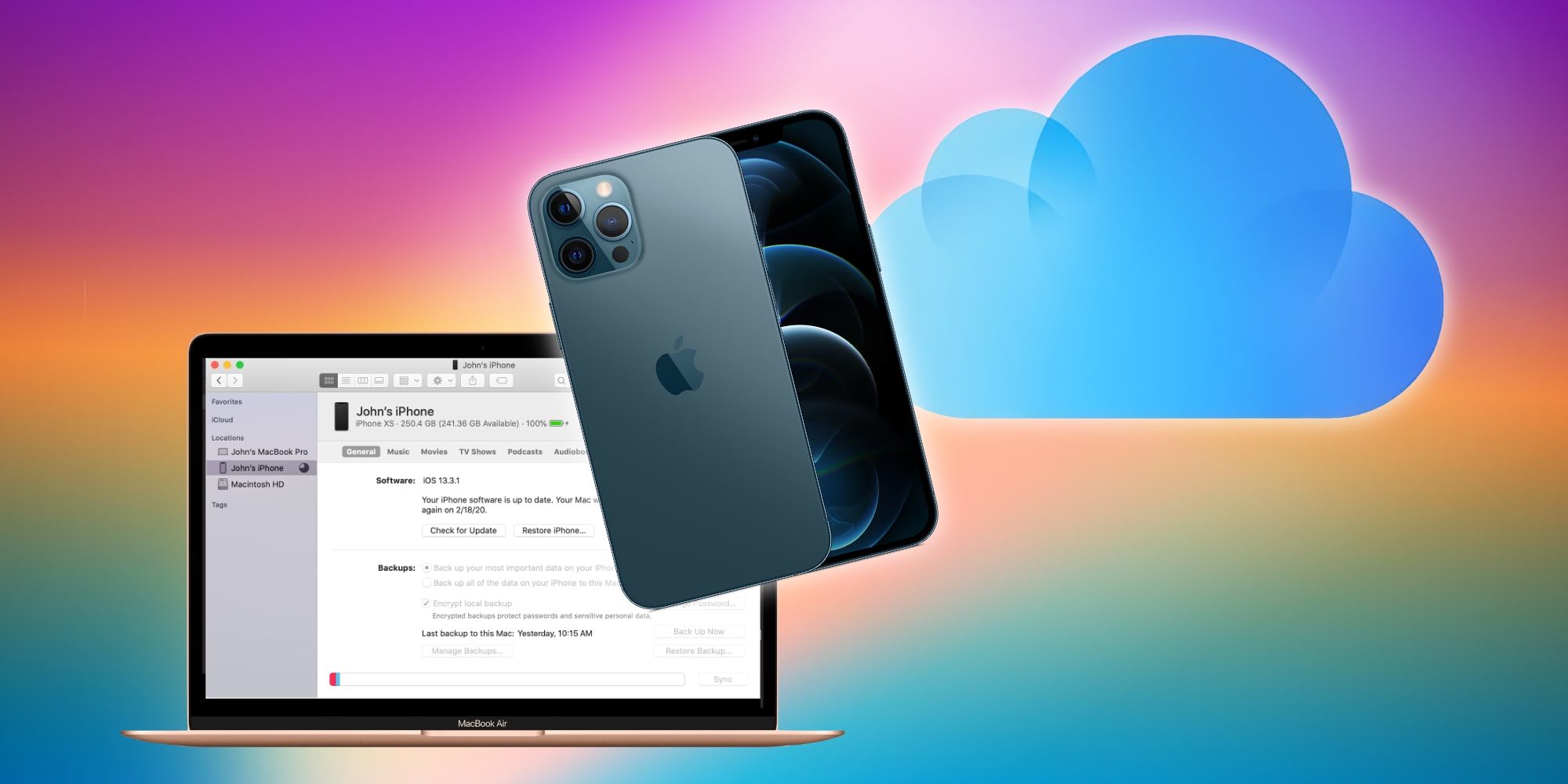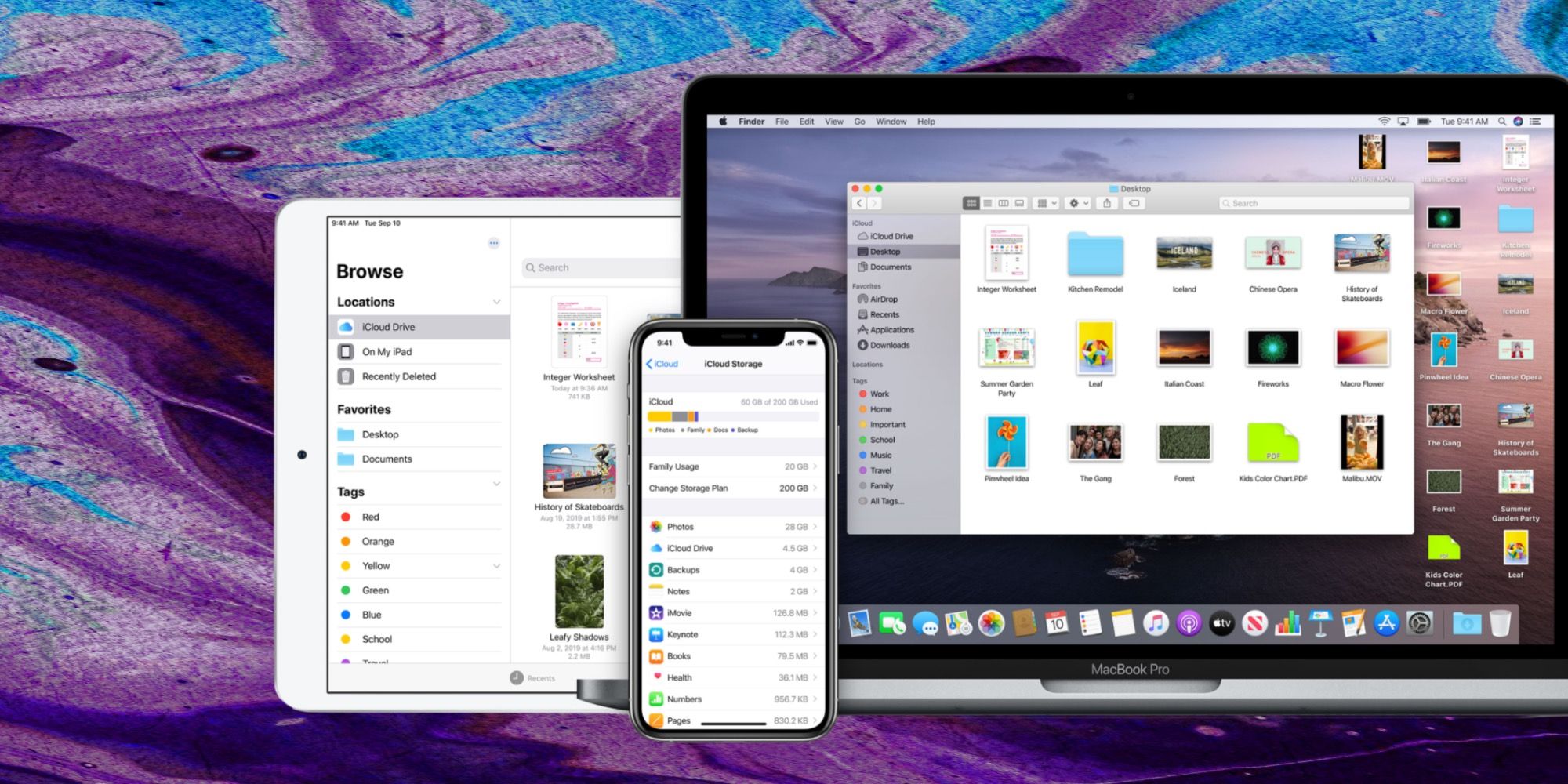Apple makes backing up an iPhone quick and easy, which is important because smartphones have become critical to daily life for many and often contain a lot of important data. Losing contacts, logins, and other info can result in several hours of restoration efforts and some data may never be recovered. That’s why it's very helpful to have more than one way to start an automatic backup of an iPhone.
In the early days of the iPhone, full backups were only possible with a Mac computer, but Apple has offered some form of cloud storage since its MobileMe internet suite in 2000. It was a paid service and never really took off like other popular services from Google, Microsoft, and Dropbox did. It took until 2011 for Apple to launch iCloud, which offered a free storage tier and integrated perfectly with the iPhone and iPad. iCloud is now the automatic choice for most users needing to make online backups or share files between various types of Apple devices.
Backing up an iPhone with iCloud is remarkably easy. When connected to Wi-Fi, the option can be found in the Settings app. The user can tap their user ID, which appears at the top of the Settings app, then select ‘iCloud,’ then ‘iCloud Backup’ and make sure it is switched on, which will make the switch appear to be green and the white dot is to the right. If it’s off, the switch is gray and the selector is on the left side of the switch. Tapping ‘Back Up Now’ will immediately start the process. Backups can be scheduled to happen daily if that's preferred. If there isn’t enough room left in iCloud, the backup will pause and alert the user. If this happens, either some data needs to be removed from the iPhone or some items can be excluded from the backup. Photos and videos can use large amounts of space in a short time, so consider backing these up in another way. Of course, Apple is happy to sell iCloud storage in order to relieve some of the stress of managing photos, videos, and other data. iCloud storage is priced competitively with other services, but it does have a limit of 2 terabytes, so avid photographers may need another solution. Thankfully, Apple allows backing up to a computer also.
Back Up An iPhone To A Computer
When choosing computer backups for an iPhone, the size of the data is generally much less important. Adding extra storage to a computer is relatively inexpensive and provides plenty of room. An iPhone can back up to a Mac or a Windows PC. Simply connecting the iPhone to the computer with its charging cable makes wired transfer possible and avoids any internet slowdowns. If the iPhone asks whether to ‘Trust This Computer,’ click yes to allow access. For newer Mac computers that have macOS 10.15 or greater, opening a Finder window is the next step and the iPhone should appear under ‘Locations’ in the left sidebar. For an older Mac or a Windows PC, Apple’s iTunes app is needed to connect to the iPhone and make a backup.
When using iTunes, check for the device icon that will appear near the top left of the window to open iPhone device options. With either the Finder or iTunes, the backup may happen automatically, but if it doesn’t, clicking ‘Back Up Now,’ will begin the process. It may take several minutes or longer depending on whether the device has been backed up recently or not. The speed of the computer and its storage device has an effect also. The iPhone is a very reliable device and typically doesn’t suffer data loss except in the event of a severely damaged phone. However, any mobile device is susceptible to being lost or stolen, so backing up an iPhone is an important safety measure.
Source: Apple