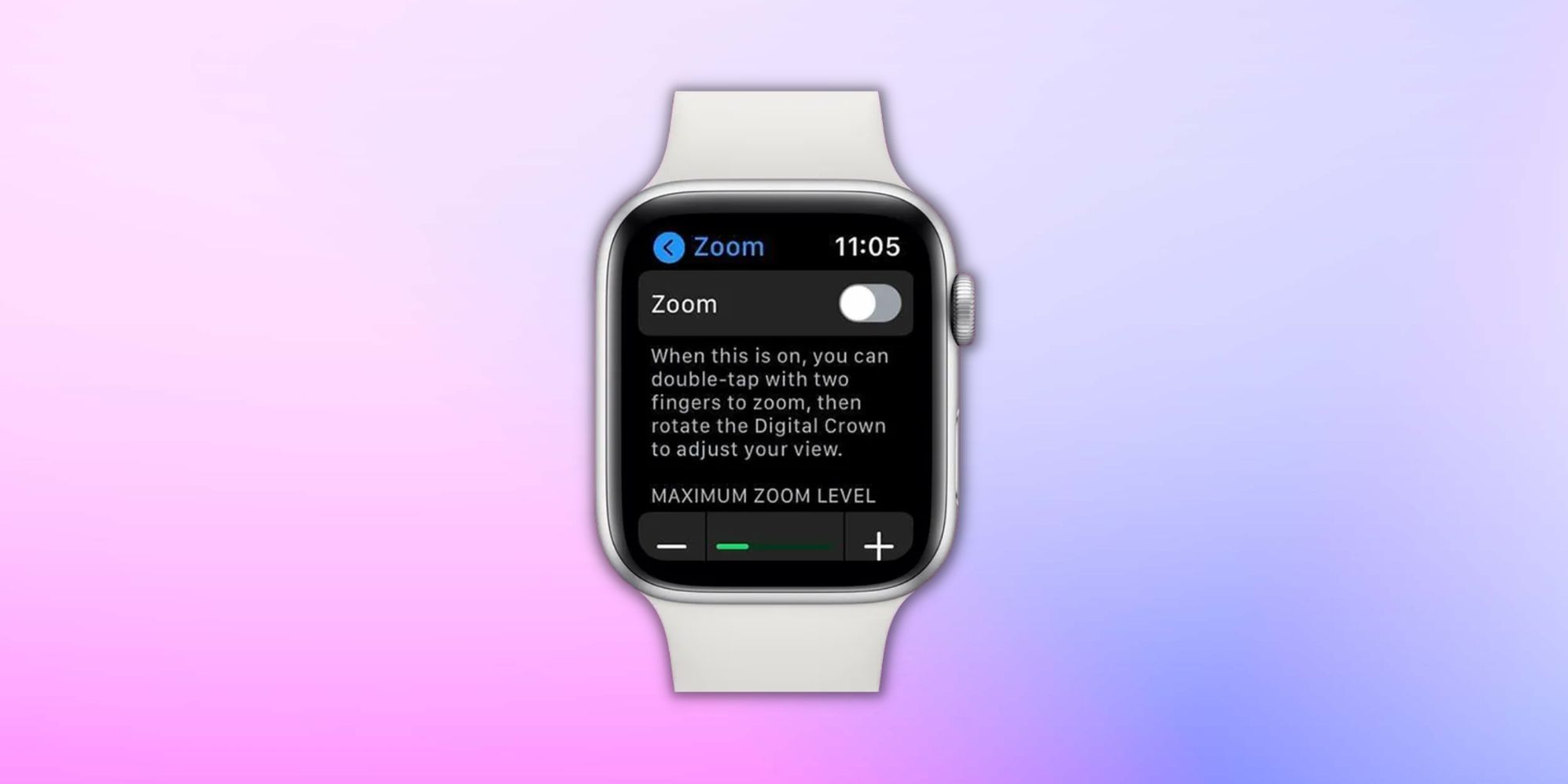The Apple Watch has an OLED screen for reading notifications and other updates, but what should users do when it zooms in on display and won't return to normal? The Apple Watch has been around for quite some time, and Counterpoint research suggests that it is the most popular smartwatch worldwide, capturing twice the market share as Samsung's Galaxy Watch series. Although watchOS takes care of many things and is generally very intuitive, users still face difficulties using the watch and navigating its many features.
Like iPhones, the Apple Watch comes with several accessibility features which make it easier for users to interact with the watch. These features help users understand and comprehend the data on Apple Watch's screen, especially if the users have any vision, physical and motor, hearing, and learning needs. Some examples of the accessibility features on the Apple Watch are VoiceOver, Bold Text, Reduce Motion, On/Off Labels, Side Button Click Speed, and Zoom.
Disable Zoom To Fix Your Apple Watch
Zoom is an accessibility feature that lets users magnify their Apple Watch's screen if they have difficulty reading any text. The feature is available everywhere on the Apple Watch and can be enabled in any menu, app, or navigation page, to enlarge the text on the screen. However, users sometimes zoom in on their Apple Watch's screen accidentally. If the feature is on, double tapping the Apple Watch's display with two fingers will zoom in on the display, and this can happen by accident quite often.
Users might think something is wrong with their Apple Watch; why is it zoomed in? But it's all about the Zoom-in accessibility feature. When the feature is active, users can navigate around their Apple Watch using the Digital Crown on the side or using two fingers at once. To zoom out, double-tap the display with two fingers. This should restore the display to its regular proportion.
Users can disable the feature to avoid the screen registering two taps as a gesture to enable magnification. To disable the Zoom feature using the iPhone, open the Watch app (usually on the Home Screen), tap on 'Accessibility,' and select 'Zoom.' Disable the Zoom feature on the next screen by pressing the green toggle. Or, the feature can be disabled on the watch by going to the Settings app and selecting 'Accessibility.' Tao 'Zoom' and toggle off the feature.
However, if the watch is unresponsive and stuck in the zoomed-in mode, users may have to reboot it to troubleshoot the feature. To force restart an Apple Watch, press and hold the side buttons and Digital Crowns for at least 10 seconds.
Source: Apple 1, 2, Counterpoint Research