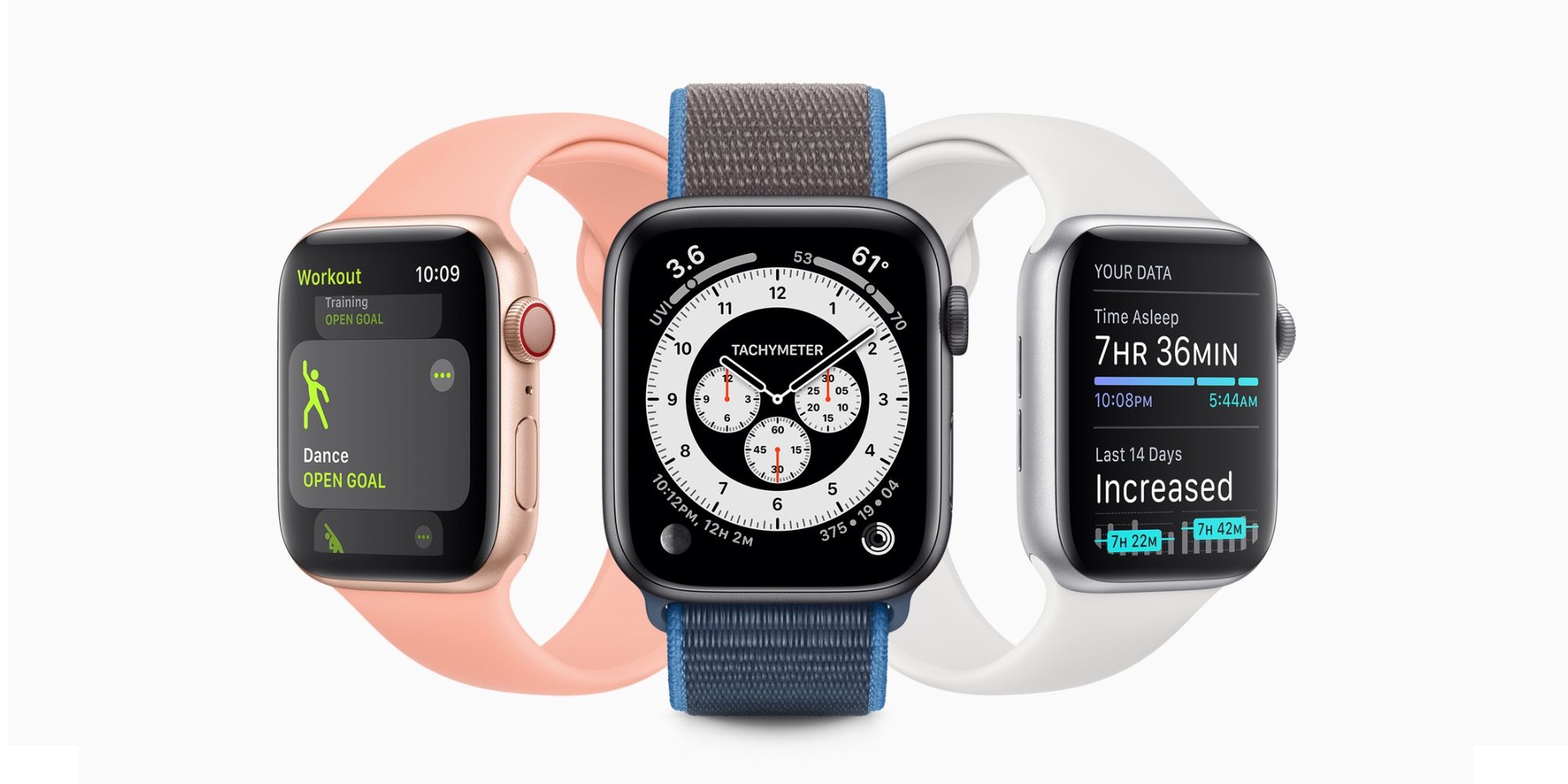The first two generations of the Apple Watch were more of a companion to the iPhone. While users could receive notifications, calls, and reply to messages on the wearable, the Apple Watch needed to be paired with an iPhone for complete functionality. Beginning with Series 3, the Apple Watch gained LTE connectivity, allowing users to make calls without an iPhone connection.
The ability to make calls with your wrist still seems futuristic, yet the technology is in place and ready to go. The built-in microphone and speaker are conveniently located on the sides of the smartwatch and are effective in communication during calls. However, activating LTE connectivity can be tricky at first, although that changes once the device owner gets used to navigating the interface.
Before getting started, Apple explains that it's important to ensure that your network carrier supports cellular service for the Apple Watch. The iPhone and Apple Watch must be on the same carrier to get the LTE experience, as the Apple Watch is still dependent on the iPhone's services. The LTE version of the Apple Watch works perfectly with native Apple apps like Phone, Messages, and Apple Music, but the smartwatch needs to be connected with an iPhone to sync with third-party apps. After setting up a service plan with the carrier, users need to activate the LTE connection during the first set up process of the smartwatch. If the Apple Watch has already been set up, users can activate cellular from the Apple Watch app on the iPhone. To do this, tap on the My Watch tab, followed by Cellular, then tap Set Up Cellular, and follow the instructions to connect the service with the carrier. The Apple Watch should automatically switch if the user changes to a different carrier. If not, follow the same steps above, but tap Add a New Plan instead of Set Up Cellular. Previous carrier plans are automatically removed, but to manually do so, go to the Cellular section on the Apple Watch app, tap the Information icon beside the carrier plan, tap Remove [carrier] Plan, and tap again to confirm.
Using Apple Watch To Make Calls
The Apple Watch will immediately be available to make and receive calls on LTE, once the carrier plan is added. The Apple Watch will switch to the most power-efficient wireless connection whenever available; Bluetooth when the iPhone is nearby, an open and/or trusted Wi-Fi network, and LTE when neither of the two options are possible. The Apple Watch will switch to 3G UTMS if it is supported by the carrier when LTE is not available, and displays the carrier's signal strength on the watch face and in Control Center. Apple's Siri virtual assistant can be used to make calls on the smartwatch and can be activated in three ways: raising your wrist to wake the smartwatch and holding it near your mouth, holding down the Digital Crown, or just saying "Hey Siri." Asking Siri to call a contact or dial a number is quick and efficient, although users can also use the Phone app on the Apple Watch to call contacts or dial on the keypad.
Making calls on the regular version of the Apple Watch is the same process, though it has to be connected to an iPhone. An Apple Watch can become expensive depending on the material and version. For those planning on purchasing an Apple Watch, but unable to decide between the LTE or regular versions, it mostly comes down to how often the person is away from their phone. If most of the time then the LTE version is recommended. Otherwise, the regular Apple Watch version avoids signing up for service contracts and paying additional monthly fees.
Source: Apple