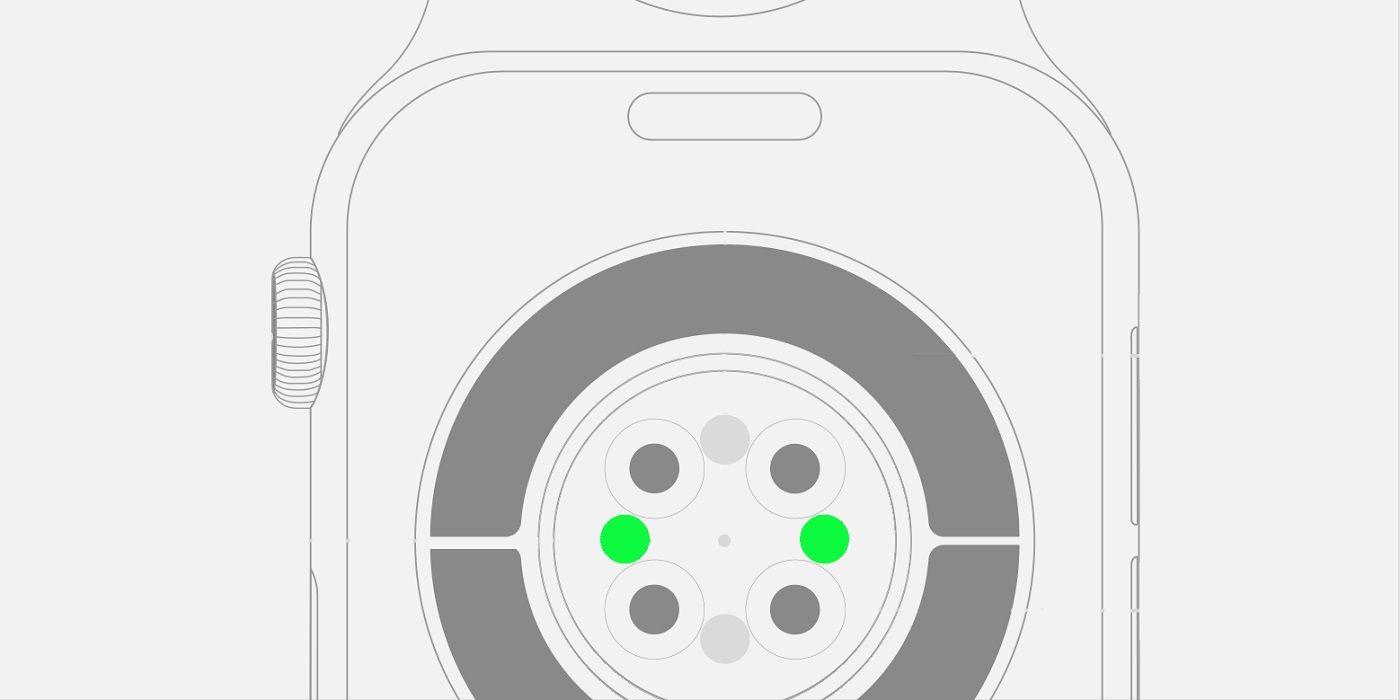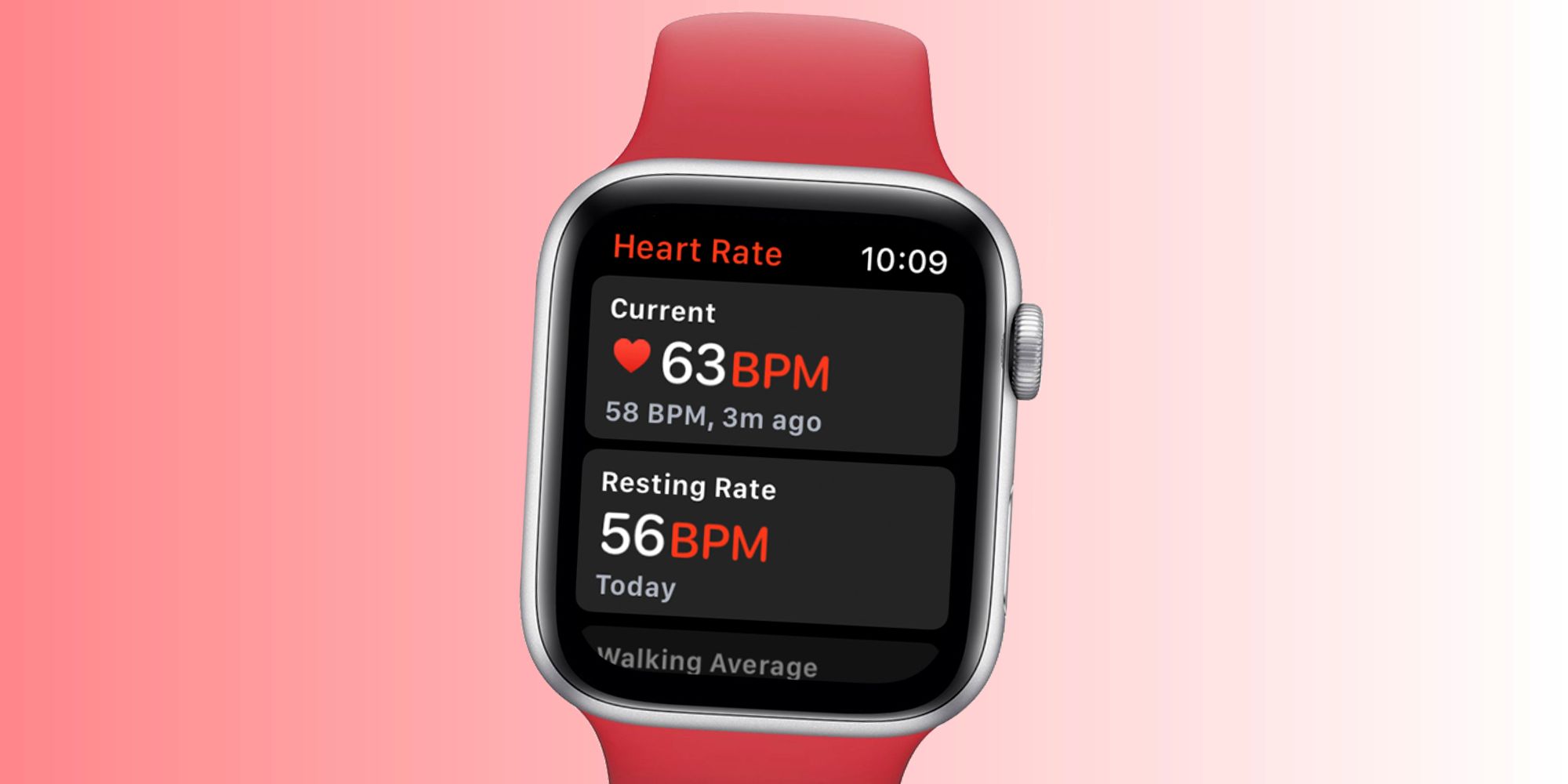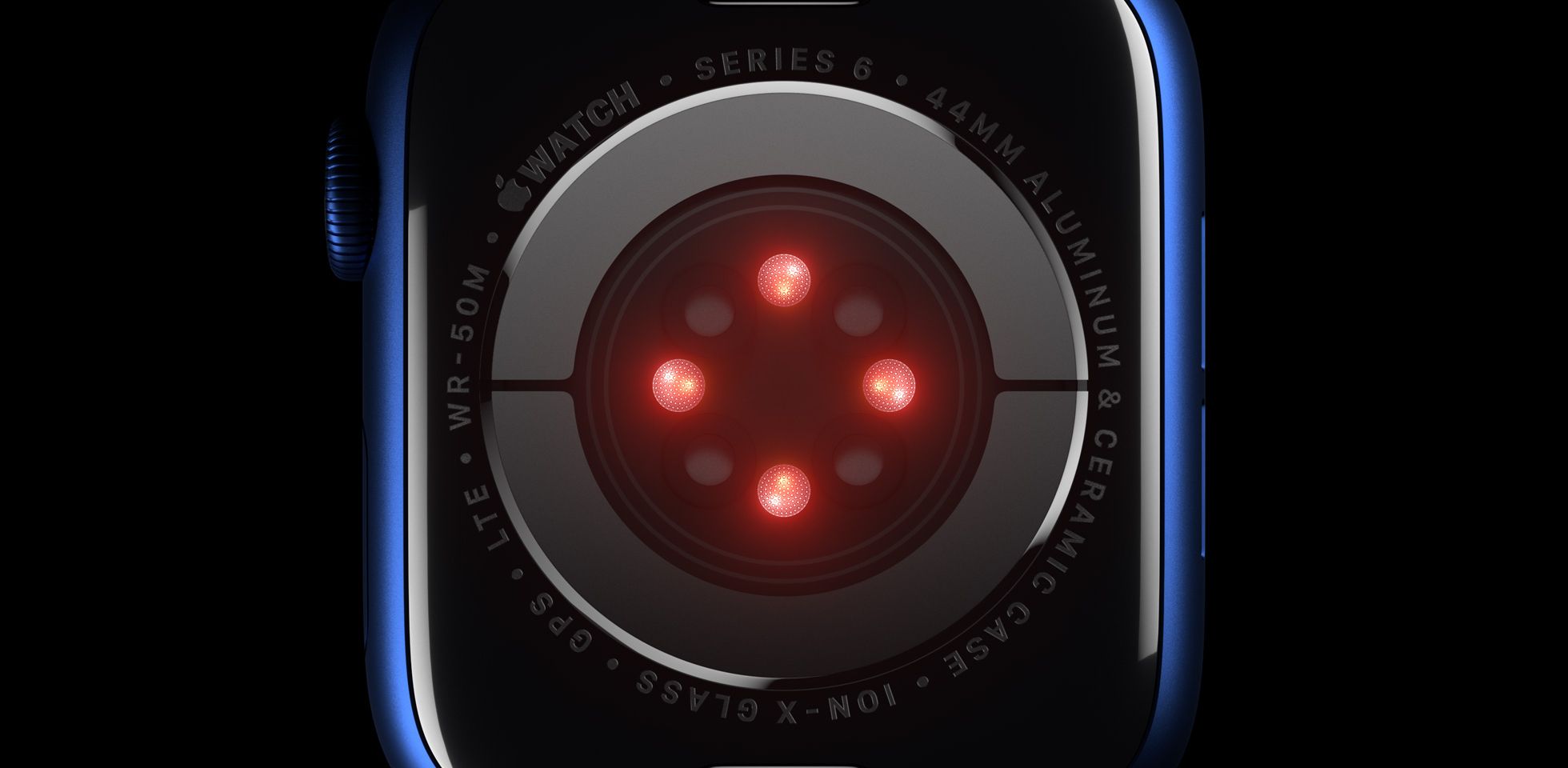Apple Watch wearers might occasionally notice green lights on the back of the wearable. While this is totally normal, it can be worth knowing why they are there, what they do, and how to turn them off. Apple Watch continues to be the best smartwatch for iPhone owners, but getting used to all the features can take some time. The use of the green light is one such example. The back of the Apple Watch regularly lights up with bright green lights, and if you aren't sure what they are, they can be rather alarming.
The green light on an Apple Watch may seem ominous, especially considering it's on the rear of the device and likely to go unnoticed by the wearer most of the time. In fact, the green lights can sometimes turn on even when the watch is not being worn, adding to their mysterious nature. Despite all that, the lights are simply used to measure people's heart rate. Essentially, an Apple Watch uses these green LED lights to detect the amount of blood flow and then uses that to help determine the actual heart rate. At times when the watch is taking more frequent heart rate measurements, the green LED lights will be even more active.
How To Turn Off Apple Watch's Green Lights
There’s no real reason to turn off the green lights as they are used to measure heart rate. However, there can be times when the watch is inadvertently taking measurements. For example, if the watch is not being worn but the green lights are on, then it could be a result of a workout still in progress. During these times, the Apple Watch will be looking to monitor the heart rate more frequency and causing the lights to activate more often. Simply stopping the workout will also stop the green lights from activating.
In cases where users want to totally disable the green lights, then the only option is to completely turn off the heart rate sensor. To do this, simply open the Apple Watch’s Settings app and then navigate to 'Privacy,' followed by 'Health.' Here the user will find the option to tap on 'Heart Rate' and disable the feature. Again, this will completely stop the Apple Watch from being able to take measurements, requiring the user to enable the feature (and the green lights) if they want to measure their heart rate again.
How The Green Lights Measure Heart Rate
The Apple Watch uses green lights to measure heart rate because blood absorbs green light. The green LED lights are paired with light-sensitive photodiodes that can detect the amount of blood flowing through the wearer's wrist. A higher heart rate translates into more blood flow, and consequently, greater absorption of green light. Even though it might not be apparent, Apple Watch's green lights flash hundreds of times per second and the optical heart rate sensor can measure a user's heart rate in the range of 30-210 beats per minute.
Apple Watch's optical heart rate sensor can also use infrared light to measure heart rate in the background and provide heart rate notifications. The green lights on the other hand are used to measure the wearer's heart rate during workouts and while using the Breathe app. Apart from heart rate, the Apple Watch can also capture an ECG, but this is done by placing a finger on the Digital Crown.
What Are The Red Lights On Apple Watch?
In addition to green lights, Apple Watch users may also occasionally notice red lights on the rear of the smartwatch. Like the green lights, the red lights also indicate another health tracking feature, in this case, blood oxygen monitoring. The Apple Watch Series 6 and later are able to measure the wearer's blood oxygen (SpO2) levels. The bright red lights work similarly to the green lights, using the photodiodes to calculate the level of oxygenation in the wearer's blood.
If blood oxygen and background readings are enabled on an Apple Watch, wearers might notice the red lights while they're in bed, given that measurements are calculated while sleeping. If this is a problem, users can turn off background measurements by opening the Settings app on Apple Watch, tapping 'Blood Oxygen' and then turning off 'In Sleep Focus' and 'In Cinema Mode.' Apple Watch users can take a manual reading of their blood oxygen at any time by opening the Blood Oxygen app and following the prompts.
Source: Apple