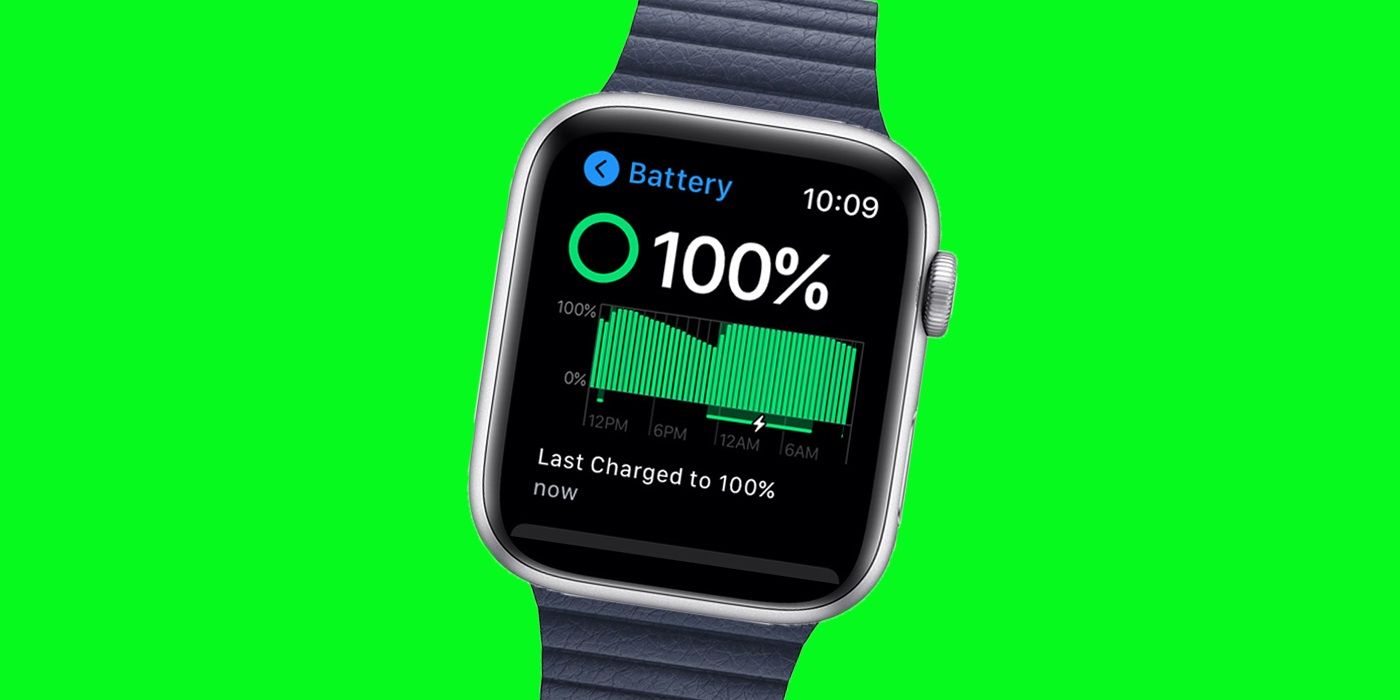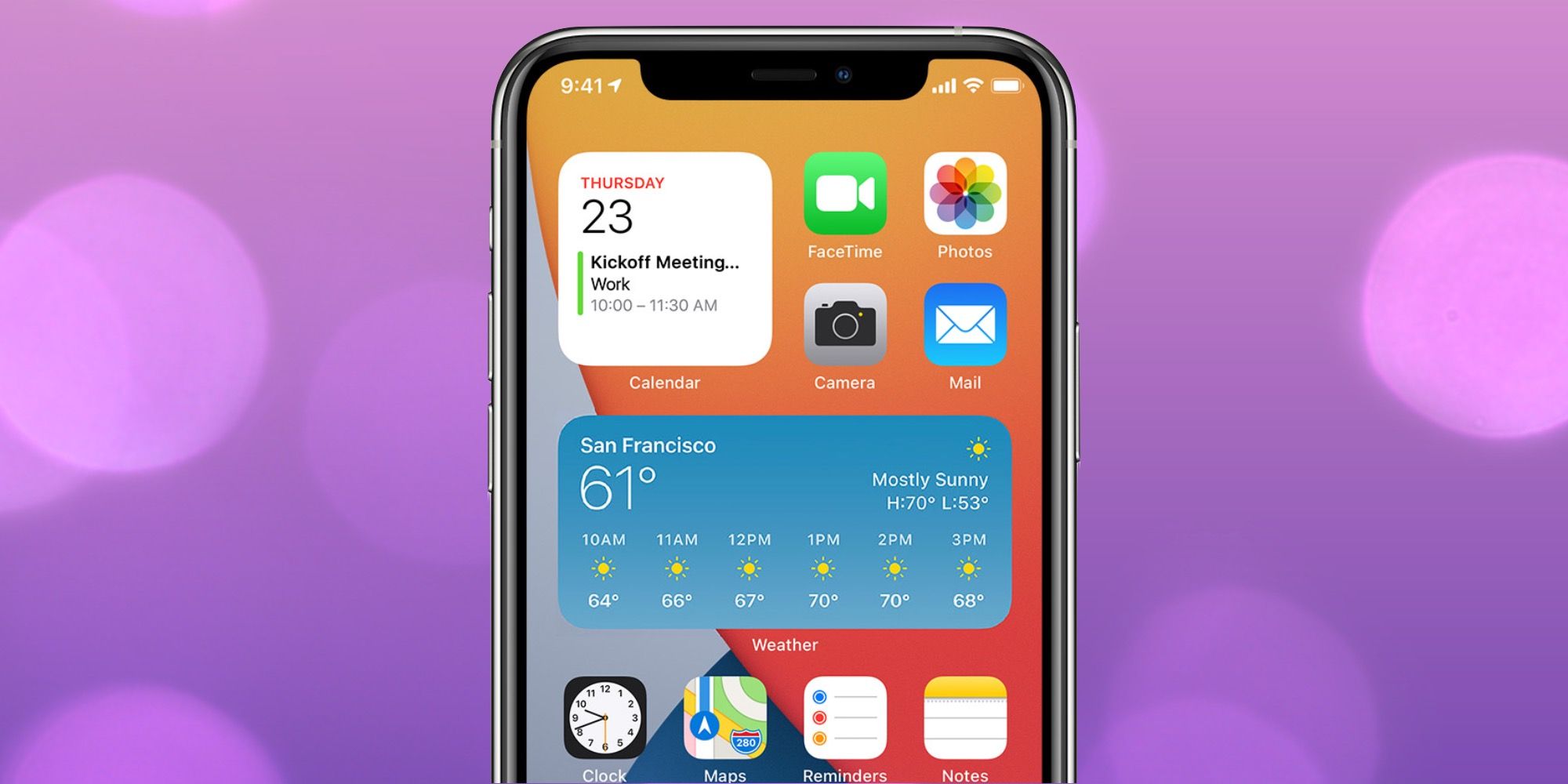There are multiple ways to check the current battery level of an Apple Watch, including both on the smartwatch and on a connected iPhone. While there are many reasons to buy an Apple Watch, battery life remains a problematic area. As the Apple Watch doesn’t tend to offer as much time away from a charger as other smartwatches, knowing how much battery is left will help to ensure the wearable doesn’t run out of juice before it is charged again.
Generally speaking, an Apple Watch should be able to make it through the day for most users. Although the exact maximum battery life per charge cycle can vary between the models, it doesn’t vary that much. For example, the Apple Watch Series 6, Watch SE, and even the Watch Series 3 are all rated to offer up to eighteen hours of usage before needing to be charged again. Of course, these are maximum limits, and will vary depending on how the individual uses their smartwatch.
The easiest way to check the battery level on an Apple Watch is to swipe up on the watch face. This will then open the Control Center on the device and the remaining battery percentage will be visible on the screen. If the watch is not being worn at the time and is charging, then tapping on the lightning-like icon will allow the user to see the current battery percentage. Alternatively, and depending on the watch face, Apple Watch wearers might be able to add a battery complication which will then allow them to see the current battery level directly on the smartwatch’s display.
Add Battery Widget To iPhone Home Screen
While there are multiple ways the battery level of an Apple Watch can be checked directly on the watch, there is also the option to view the battery level of any connected accessory, including the Apple Watch, on an iPhone. This is possible through the use of the Widget support added with iOS 14. As long as the connected iPhone is currently running iOS 14 at a minimum, then adding a widget is fairly easy to do. Simply tap and hold an empty section of the Home Screen until the apps perform a jiggle effect. Then tap on the plus (+) sign in the upper-left corner of the screen. From here, any Widget can be added to the Home Screen, including those designed to measure battery life. For the battery Widget specifically, tap on the Battery option from the list, select Apple Watch as the accessory to display, choose the size of the widget and then tap on the Add Widget option. Once done, the user will be able to check the current battery status of an Apple Watch directly on their iPhone.
Overall, Apple makes it super easier to check the battery status of an Apple Watch. Although the battery percentage is not directly shown on the screen by default, it is available by swiping up to the Control Center, tapping on the charging icon while charging, and/or adding a watch face that supports a battery-related complication. In addition, the Apple Watch battery level can also just as easily be monitored throughout the day on an iPhone by adding an iOS battery Widget to the Home Screen.
Source: Apple