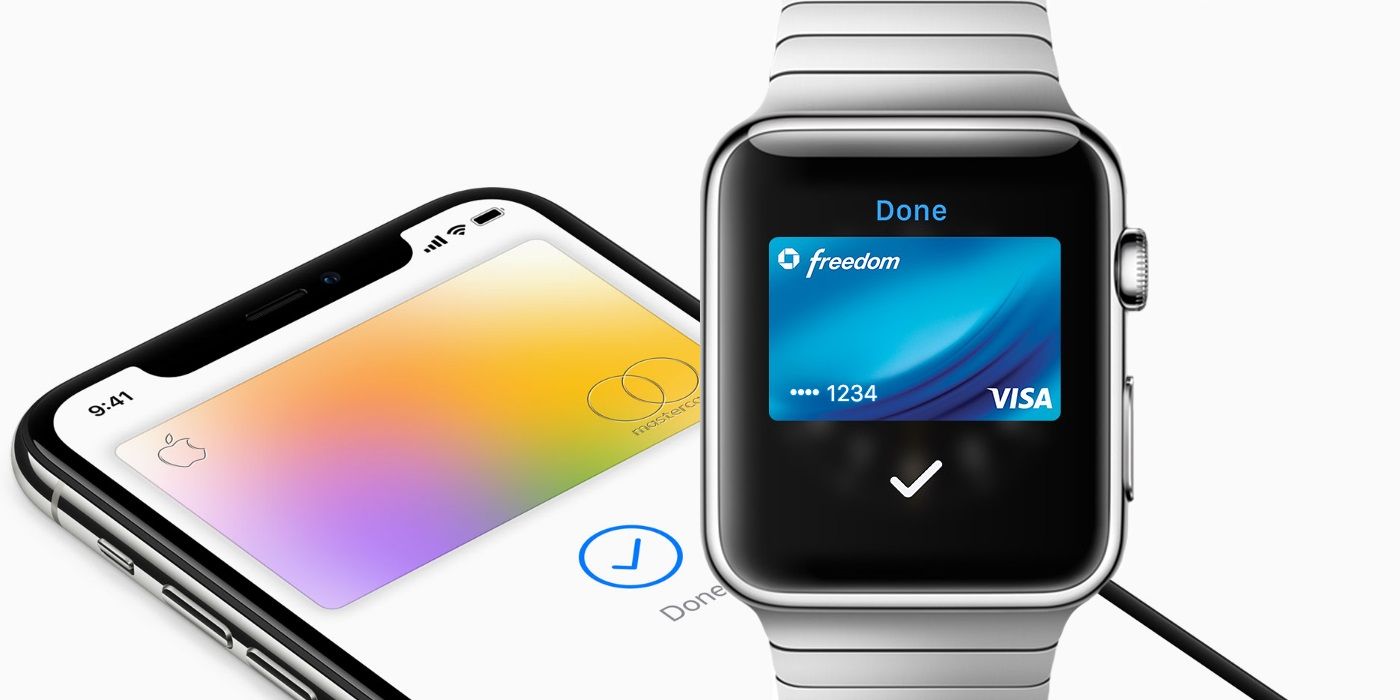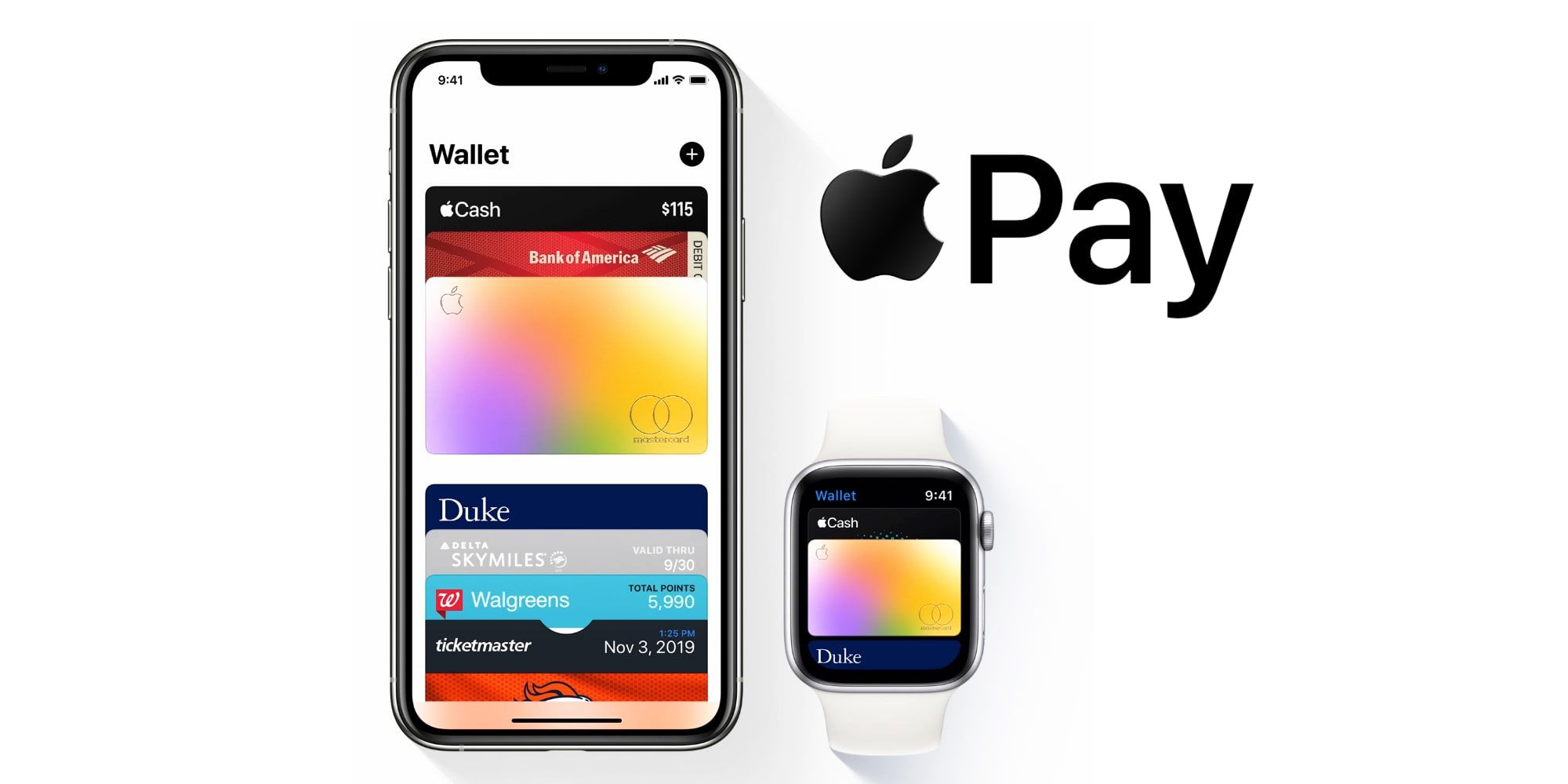Apple Pay is a convenient and quick way for to pay for goods and services, and the Apple Watch can make the entire process even quicker and easier. While the company’s wearables are known for their various health-related benefits and features, they are capable of doing so much more, including making mobile payments when shopping online or in person at a store.
Apple first announced its mobile payments solution back in late 2014. However, Apple Pay was somewhat limited in terms of store support at the time. That has changed over the years, with Apple Pay now widely available to use when shopping and even when traveling. The very first Apple Watch was announced at the same time as Apple Pay, and while the wearable has gained plenty of features since then, Apple's smartwatches came with Apple Pay support since the very beginning.
Providing Apple Pay has already been set up on an iPhone, then actually using an Apple Watch to pay for goods and services is fairly easy to do. If using the default card, the wearer simply needs to double-click the side button on the smartwatch and position the Apple Watch near the contactless payment terminal. Ideally, the smartwatch display and the payment reader should be facing each other. Within a few seconds the user should feel a gentle tap (and possibly hear a beep) to confirm the connection was made and the payment was sent. The user is also likely to receive a notification in the Notification Center confirming the transaction successfully took place.
Additional Points To Note When Paying With Apple Watch
The instructions above represent the quickest and easiest way to use Apple Pay with an Apple Watch. However, there may be occasions when the process is slightly more involved. For example, Apple does explain that Watch wearers may occasionally need to enter a PIN or sign a receipt depending on the amount of the transaction and the requirements of the store. Likewise, if wanting to use a card other than the default one, the wearer will need to select the right card before making the payment. To change the card on an Apple Watch, simply double-click the side button, but this time scroll down and tap on the correct card before positioning the smartwatch close to the payment reader.
On occasions when the Apple Watch is being used to shop online, the user just needs to select the Apple Pay option in the app when checking out. Then just continue through the checkout process s normal by reviewing the order before double-clicking the Apple Watch’s side button to complete and pay. Whether shopping online or in person, the Apple Watch can take care of the entire transaction without the wearer having to even pull out an iPhone, let alone a physical wallet.
Source: Apple