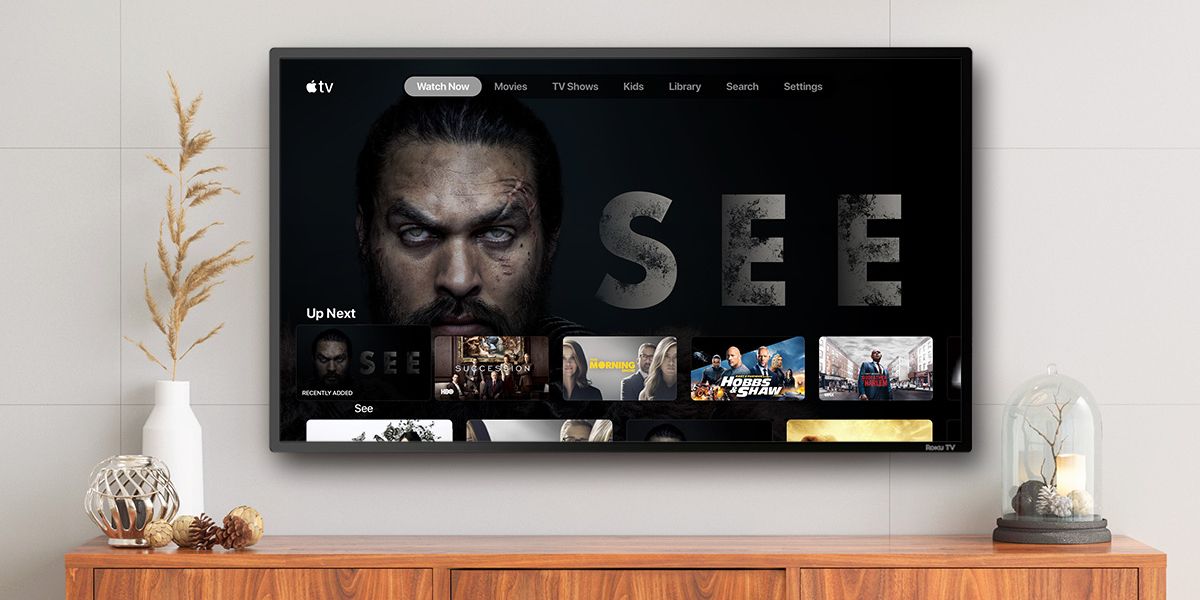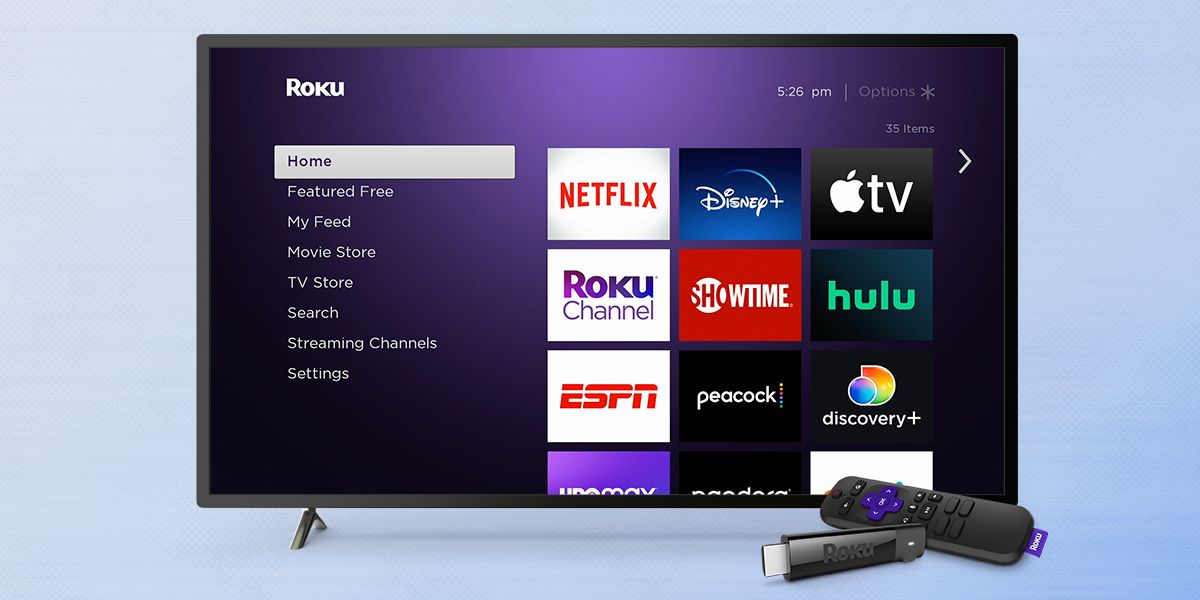Roku devices have access to one of the biggest streaming libraries on the market. Alongside apps like Netflix, Hulu, and HBO Max, can Roku users also watch Apple TV? Almost all Apple services/apps are only accessible on Apple-branded gadgets. Want to read Apple News? You need an Apple device. Want to break a sweat with Apple Fitness+ or listen to podcasts on Apple Podcasts? You better make sure you have an iPhone, iPad, or Mac.
While this is the case for most Apple services, there are two that go beyond the walled garden. Apple Music, for example, is readily available on Android and Windows. The same is true of the Apple TV app. Even if you have an Amazon Fire TV, Samsung Smart TV, PlayStation, or Xbox, you can download Apple TV like any other app — allowing you to buy/rent movies and TV shows, access your digital Apple library, and stream Apple TV+ exclusives.
Along with the devices mentioned above, you can also watch the Apple TV app on Roku. And it works exactly as you'd expect! You can watch the entire Apple TV+ library, stream any movies and TV shows you've purchased through Apple, and even buy new ones that you want to watch. Even better, the Apple TV app is compatible with virtually every modern Roku available. You can get Apple TV on the Roku Express, Roku Express 4K, Roku Streambar, Roku HD, etc. The Apple TV app even works on the Roku 2 from 2015. So long as you've purchased a Roku within the last few years, you should be able to watch Apple TV without a hitch.
How To Watch Apple TV On Roku
Getting started with Apple TV on Roku is a piece of cake. First, you'll need to download the Apple TV app on your Roku device. This is done by pressing the Home button on your Roku remote, selecting 'Streaming Channels' from the left menu bar, and typing 'Apple TV' on the Search Channels page. Use the arrow keys on your remote to highlight the Apple TV channel, click the OK button on your remote, and then select 'Add Channel.'
Once the Apple TV app is downloaded, find it on your Roku home screen and open it. From here, you'll need to sign in to the Apple TV app with your Apple ID:
- Navigate to the 'Settings' page at the top right of the Apple TV app.
- Select 'Accounts.'
- Select 'Sign In.'
- Select 'Sign In On Mobile Device' or 'Sign In On This TV.'
- Follow the on-screen instructions to sign in to your Apple account.
If you don't have an Apple ID and need to create one, you can do that right from the Apple TV Roku app. Instead of selecting 'Sign In,' select 'Create an Apple ID.' After scanning the QR code with your smartphone or going to 'activate.apple.com.' follow the website instructions to create your Apple ID. Once the sign-up process is finished, the Apple TV Roku app should update and automatically log you in.
Source: Roku