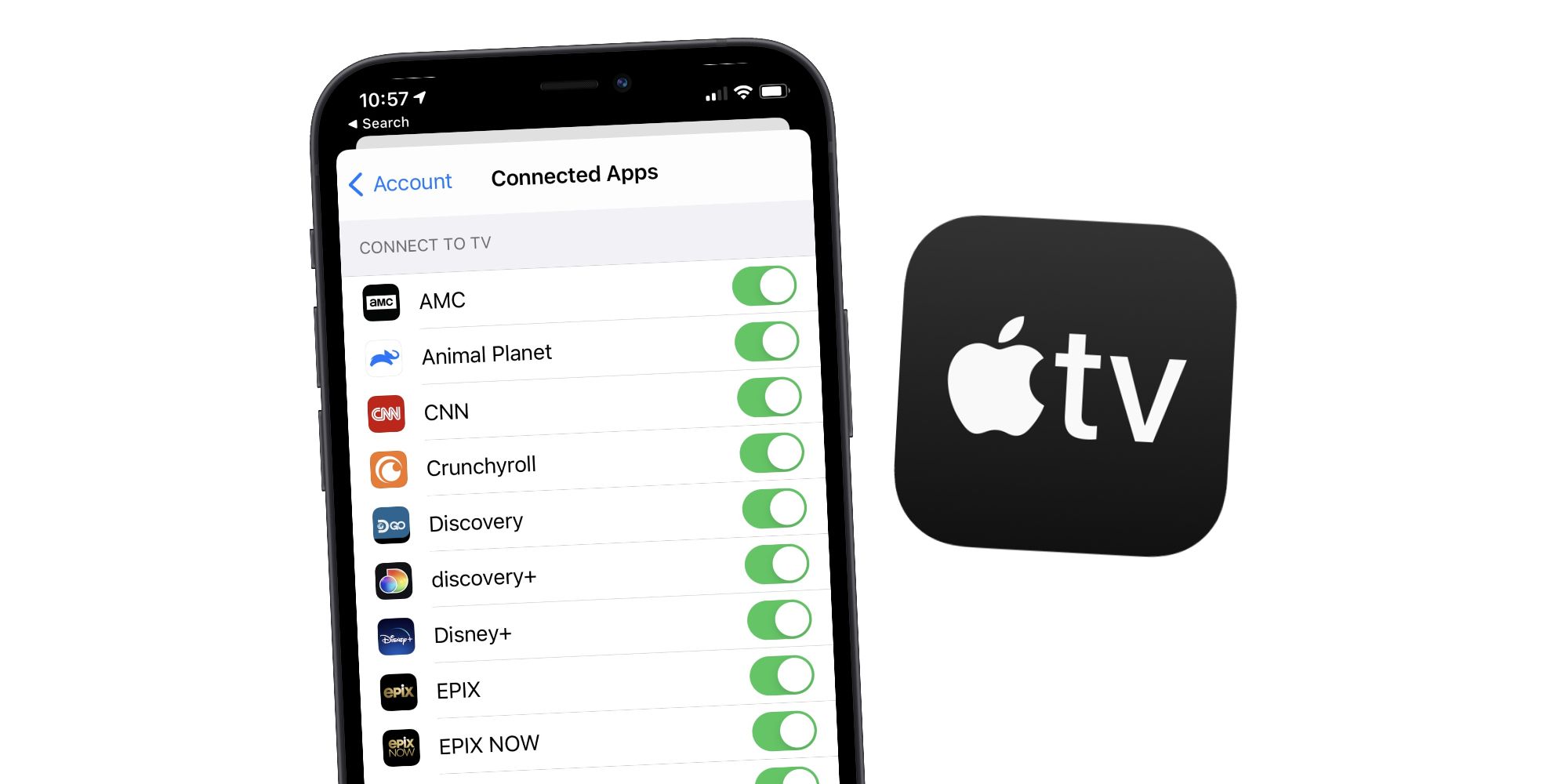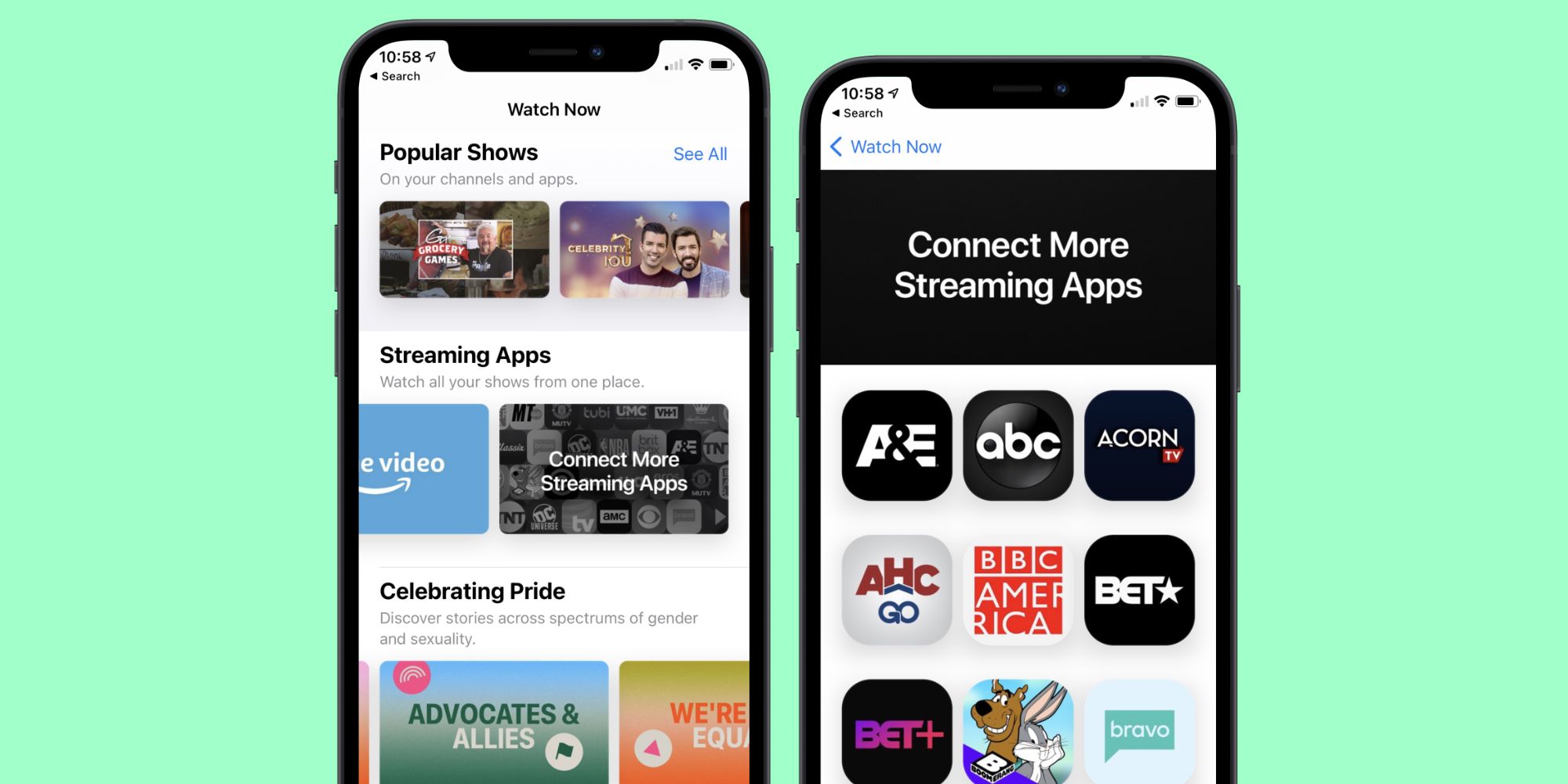The Apple TV app is a powerful tool for connecting multiple streaming apps in one spot — but getting started with linking those other services can be a challenge. With the tips outlined below, users can get their apps linked in no time at all and make the most out of Apple TV like never before.
Apple launched its Apple TV app in December 2016, often marketing it with the text, "All your TV. All in one app." And, honestly, that's exactly what it is. Rather than making people jump back and forth across multiple streaming applications, the Apple TV app houses all of that content in one place. Users can browse through TV shows, movies, live news, and sports — with Apple offering the option to watch them through the app they're available on. It can be a lot to take in, but compared to using 10+ apps just to find the right show to watch, it's a much better solution.
To get the most out of Apple TV, users need to first link their streaming services to it. Per Apple's instructions, open the Apple TV app, tap the profile icon at the top-right of the screen, and tap 'Connected Apps.' This shows a list of all supported streaming apps that have been downloaded or are connected to someone's iCloud account. In general, these should automatically be added to Apple TV after someone initially downloads a streaming app and logs into it. Connected services will show a green toggle next to them, and if there's a connected app that someone wants to get rid of, just tap the toggle next to it, tap 'Remove,' and it'll be gone just like that.
How To Find New Streaming Services For Apple TV
That's how to manage services that have already been linked to Apple TV, but what about adding new ones? While the process is easy enough, finding its location isn't immediately clear. After opening the Apple TV app, start scrolling until the 'Streaming Apps' section appears. From there, swipe horizontally on the available apps until the 'Connect More Streaming Apps' shortcut is revealed. Tap on that, and users are presented with a list of all the supported streaming apps that have not been added yet. On this list, users can tap on an app to add it, tap the 'Connect' button, and then tap 'Get' to download the app from the App Store if it isn't already on their device. After installing the app and logging in/creating an account, it should appear on Apple TV along with all of the other connected services.
All of these instructions are applicable for the Apple TV app on iPhone and iPad, and once a streaming app is added/removed, it'll be synced across all of someone's Apple devices. It can take some time to get everything synced up, but once it is, Apple TV becomes an invaluable tool for navigating the streaming landscape.
Source: Apple