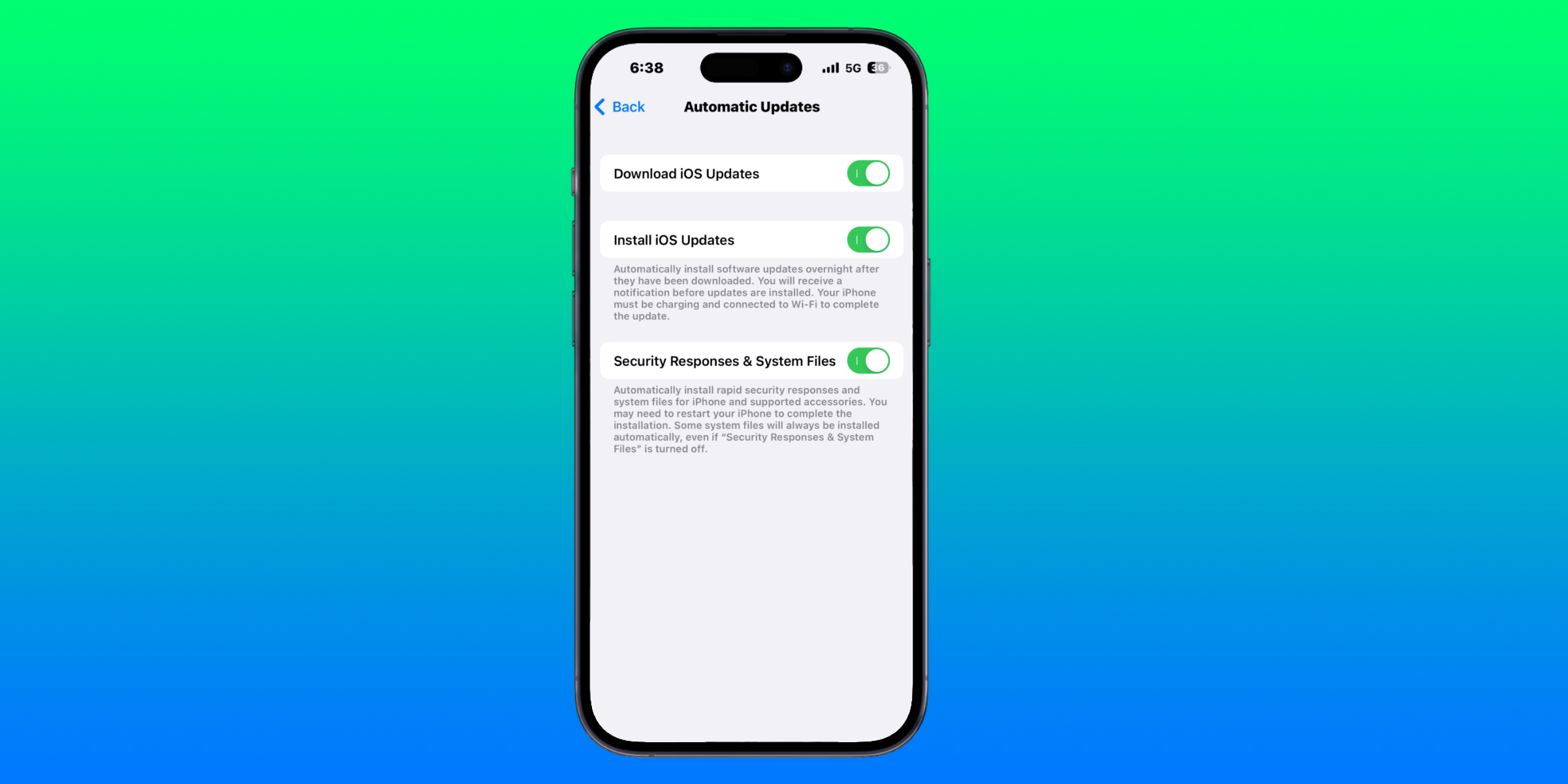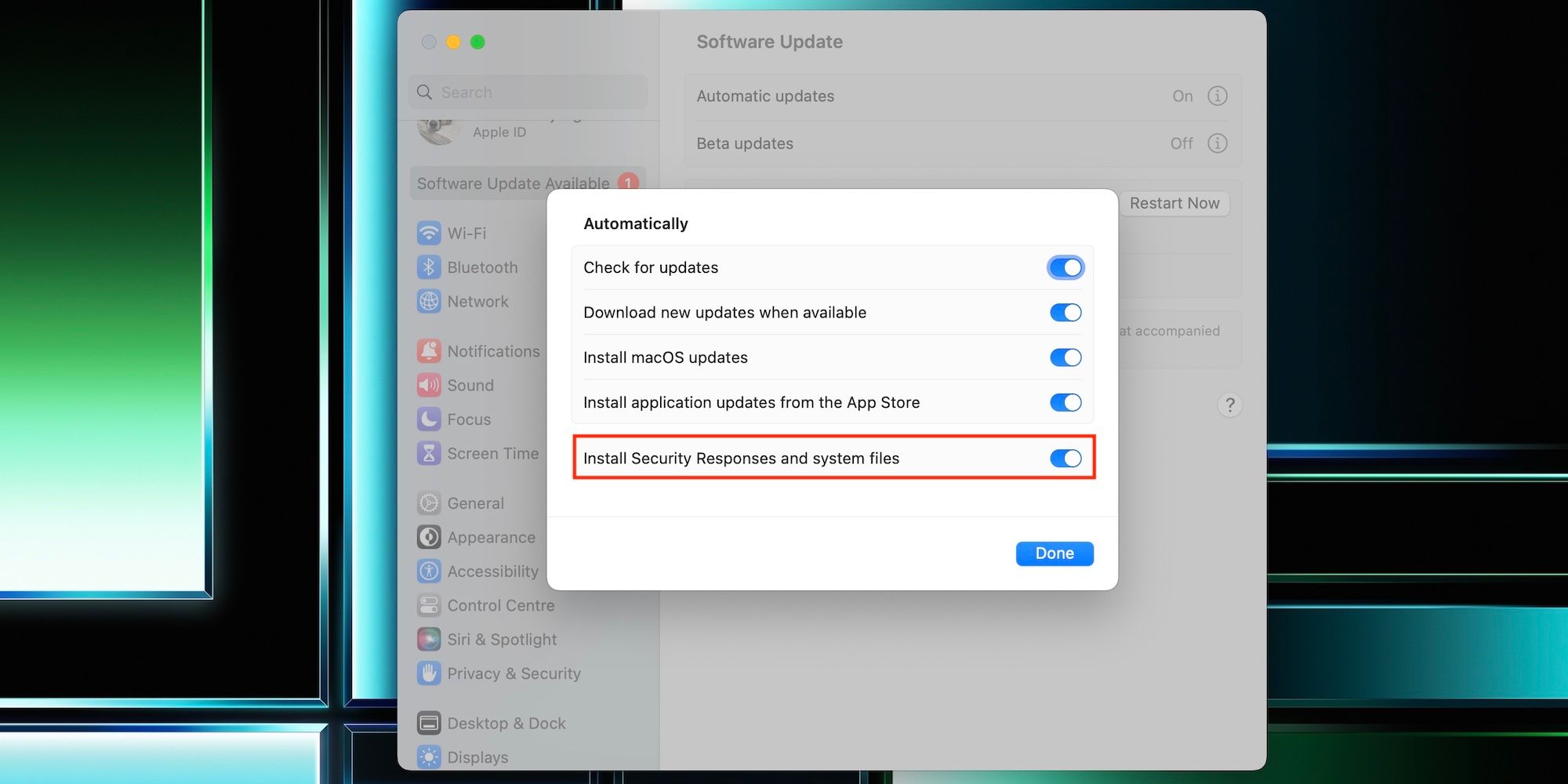Apple's latest effort to protect users from cybersecurity issues is Rapid Security Response, a software update delivery tool that can be installed without manual input from the device owner. Though Apple is known for offering robust software support for its devices, including security patches, that is only part of the equation. It's not just about providing security updates for years down the road — it's also about fixing critical security flaws in a speedy and effective manner. Traditionally, Apple had to seed a full software update in order to patch security flaws that were discovered. Now, the company has a new way to fix security issues, and it's fast.
Rapid Security Response serves as a way for Apple to issue security fixes to devices quickly and more frequently. These responses, provided they do not alter or modify the device's firmware, can be installed automatically to patch the security issue. If the Rapid Security Response concerns the main operating system, the device must restart in order to apply the update. If the response concerns a specific application, like Safari, the app only needs to be quit in order to apply the update. The contents of Rapid Security Responses will be included in subsequent iOS, iPadOS, and macOS version updates for users who disable the automatic responses.
Enable Or Disable Rapid Security Response On iPhone
Apple makes it possible for iPhone users to turn Rapid Security Response on and off with a toggle in the Settings app. Navigate to Settings, go to 'General,' tap 'Software Update' and tap the 'Automatic Updates' tab. Here, users will see three options for their software updates – 'Download iOS Updates,' 'Install iOS Updates,' and 'Security Responses & System Files.' To install Rapid Security Responses automatically, make sure the last toggle is turned on. Simply tap the toggle to turn it off and prevent Rapid Security Responses from installing automatically. The same method can be used on iPad.
Text displayed underneath the 'Security Responses & System Files' toggle provides more information about how the new feature works. "You may need to restart your iPhone to complete the [Rapid Security Response] installation," the text reads. "Some system files will always be installed automatically, even if 'Security Responses & System Files' is turned off." Apple does not provide further information about what types of files are installed when this setting is turned off, but it is safe to say these files likely do not affect the device's critical firmware. In essence, Apple's Rapid Security Response is the quickest way to automatically install security patches without any user input required.
Enable Or Disable Rapid Security Response On Mac
Rapid Security Response is also available on Macs running macOS 13.3.1 and later. They work in exactly the same way, and like on iPhone and iPad, users might be asked to restart their device to complete the update. Rapid Security Responses are enabled by default, which makes sense given that they fix critical security flaws. However, if users want to turn them off, they can do this in Settings.
To disable Rapid Security Responses on a Mac, click on the Apple icon in the menu bar at the top of the screen. Click on 'System Settings' and go to 'General.' Select 'Software Update' and click on the 'i' next to 'Automatic Updates.' Turn off the toggle next to 'Install Security Responses and system files.' Users might need to enter their passcode or fingerprint to make the change. Tap 'Done' and Rapid Security Responses will be disabled. To turn them on again, go to the same menu and turn on the toggle. Apple says that in order to apply a Rapid Security Response, a Mac needs to be connected to power, or have a minimum battery percentage of 10 percent (Apple Silicon Macs) or 20 percent (Intel-based Macs).
Source: Apple