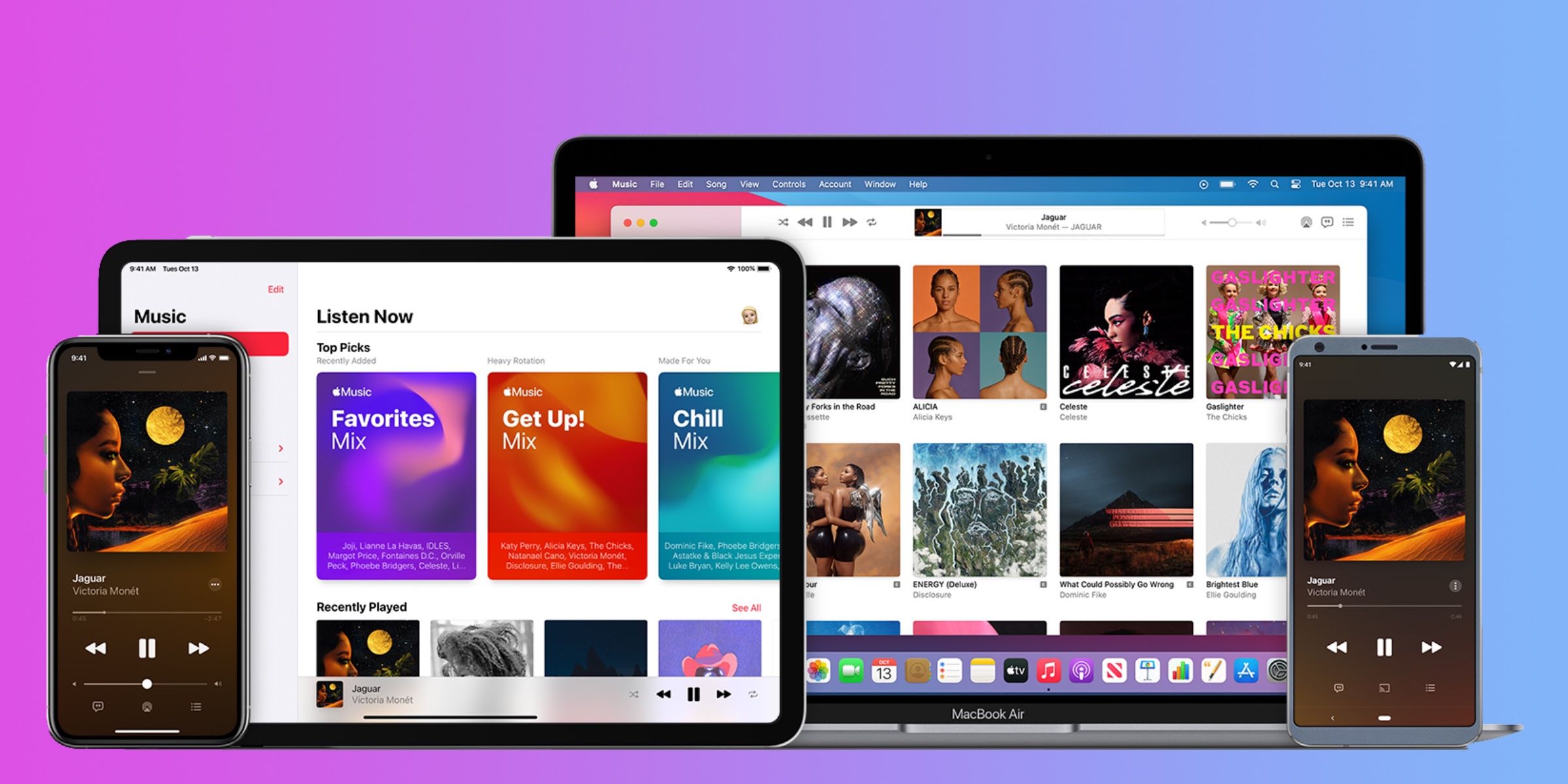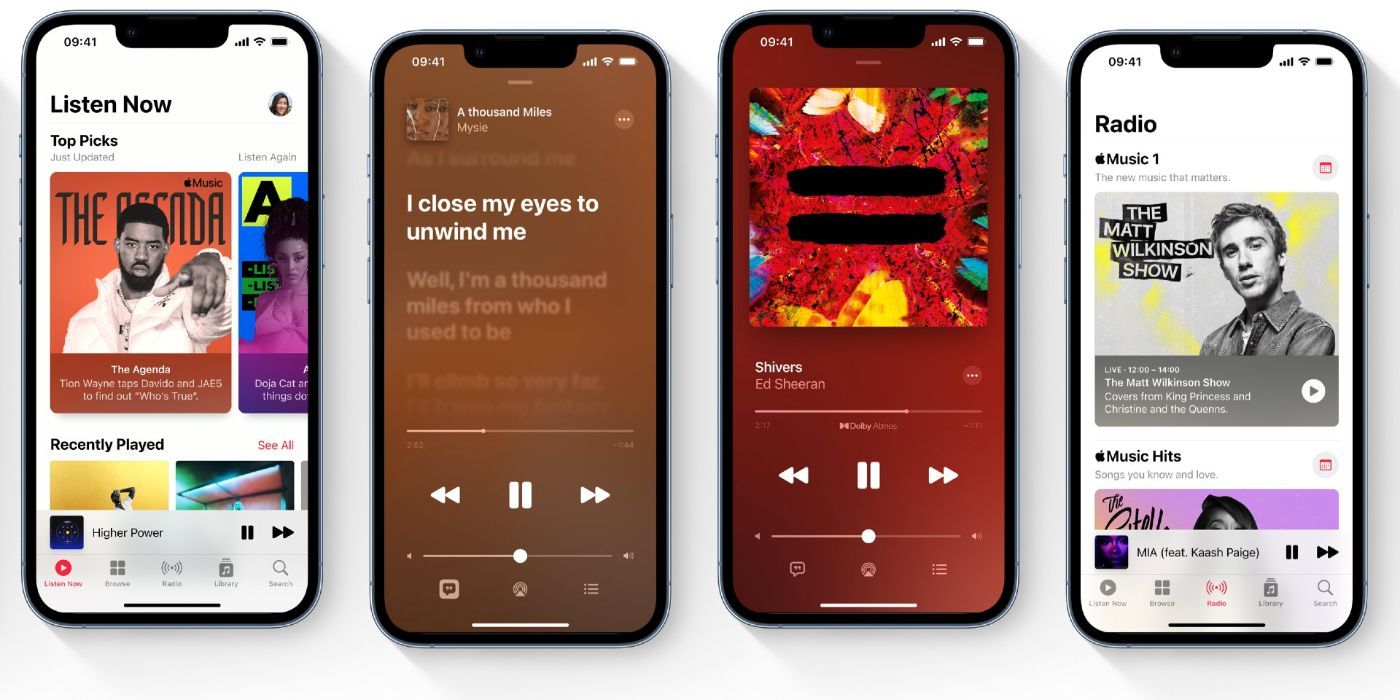Apple Music is available on most major operating systems — and users can set a song to replay on each one. The company acquired Beats Music in 2014, which served as the foundation of Apple Music. Since then, the streaming service has become front-and-center on Apple products and is also available on Android and the web. Just like on iTunes before it, users can set songs on Apple Music to keep playing over and over again. With this toggle enabled, the same song will keep playing until another song is tapped, or the original song is paused.
The process for replaying a song on Apple Music differs slightly on each device, but is generally found inside the music queue menu. After a song is chosen, tap the name of the song to start listening to it. Then, tap the song's name in the Now Playing bar at the bottom of the screen, found just above the Apple Music tabs. This will expand the Now Playing interface and reveal the up next tab, which has an icon that looks like a track list. The Up Next tab, also known as the music queue, is where users can set a song to replay.
Set Songs To Shuffle Or Repeat On Apple Music
After opening up the queue, users will see three different options next to the 'Playing Next' list – Shuffle, Repeat, and Autoplay. Shuffle will mix up the songs in a queue, playlist or selected album, while Repeat will either replay the queue or the song. Autoplay, on the other hand, will pick similar songs to the ones currently playing and add them to the queue automatically.
Tapping the Repeat button once — which looks like an oval made of two arrows — will replay the entire queue over and over, but won't replay the specific song. To listen to the currently-playing song on replay, tap the repeat button a second time. Users will know a song is replaying when the repeat symbol has a '1' in the top right corner of the icon.
The above process works for Apple Music's iOS and Android apps, but the interface is different for Apple Music's macOS and web clients. On these applications, the Shuffle and Repeat buttons are housed at the top of the window in a Now Playing bar. To the right of the play and pause buttons, double-click the repeat button to replay the current song. Apple Music users can replay their entire queue or a specific song on iOS, Android, macOS, and the web.
Source: Apple