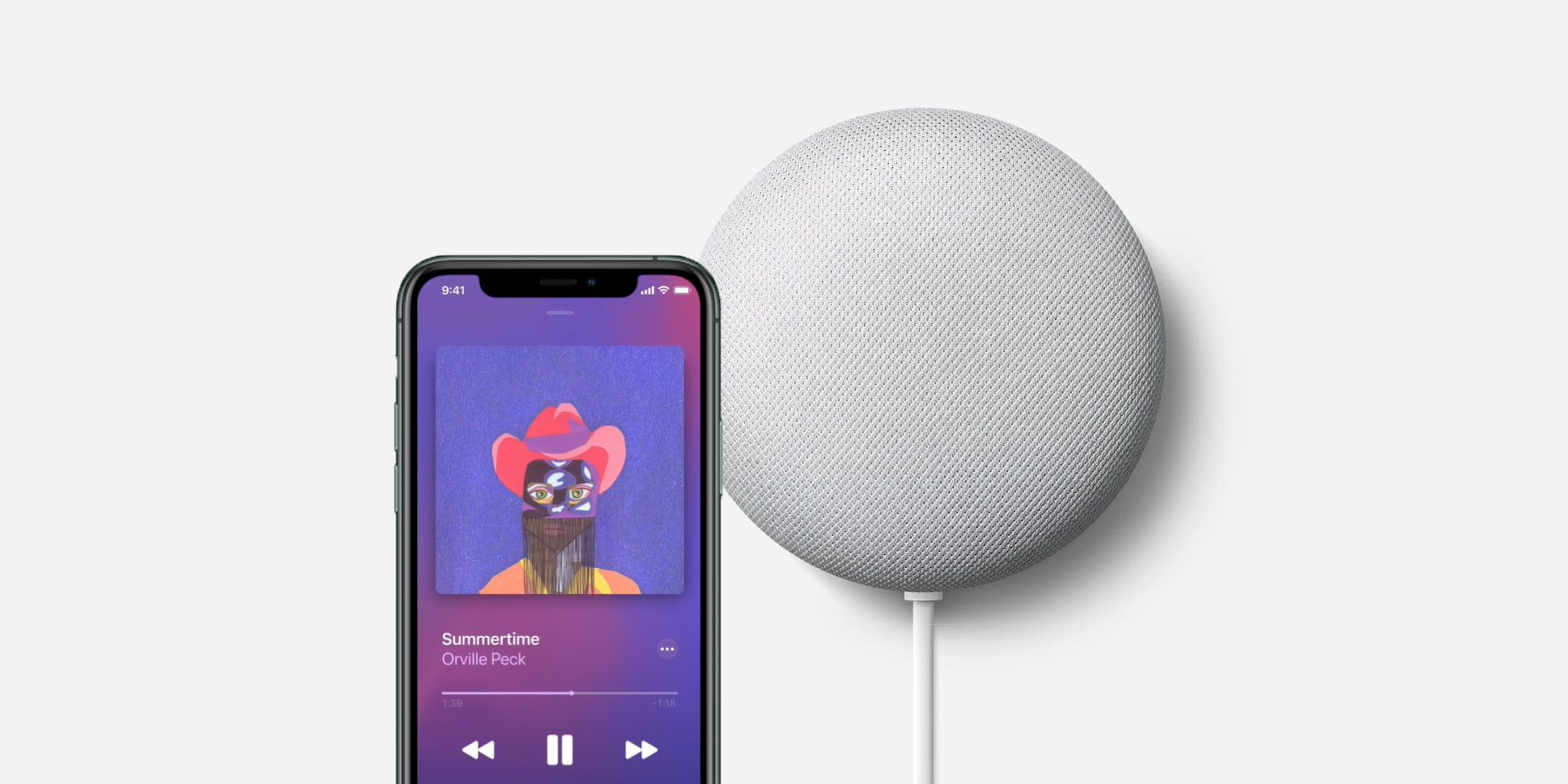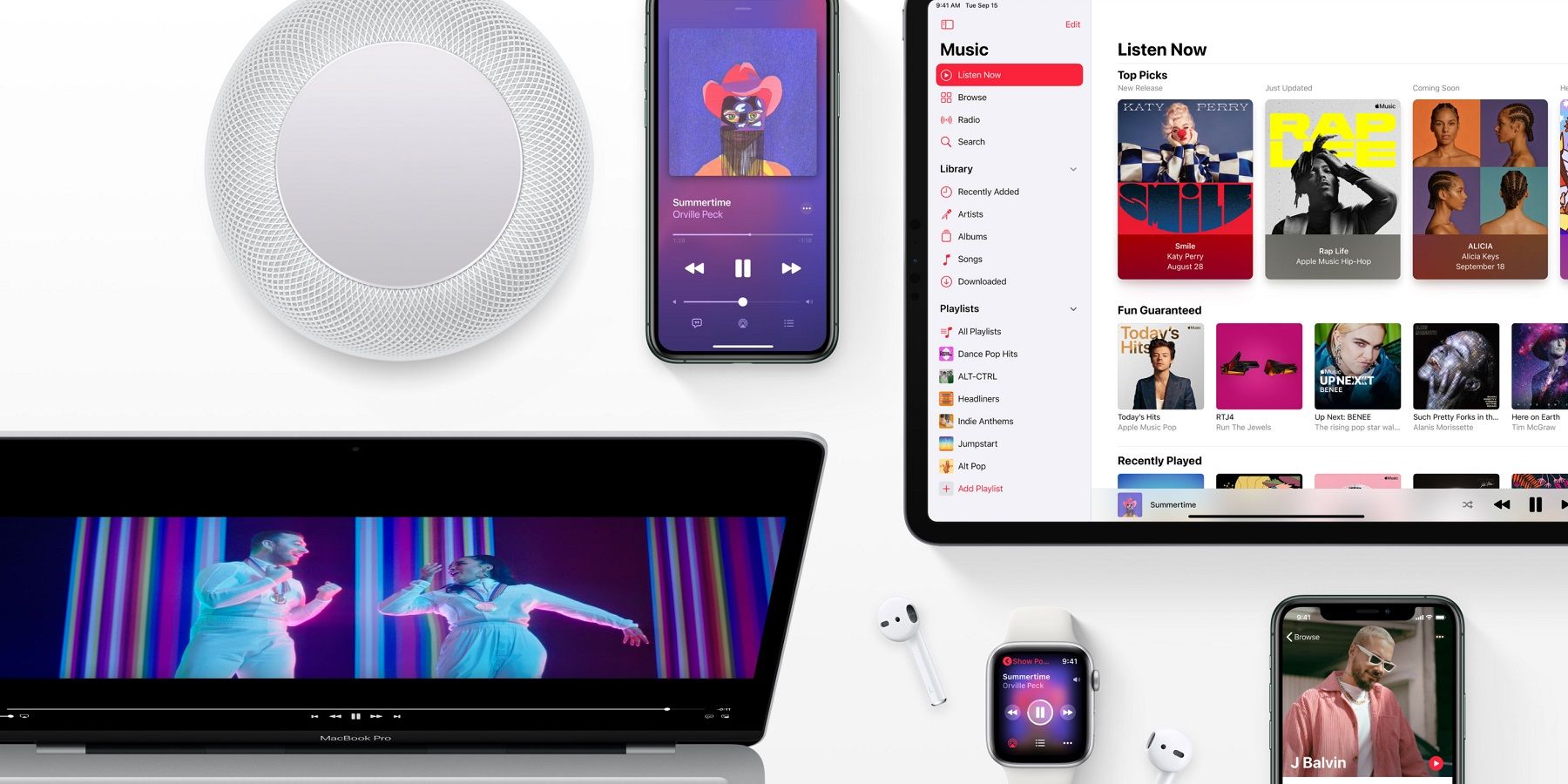Apple Music is now rolling out to a variety of Google Assistant-enabled devices, including Nest smart speakers. With this latest update, owners of any of these devices will gain an additional option for streaming music. Here’s what you need to know, as well as how to get started with Apple Music on Google Assistant devices.
While Apple Music is only one of many streaming services now available, it has proven to be a popular option, and especially for those highly invested in Apple’s ecosystem. Although those same consumers can opt for Apple’s own HomePod or HomePod mini speakers for a more integrated and cohesive streaming experience, devices powered by Google Assistant can often do more, and tend to be cheaper purchases as well.
Google has now confirmed that an update is in the process of rolling out to various Google Assistant-enabled smart speakers and displays. This includes pretty much all of the Nest-branded devices, with the Nest Audio, Nest Hub Max, and Nest Mini, all specifically mentioned. Google says the update is already heading out in the United States, as well as the UK, France, Germany and Japan. While getting the support and having access to Apple Music on any of these speakers or displays is as simple as receiving an update, there are some additional steps that will need to be taken to stream the more than 70 million songs available.
Setting Up Apple Music On A Google Assistant Device
One the update has reached a specific device, the user will want to enable access by linking their Apple Music account with Google Assistant. Doing this will provide Google’s virtual assistant with access and permission to the vast music trove, as well as enable Google Assistant to comply with Apple Music-related voice commands when given. The easiest way to do this is to download the Google Home app on a smartphone, including iPhone. Once downloaded and signed in with a Google account, tap the profile icon followed by Assistant settings. In the next menu, scroll down and tap on Music and look for Apple Music under “More music services.” Then it is simply a matter of clicking the link icon and authenticating with Apple Music login details.
Once set up, the device can then be used to stream Apple Music songs and entire playlists by simply asking Google Assistant. For example, “Hey Google, play my new playlist using Apple Music.” To make things even easier, Apple Music can be set as the preferred music streaming service when linking the account in the Home app. This will result in Google Assistant knowing to use Apple Music when the command doesn't specify a service. In other words, just saying “Hey Google, play my new playlist” will be enough to get the Apple Music party started.
Source: Google