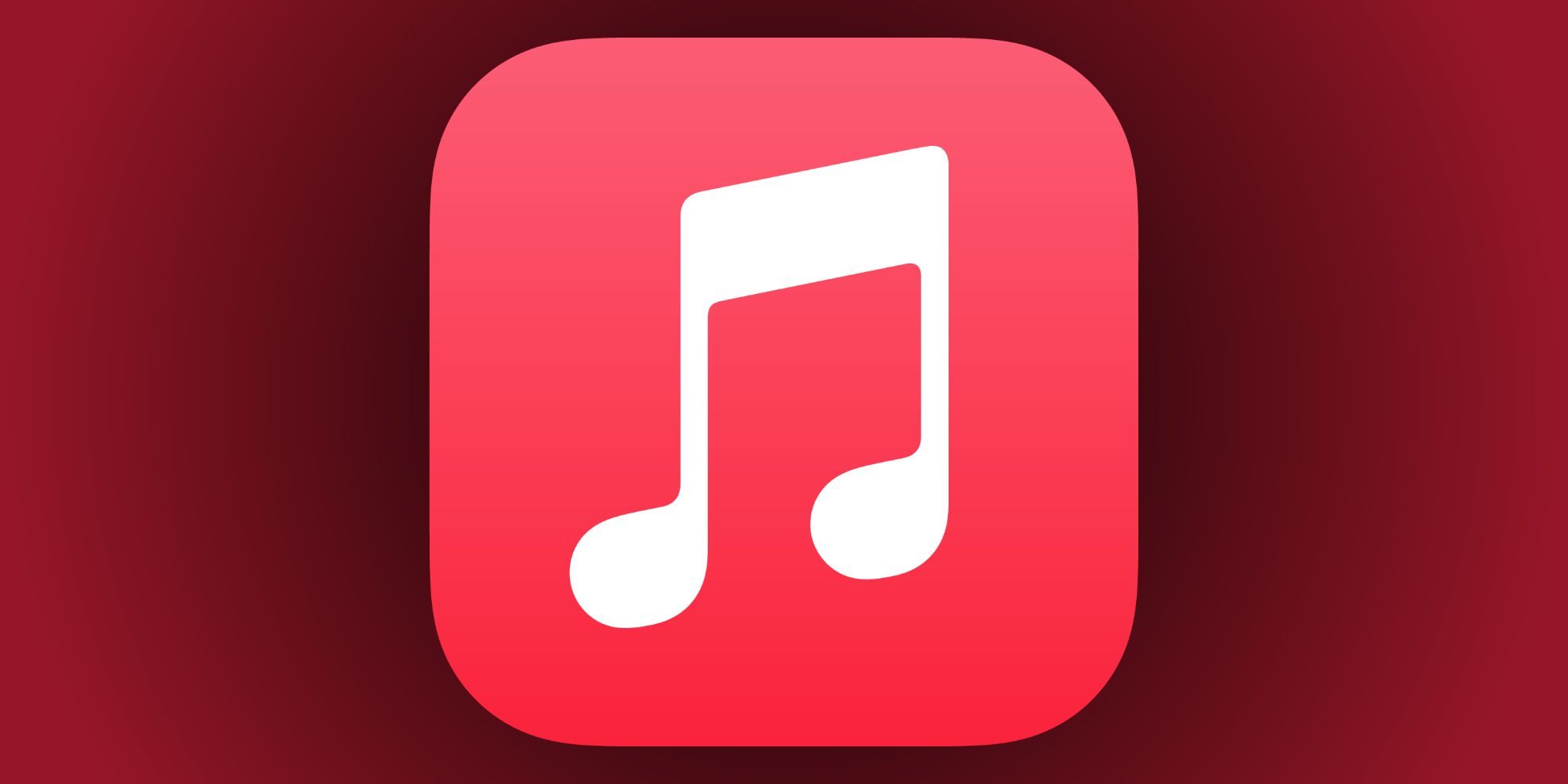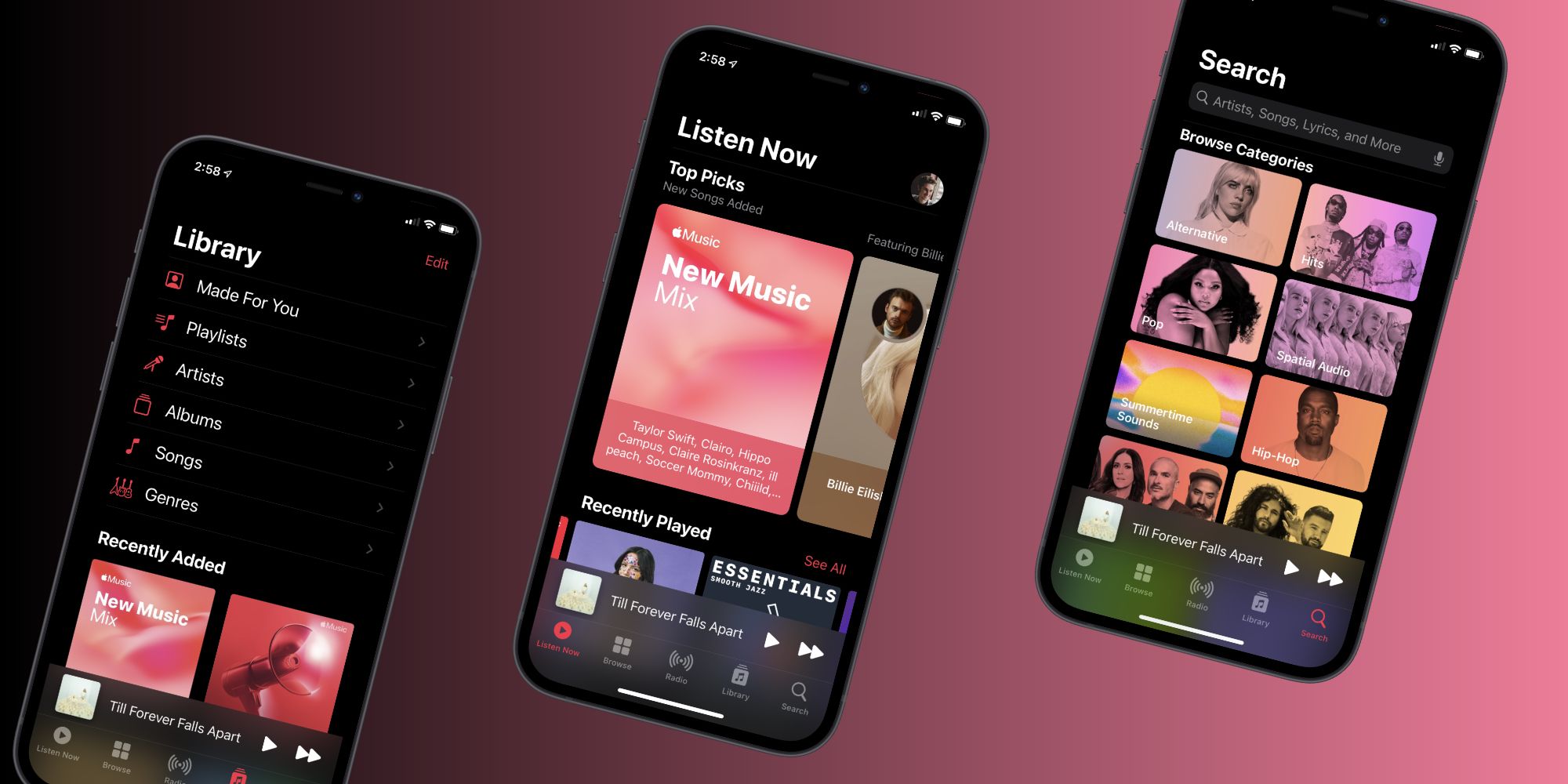Apple Music is a pretty excellent streaming service, but if someone decides to move on to something else, knowing how to cancel the subscription is a key part of that process. Since its launch in 2015, Apple Music has evolved into one of the best music services on the market. It has access to a huge library of songs, exclusive live radio stations, and provides listeners with both Hi-Fi and Dolby Atmos playback for no additional charge. Regardless if someone's listening from an iPhone, Android, or another device, Apple Music is a fantastic choice.
However, for all the things Apple Music does well, that's not to say it's perfect. Spotify has more personalized playlists for users to listen to, Amazon Music is a more affordable choice for Prime subscribers, and YouTube Music is an excellent value for anyone who spends a lot of time in the YouTube ecosystem. Whether an Apple Music user wants to switch to one of these alternatives or something else entirely, the first step to moving on is canceling that Apple Music subscription once and for all.
Reading through Apple's official instructions, canceling Apple Music takes just a few seconds. Visit the Apple Music website (music.apple.com) and click the profile icon towards the top-right of the screen. If the profile icon isn't there, click 'Sign in' and log in with your Apple account information. After clicking the profile icon, click 'Settings,' scroll down to the 'Subscriptions' area, click 'Manage,' and click 'Cancel subscription.' Just like that, the Apple Music subscription is no more.
How To Cancel Apple Music From An iPhone, iPad, or Mac
If that 'Cancel subscription' button isn't showing up, fear not — that simply means Apple Music needs to be canceled directly from an Apple device. On an iPhone or iPad, users need to open the Settings app, tap their profile icon at the top of the screen, tap 'Subscriptions,' tap 'Apple Music' from the list of available subscriptions, and tap 'Cancel Subscription.' If canceling Apple Music from a Mac, the process is slightly different. Open the App Store, click the profile icon at the bottom-left of the app, click 'View information' towards the top, confirm your Apple account details, scroll down to the Manage section, and click the 'Manage' link next to Subscriptions. Find Apple Music from that list, click 'Edit,' and click 'Cancel Subscription.'
Before outright canceling Apple Music, remember that there are a couple of options to keep the service while saving some cash each month. If using Apple Music with a partner or family, it's worth signing up for an Apple Music Family plan. It costs $14.99/month and includes full Apple Music access for up to six individual accounts — potentially bringing the cost down to just about $2.50/month per person. College students can also take advantage of the Apple Music Student plan, which includes Apple Music and Apple TV+ at a reduced rate of just $4.99/month. Finally, for someone who uses a lot of Apple services, it's worth checking out one of multiple Apple One plans that are available.
If none of the above options sound good, then feel free to cancel Apple Music and not look back. There aren't any contracts to worry about, canceling takes just a few seconds, and folks can re-join Apple Music at any time should they want to return. Just follow the steps above and you'll be done with Apple Music in no time at all.
Source: Apple