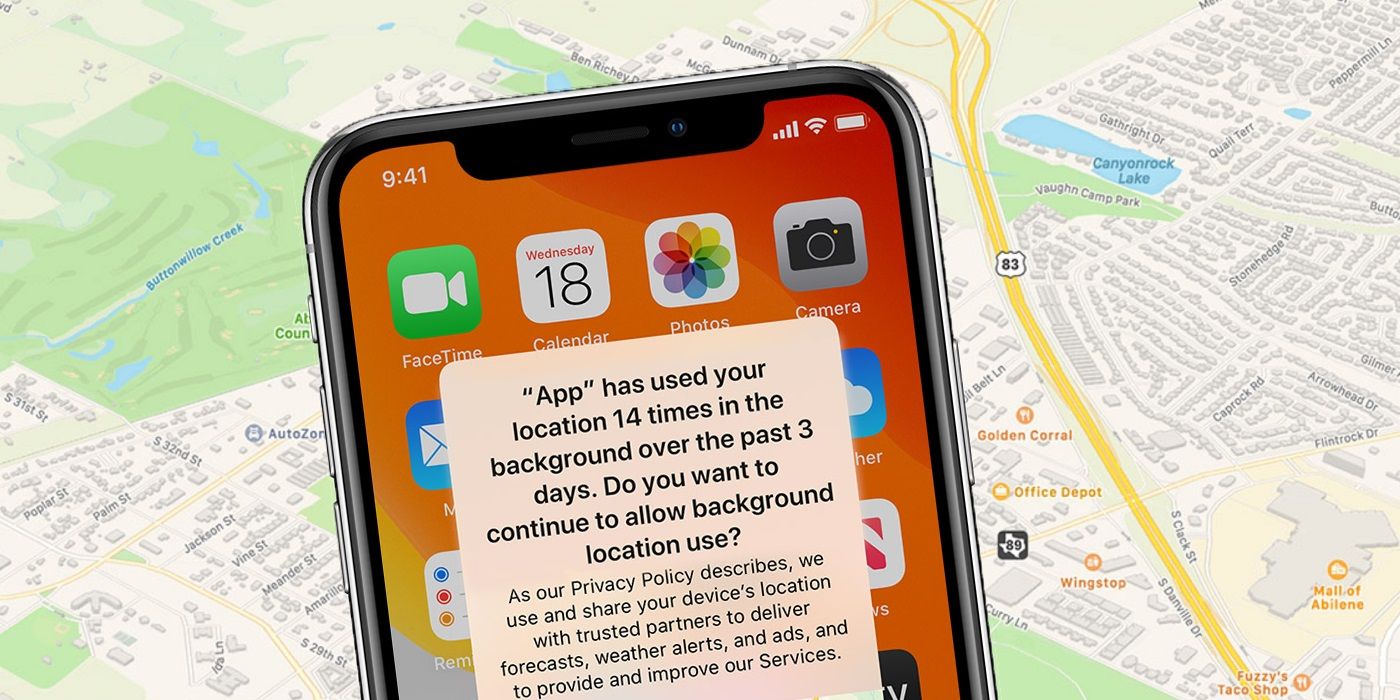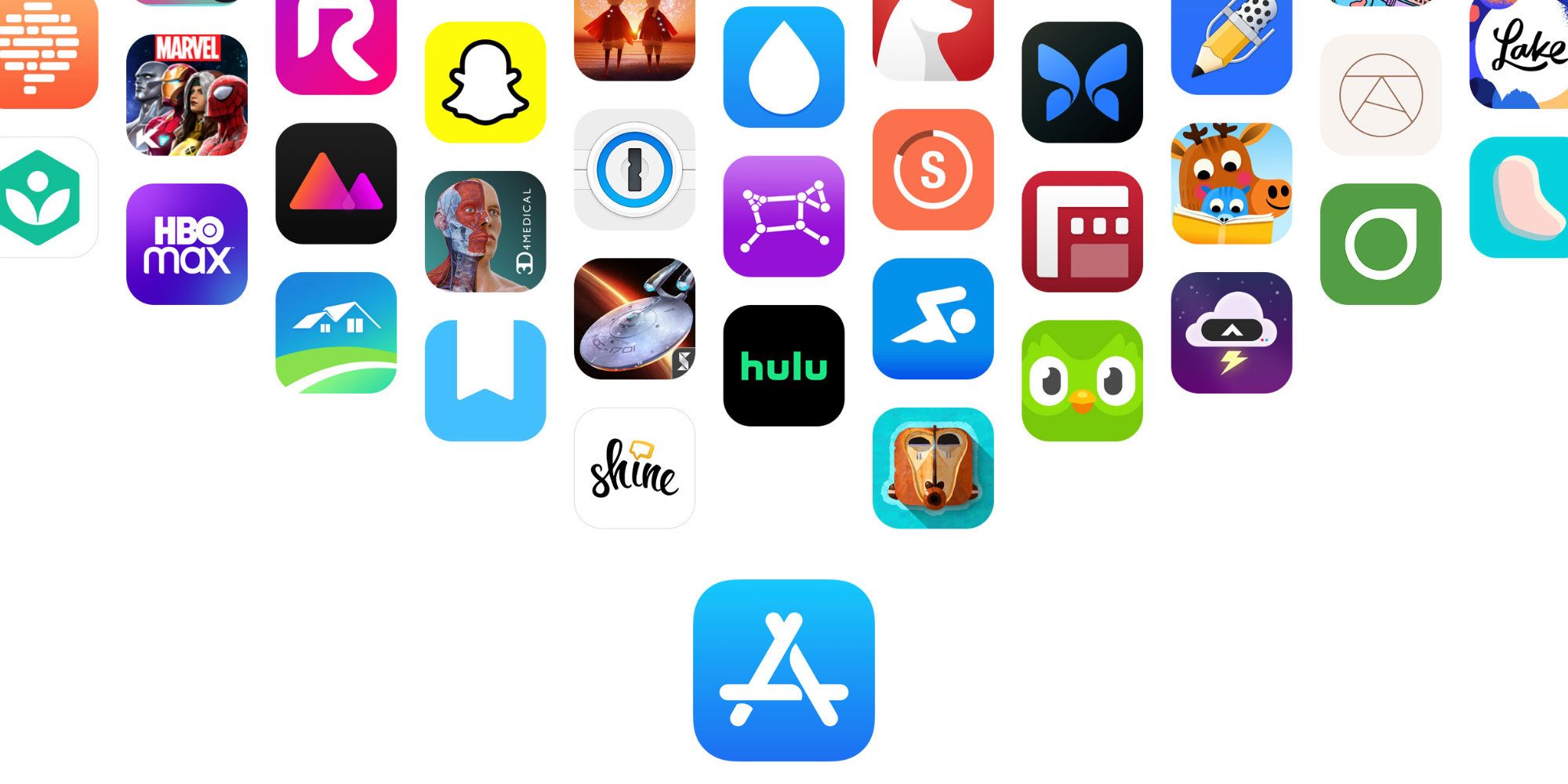Enabling or disabling location services on iPhone can be done directly through the smartphone’s settings. Apple provides iPhone users with the option to either completely disable location services or to just turn off access to location data for specific apps. While the former option is likely to provide greater security and privacy, it can impact on performance and the general iPhone experience.
Awareness of security and privacy has increased significantly in recent times, partly as a result of the number of major data breaches that have also taken place recently. However, the increased levels of awareness have resulted in apps and even operating systems needing to take greater responsibility for the amount of data they have access to and collect. Of the many different types of data that a smartphone can collect, location services can be one of the most sensitive, considering it provides apps with the ability to collect information on the current location of an iPhone.
To turn iPhone location services on or off completely, head to the settings menu. From there, tap on Privacy and then on Location Services. Depending on whether location services are already enabled, tap the Location Services slider to change the current setting. It is worth noting that this disables location services in general and is highly likely to impact on apps that rely on location services, including Apple’s own apps.
Turn Location Services Off For Specific Apps
As the method above will impact all apps on an iPhone, those looking to secure their device as much as possible are likely to be better off disabling location services for specific apps. This way it won’t impact on the overall experience and when the user actually does need to use a feature that requires access to location data, such as Apple Maps. The option to turn off permissions for select apps is found in the same Location Services section of the settings. Providing the main slider is in the On position, a list of all the apps with access to location services will be presented below. The user can then tap on any of the listed apps and select the appropriate level of access. To completely disable access to location services for a single app, simply tap on the Never option.
While Never will guarantee the app can’t access location data, users may find some of the other options are more suitable. For example, there is an Ask Next Time option which will prompt the iPhone user to grant permission when accessing the app, making it quicker to enable as and when needed. Likewise, there is a While Using the App option which will automatically grant access to location data, but only when the app is being used. This option can be useful to ensure the iPhone app remains fully functional without having to approve permission each time.
Source: Apple