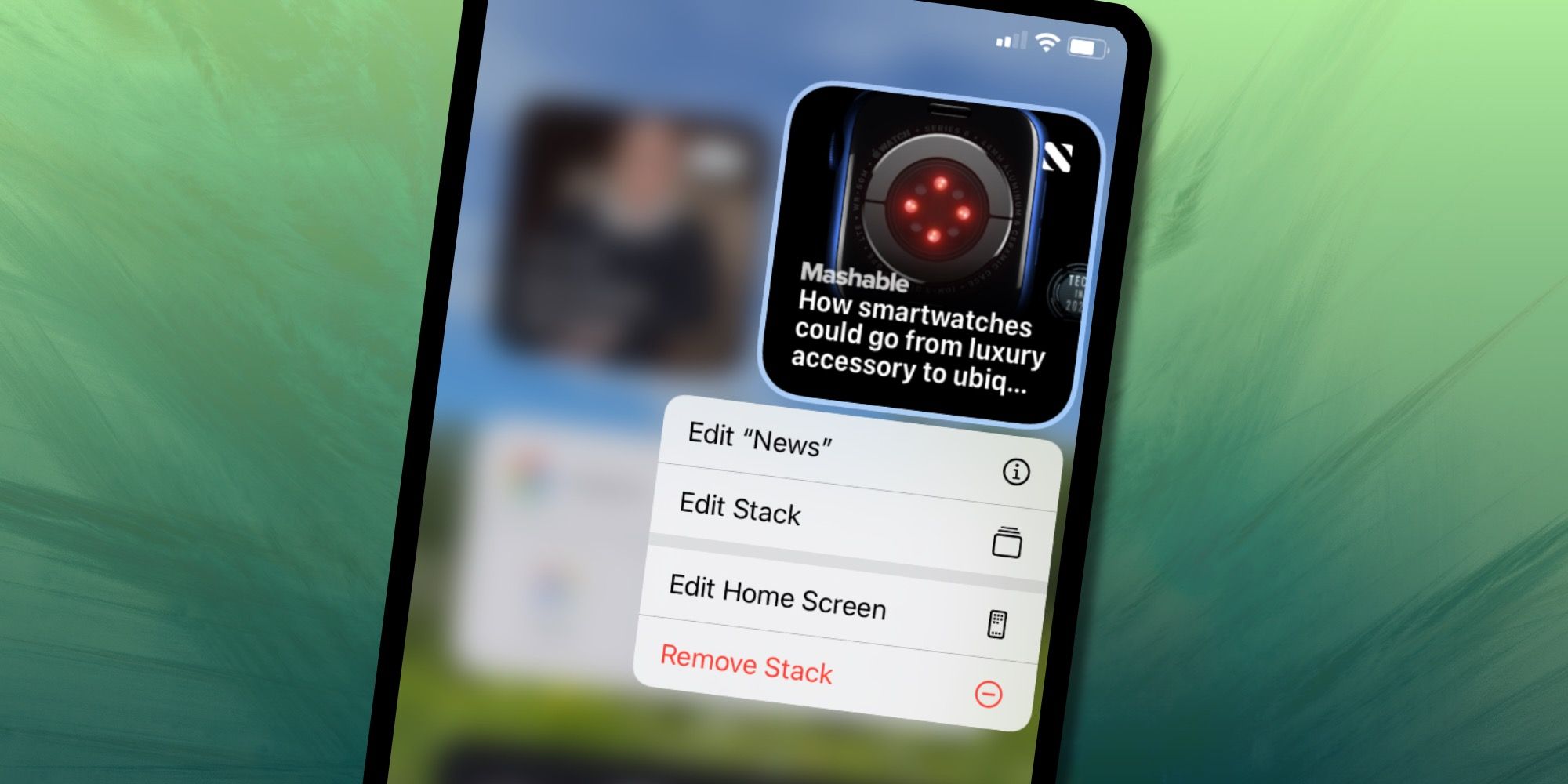Apple's iOS 14 update added many new features to the iPhone and one of the most useful is Home Screen Widgets. They are so engaging that iPhone owners might soon find their screens filled and wanting to add more. Apple thought of that too, as the company also added a way for Widgets to be stacked.
Apple first introduced Widgets in iOS 8, but the that incarnation was quite restricted. A sort of mini app that uses only a portion of the screen, Widgets are included with some apps, but not all. The original form of Widgets had to be placed on the page to the left of the Home Screen, an area Apple calls the Today View. That meant they were placed out of sight, defeating the purpose somewhat. If the user has to swipe and scroll to see the information, it isn't really any more convenient than opening an app. Many apps still have Today View Widgets and they work in iOS 14, but with the same limitation. They cannot be placed on the Home Screen, unlike the more modern Widgets.
Home Screen Widgets are the hottest new feature in iOS 14. Since they share space with app icons, the screen may begin to feel cramped as more and larger Widgets are added. Apple thought of this and built in a feature called Smart Stacks that allows the user to combine multiple Widgets into the space of just one. The Stack can be set to wait for an up or down swipe to change to another Widget or to automatically rotate through the Widgets it contains. Smart Rotate is on by default and the choice most will want. Smart Stacks are best used for less important information sources that don't need to be seen all of the time. Then Smart Rotate will periodically show updates from each Widget throughout the day. Apple includes a preset Smart Stack of its Widgets in the gallery, but creating a custom stack of up to 10 Widgets will be much more useful.
How To Create & Edit Smart Stacks
The easiest way to create a Smart Stack is to drag and drop a Widget onto another Widget of the same size. This creates a stack. To enable dragging, one must press and hold anywhere on a Home Screen page until the contents shake. After a Smart Stack is created, it can be moved around and deleted just like a regular Widget. When placed in the desired location, tap Done. Smart Stacks can also be edited to reorder or remove Widgets. This is done by holding the Smart Stack until a menu pops up. Options will include editing the currently displayed Widget, editing the stack or removing the stack. Selecting Edit Stack will show the Widgets contained. Reordering is easy with the drag handles at the right of each Widget. The user can slide a Widget to the left to reveal a Delete button. These actions are similar to how the interface works in other parts of iOS, so hands on experience should feel natural. Since the upcoming iPhone 12 is expected to have a 5.4-inch model, saving space will be important.
Home Screen Widgets are a great convenience feature, providing useful information at a glance. For example, local weather can be shown without asking Siri, news and social media feeds updated without the need to open various apps. This saves time and also surfaces information that might otherwise be missed. Home Screen Widgets are only just beginning to be added to many apps, but are certain to become a big part of daily life with an iPhone. The new Widgets can also be added to the new iPad Air 4 and any iPad that can run iPadOS 14, but Apple only allows these in the sidebar, which only appears on the first page of the Home Screen.
Source: Apple