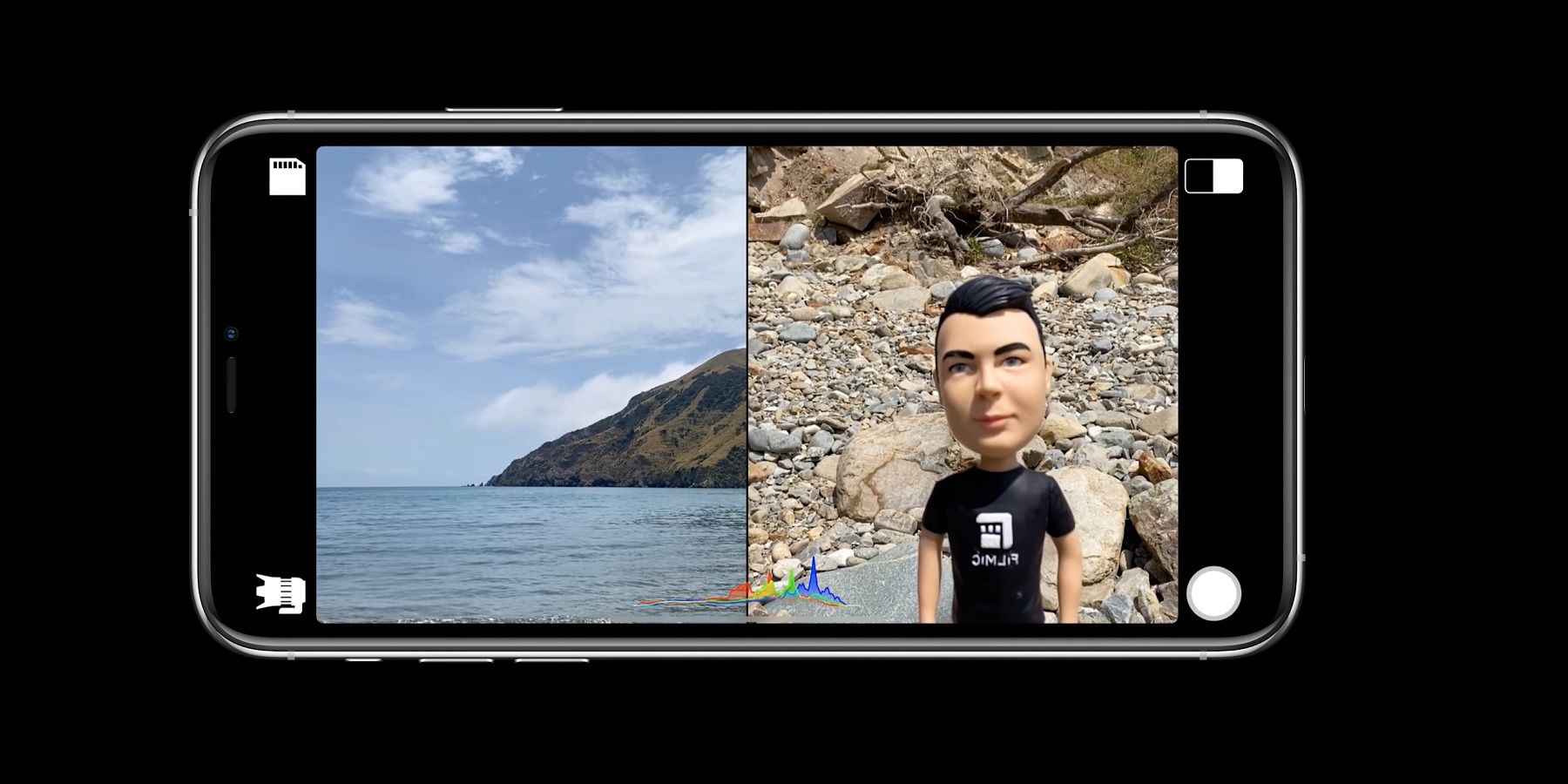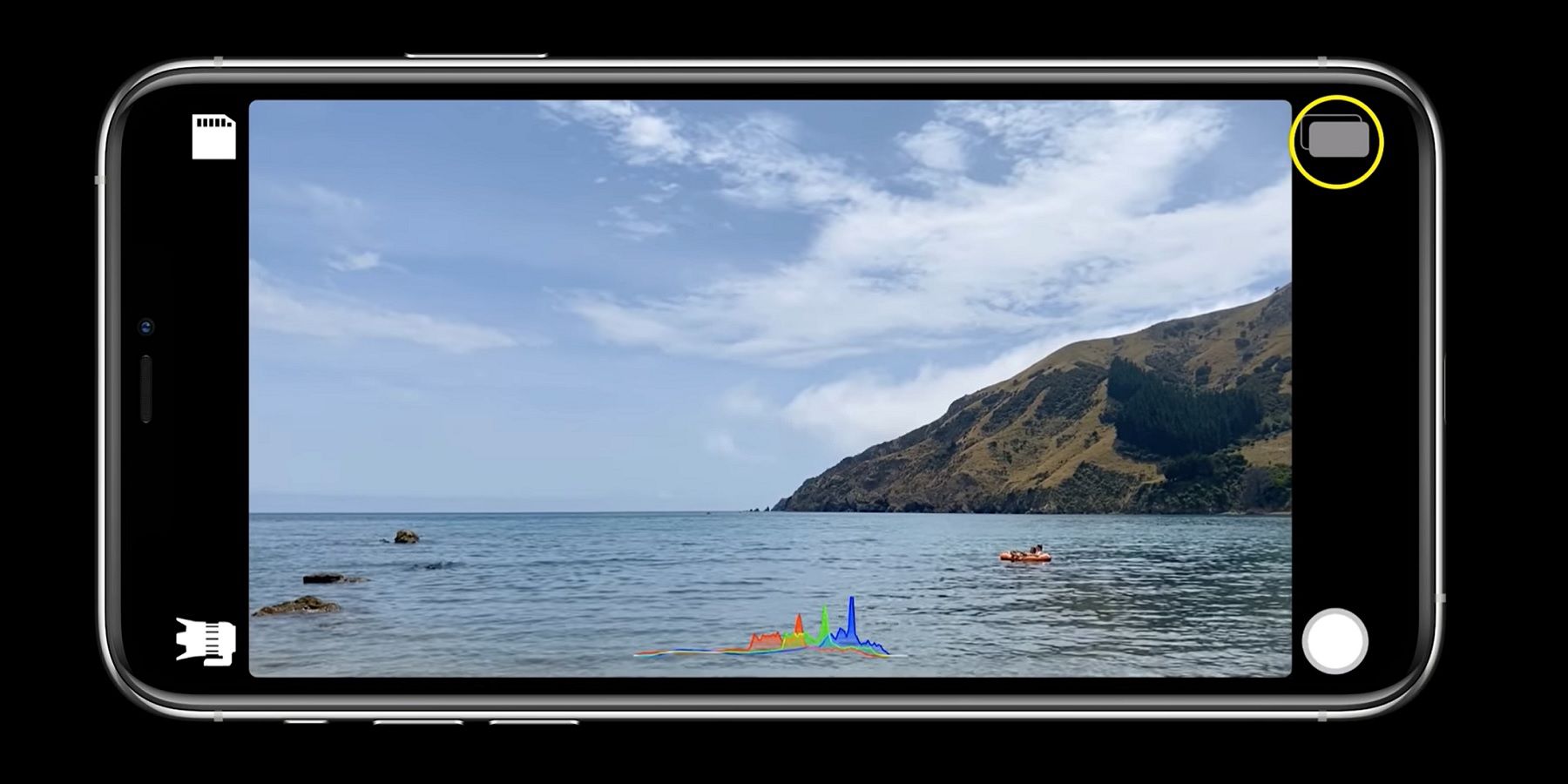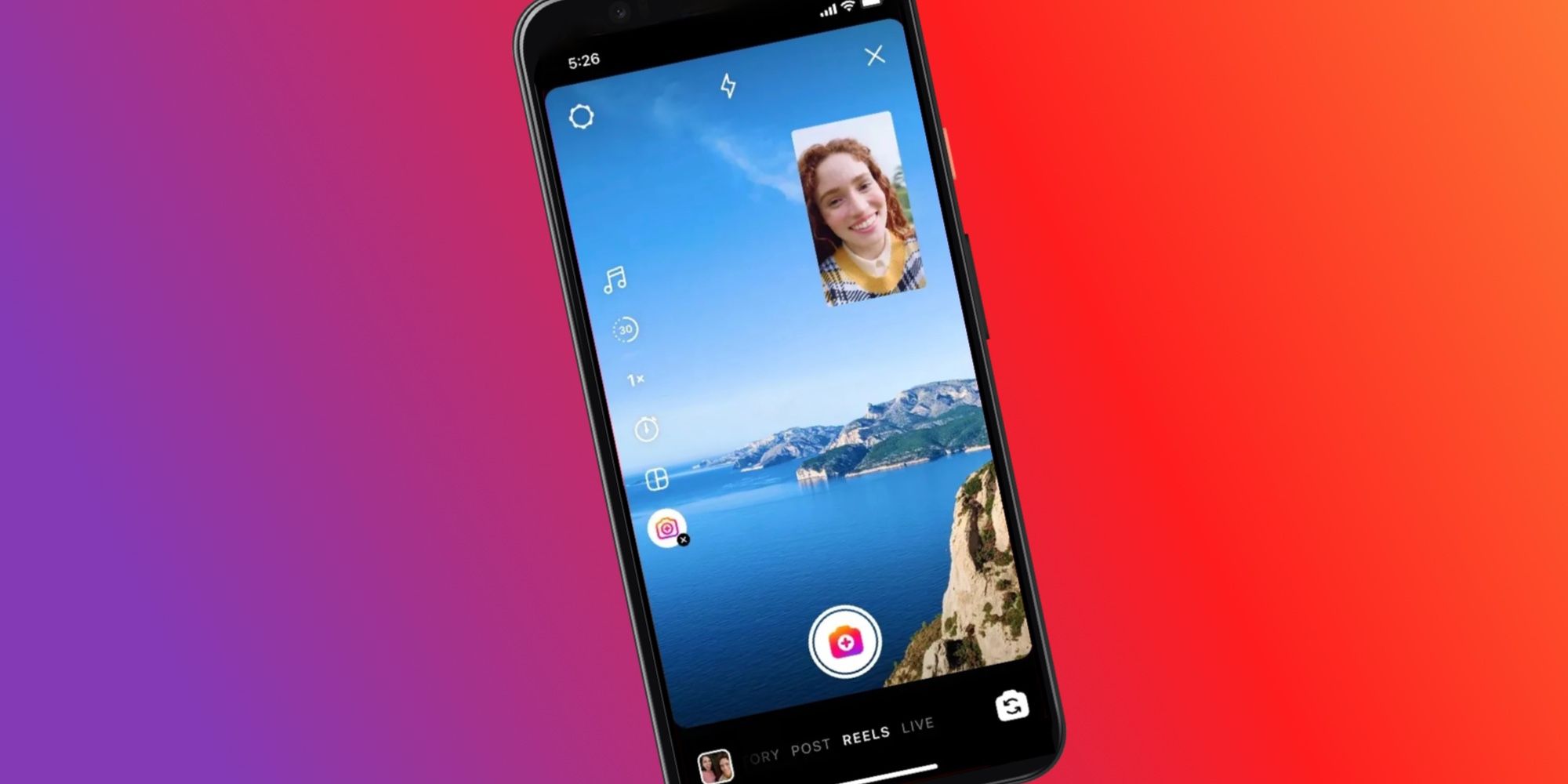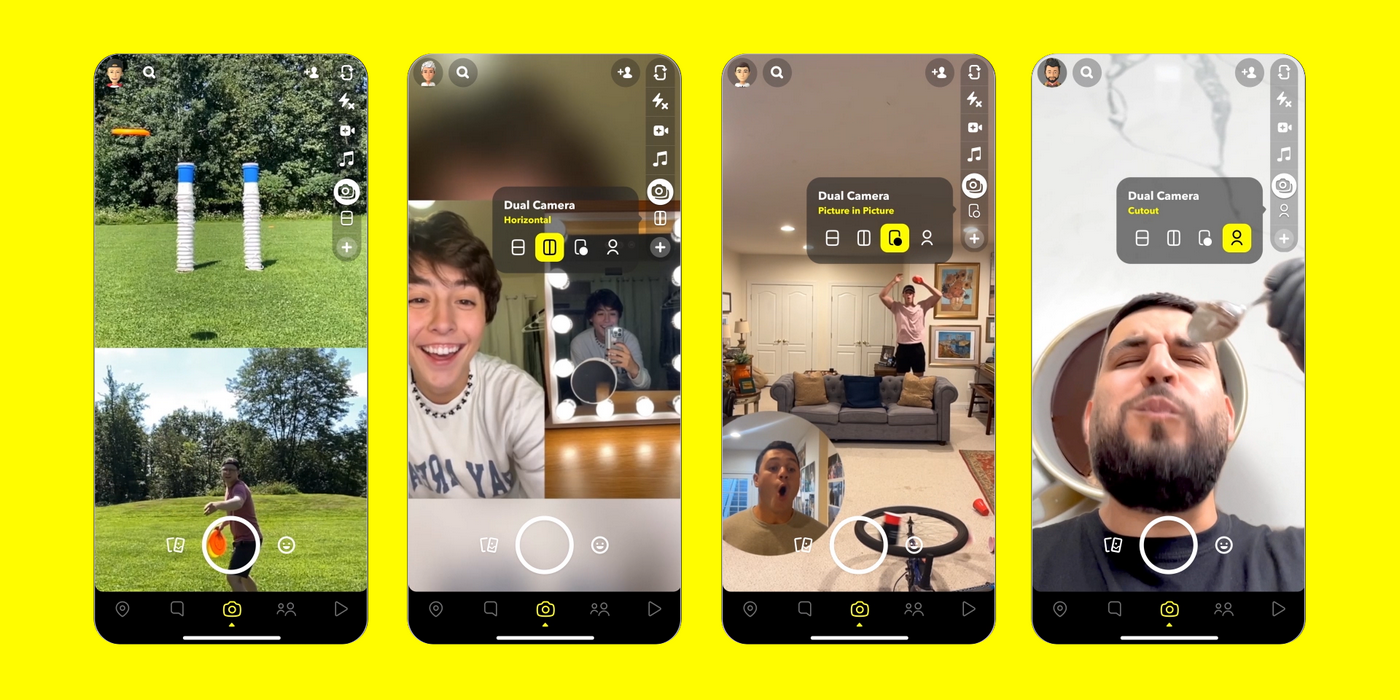For the iPhone user who likes to show reactions to what is being recorded, taking videos simultaneously from the front and back cameras is a useful feature. However, this option is not natively available in the iPhone camera app. The official app only supports recording from one camera at a time, and there's no ability to switch cameras while recording either. While these limitations are frustrating, the good news is that there's an app that provides a solution.
The app is called Double Take and is made by Filmic. In addition to recording front and rear cameras simultaneously, the user can choose to record from any two cameras on the device. That means an iPhone 14 Pro user can choose any two of the four cameras, including wide, ultra-wide, telephoto and front. It is really quite a remarkable demonstration of Apple's hardware and software that this is even possible. Filmic, a developer of video apps for iOS since 2011, has done a masterful job making the controls intuitive.
How Double Take Works On iPhone
One of the great things about Double Take is the variety of compositing options and output controls available. Compositing offers a choice of split screen or picture-in-picture (PiP). Output is video up to 1080p resolution at 30 fps. There is the option for compositing to happen automatically or the videos from each camera can be saved separately for editing later. But even when doing that in post, it is a joy to get it in one take, and with just one device.
The controls are easy. In the upper-right corner, a button indicates the current shooting mode and pressing it toggles between split screen, PiP, and Discrete. The latter is the same as PiP, but stores each camera's video separately. In the upper-left, you can view the recorded videos and copy to Apple's Photos app. Bottom-left allows choosing between cameras, and bottom-right is the record button. While recording in PiP mode, the inset can be moved around, hidden and brought back by simply dragging with a finger. For anyone looking to do more with their iPhone front and rear cameras, Double Take might be worth a closer look.
Instagram Has A Dual Camera Mode Too
While Double Take is a great tool for vloggers and videographers, the average iPhone user might be looking for something a little more casual. For these users, Instagram offers a dedicated mode that allows them to record from the front and rear cameras at the same time. Called 'Dual,' the mode can be accessed by swiping to the right on the Instagram home page to access the Stories screen, and then tapping the downward arrow below the camera modes on the left. Select 'Dual' from the list, and a dual camera view will now open, with one camera showing the main view, and the other appearing in a PiP mode in the top-right corner of the screen.
Users can change which camera appears in PiP mode, simply by tapping the dual arrow button in the bottom-right corner of the screen. It's even possible to switch cameras while recording, for those who want to capture a more dramatic effect. For users who want to capture a horizontal view, just flip the phone and the video will capture seamlessly. Once done, post to Instagram Stories directly. Alternatively, tap the three-dot icon in the top-right corner of the screen and tap 'Save.' This will download the video to the iPhone's camera roll, where it can be stored for viewing or shared to other apps.
Use Dual Camera Mode On Snapchat
Snapchat also has a dual camera mode, and offers even more customization options. Called 'Dual Camera,' the mode can be accessed on Snapchat's camera screen by tapping the double camera icon. There are four dual camera modes to choose from: Vertical, Horizontal, Picture in Picture, and Cutout. The Vertical mode displays a vertically stacked view of both the front and rear cameras, while the Horizontal mode displays the images side by side. Unlike the Vertical mode that fills up the entire screen, the Horizontal mode leaves some blank space above and below the images.
The Picture in Picture mode displays a PiP view of either the front or rear camera, depending on which one a user has switched to. By default, the PiP view is a circle, but tapping it changes the shape to a rectangle. The Cutout option works great, cutting out the user's face and imposing it on what's being captured by the rear camera. While Snapchat's Dual Camera mode doesn't offer professional results, it's a great way for casual users and creators to simultaneously capture images from both the front and rear iPhone cameras.
Source: App Store