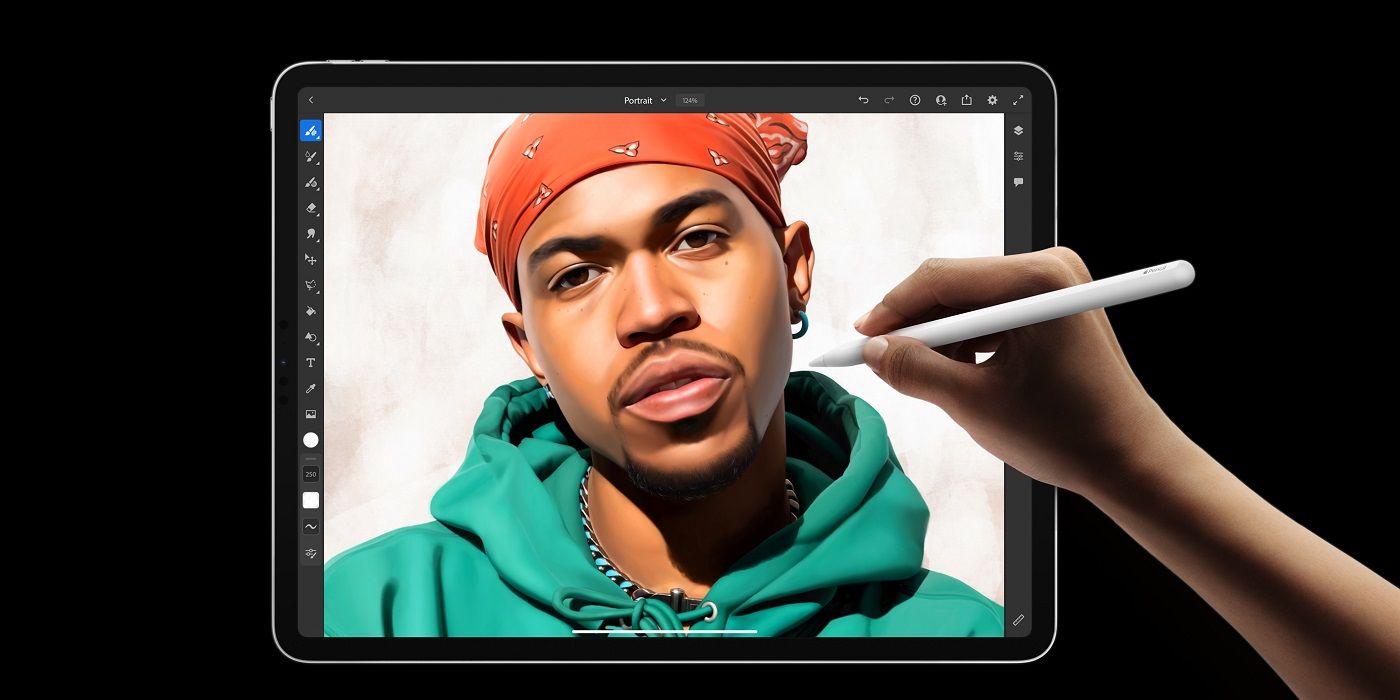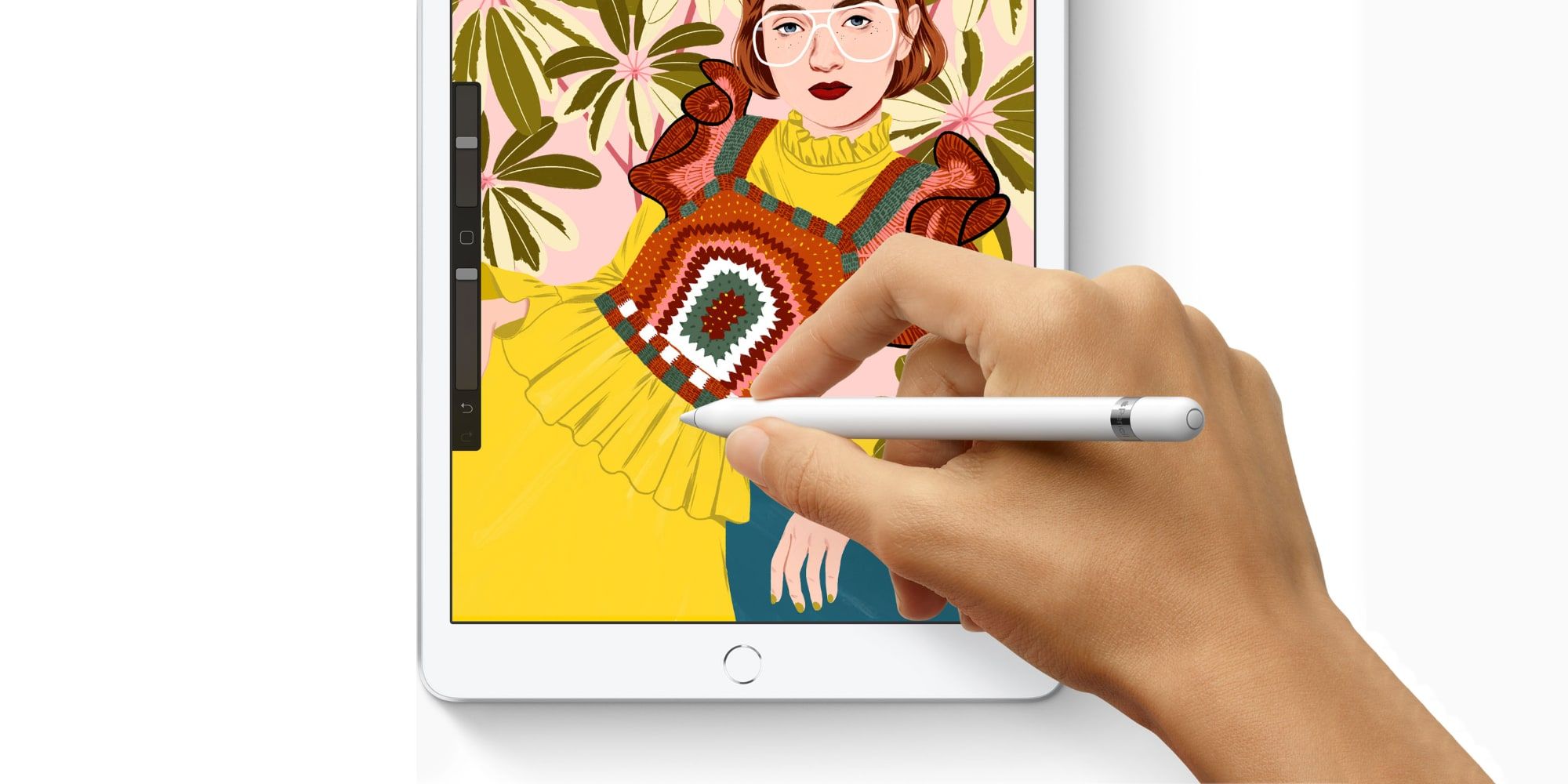An iPad generally offers a reliable and consistent experience, but issues can arise from time to time, including problems with the screen not working properly. For those currently experiencing a touch screen issue on Apple's tablet, and assuming there is no obvious physical damage like a cracked screen, then there are some common causes and fixes that are worth trying before making an appointment at an Apple store for a repair.
The iPad remains a go-to tablet option for many and that’s unlikely to change in the future. As the years have gone by, the iPad lineup has expanded to offer additional models that might be better suited to the needs (or budget) of the user. Right now, iPad buyers can pick between the standard iPad, the mini, Air and Pro, all of which come with their own unique selling points.
Regardless of the model purchased, all of the iPad lineup utilizes a touch screen, which means none of them are exempt from touch-related issues. Not to mention, when a touch screen issue surfaces, it can effectively render the device somewhat useless. However, Apple does suggest a few quick fixes that might be worth trying with the easiest one to perform being a simple restart. Many software issues can be quickly fixed by restarting a device and the ability for an iPad to register touches is no exception.
If A Reboot Doesn’t Fix iPad Touch Issue
If a restart does not fix the touch screen issue, there are some other options that are worth trying. The first is to simply make sure the iPad screen is as clean as possible and free of any debris which might be interfering with touches. The best way to do this is by using a soft, lint-free cloth while making sure not to be too forceful or wipe excessively to avoid any additional damage. Likewise, if the iPad has a screen protector or case on, then it is also worth removing this. Not only to ensure the best possible clean, but also to make sure the additional layer isn’t impacting on the device’s ability to recognize touches.
If cleaning doesn’t work and the screen protector (or case) is not the issue either, then it is also worth making sure any accessories have been disconnected from the iPad. For example, if the iPad is plugged in when the issue happens, then unplug the Lightning cable as the problem may be related to the amount of power the unit is receiving. If removing the cables or accessories solve the issue, then a different power outlet might work, or a change of cable. Of course, if nothing here has helped to solve the iPad touch screen problem, then it might simply be time to take the tablet into an Apple store for an inspection or a repair.
Source: Apple