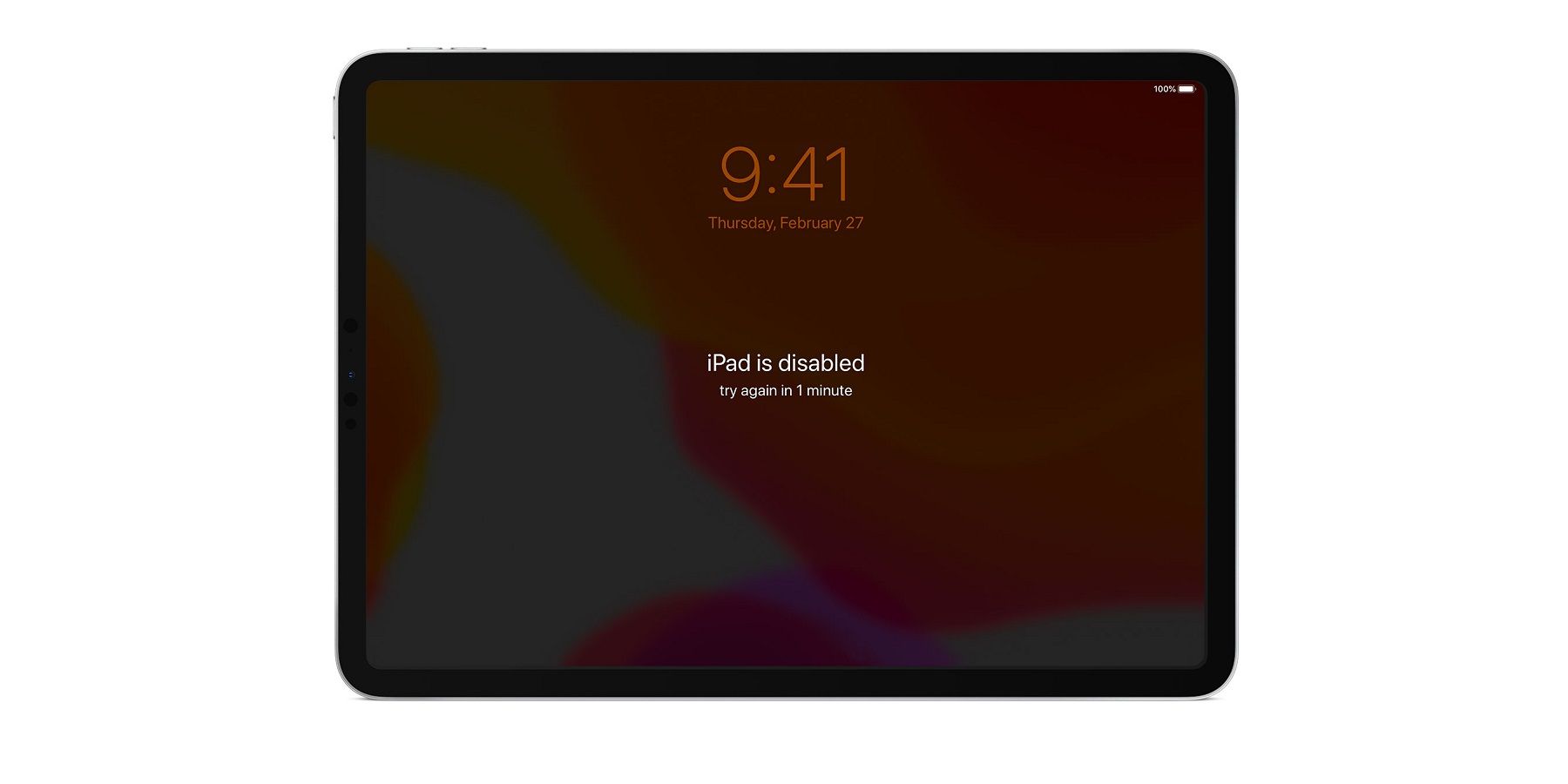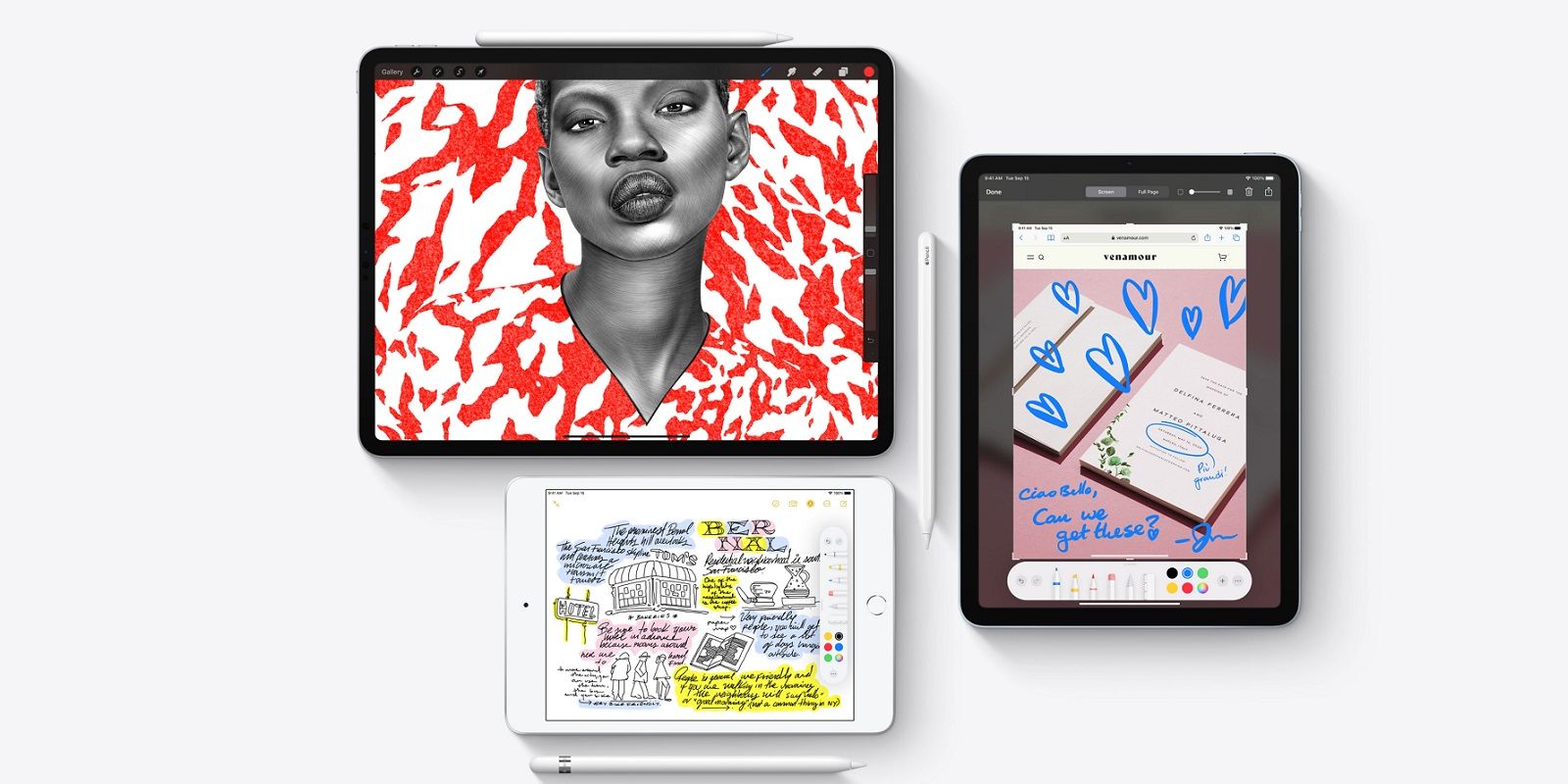The Apple iPad has many passcodes. Not only is there is a passcode that unlocks the device when it wakes from sleep, but also an optional passcode that blocks content when the device is shared, and a passcode that unlocks Apple services, including the App Store. It is not at all uncommon for users to lose or forget their passcode and get locked out of their device. While a frustrating situation, there are methods to recover passcodes on all iPad models.
If the wrong passcode is entered too many times, a message appears notifying the user that the iPad has been disabled. At this point, the iPad needs to be erased and all data and settings will need to be restored. If the iPad was never backed up, all saved data will be forever lost. Even if the user suddenly remembers the passcode, entering the wrong passcode too many times will have locked the device.
According to Apple, to remove the passcode on an iPad with Face ID, make sure the iPad is not connected to a computer and then press and hold the Top button and the volume up (or volume down) button until the power off icon appears. Slide the icon to turn of the device and then connect the iPad to a computer while holding down the Top button. Continue holding the Top button until the recovery mode screen pops up. If the iPad was backed up, data and settings can be restored after the passcode is removed.
Unlocking On Different iPad Models
If the iPad has a home button, there is a different method to removing the passcode. Again, make sure the iPad is not connected to a computer. Press down and hold the Top button until the power off icon appears, then slide the bar to turn off the device. While holding down the Home button, connect the iPad to a computer. Continue holding the Home button until the recovery mode screen pops up. At this time, data and settings can be restored, providing the iPad was backed up.
To restore an iPad, locate the device on a computer. When the prompt to Restore or Update appears, choose Restore and either iTunes or the Finder will download software for the device. Apple notes that if this takes more than fifteen minutes, the steps will have to be repeated to remove the passcode again. Once the process has finished, the iPad should be ready for setting up and use once more.
Source: Apple