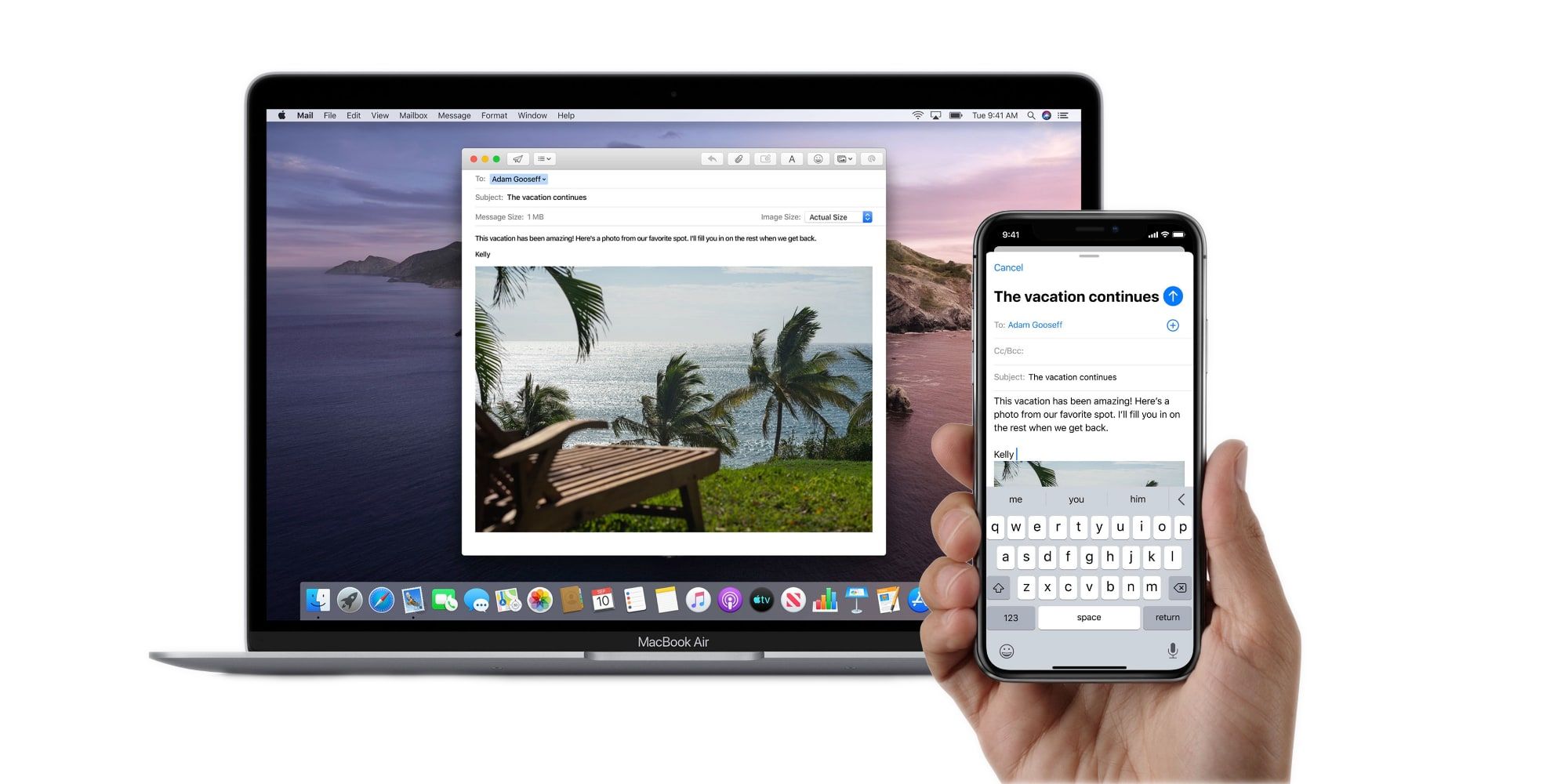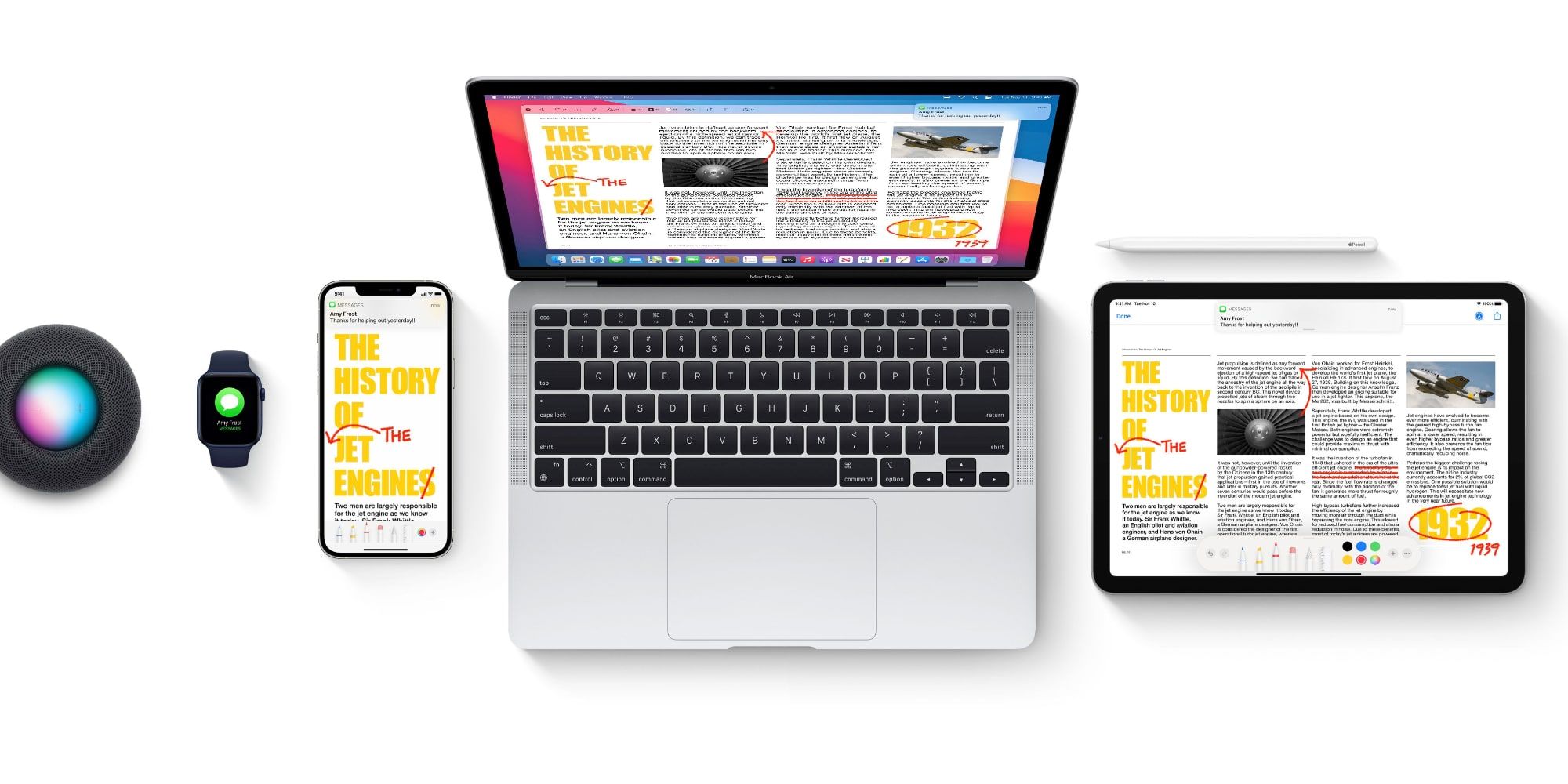One of Apple's first and best Continuity features allows users to start work on a Mac, pick it up on an iPhone, and finish it on an iPad. It happens easily and is almost entirely automatic. The number and order of devices used during this transition don't matter as long as they are all signed in to the same Apple ID. While the time required to open an app and download the latest version from the cloud isn't a huge interruption in workflow, switching back and forth throughout is far less bothersome with Apple's Handoff feature.
Apple was founded in 1976, competing in the relatively new personal computer market. Compared to the expensive, refrigerator-sized mainframes of the time, microcomputers provided a solution for small businesses and even home hobbyist use of computers. Apple wasn't the first to market with a personal computer or the most widespread, but they were the first to offer color graphics via a connection to a color television, lowering the cost since a dedicated computer monitor would not be required for home use.
Apple is best known for its iPhone, the mobile phone of choice for an overwhelming majority of those living in the United States, but its roots as a computer company shine through when an iPhone is used with a Mac computer. Handoff is the core of Apple's Continuity features that allows switching from one Apple device to another with little interruption to workflow or thought process. If the same app is installed on an iPhone and a Mac, the app and the current document can be accessed on either device quickly and easily. The same applies to the combination of an iPad and a Mac or an iPad and an iPhone, meaning the transition from the desktop to the sofa and even to the car becomes seamless.
How To Use Apple's Handoff
Using Handoff is mostly automatic, with Apple's macOS, iPadOS, and iOS handling the heavy lifting. From the user's perspective, it only requires a click or a tap to continue work on another device. More specifically, the current app and current document that is open on a Mac will appear on an iPhone in the multitasking view when swiping up from the bottom edge. The Handoff icon will appear at the bottom of the screen and a tap will open it. To switch to an iPad, the same type of bottom-up gesture brings up the dock and the Handoff icon will show as the last app on the right. When transitioning to a Mac, the Handoff icon appears at the end of the dock, to the right for a horizontal dock, or at the bottom when the dock preferences are set for vertical orientation at the left or right edge of the screen.
The only requirement for Handoff to work is for each device to be signed into the same Apple ID and the same app being installed on a somewhat recent Apple device. Compatible devices include those that run iOS 8 or newer, any version of iPadOS, OS X Yosemite, any version of macOS, and any version of watchOS. This means an iPod touch is also compatible. Apple Watch compatibility is more limited, only allowing a Handoff from the watch to the iPhone that it's paired with. Transitioning to a device signed into another Apple ID is not possible with Handoff, requiring an AirDrop of the document in progress or sharing the file via an iCloud link. Apple's Handoff is the perfect example of Continuity, an integration of various devices that allows a continuous flow of activity between iPhone, iPad, and Mac.
Source: Apple