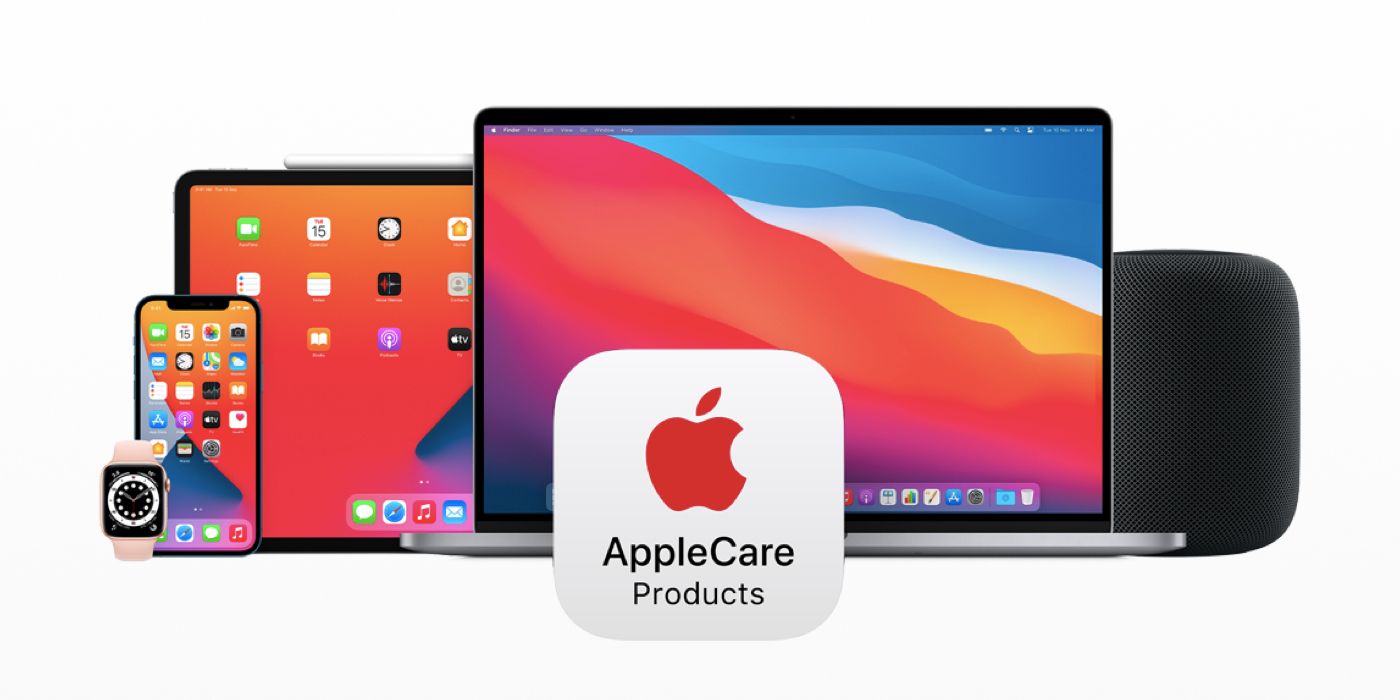Apple offers unique online tools that can help users determine when a product was purchased, whether it was purchased with additional AppleCare+ coverage, and when applicable coverages expire. Since AppleCare plans vary based upon consumer protection laws in different countries and regions, these tools are vital to knowing the full details of a used product. This is especially useful since Apple products hold their value on the refurbished, secondary, and resale markets better than nearly all competing consumer technology products, and that's why it is crucial to understand precisely what is being sold. When buying refurbished and used devices, users must be convinced that the products they are receiving are legitimate and in the appropriate condition.
Without using any of Apple's web tools, users can learn a little bit more about the brand's devices just by looking at the model number. On iOS, the model number is found by opening 'Settings,' selecting 'General,' and pressing 'About.' This brings up the phone's most important identifiers, including the serial number, model number, and International Mobile Equipment Identity (IMEI) number. If the model number begins with the letter 'M' it is new from Apple, but other types of devices have unique identifiers. Replacement units returned from Apple start with the letter 'N,' refurbished devices from Apple start with 'F,' and the letter 'P' designates a personalized product or engraving.
Apple's Check Coverage website offers more details about an Apple device after entering the serial number. Generally, Apple's products have their serial numbers printed on the device's exterior casing, like on the backs of AirPods cases. On iOS and iPadOS, the serial number is found by opening 'Settings,' selecting 'General,' and pressing 'About.' On MacOS, the serial number is found by navigating to the Apple menu and selecting 'About This Mac.' Once entered, this number will be used to determine the exact device and its coverage in Apple's web portal.
Check One-Year Warranty And AppleCare+ Status
Apple's web portal shows the exact model of the serial number entered alongside its release date and a graphic render, which can be useful to see if a device is as it seems. The website shows three verification items for each device: purchase date, technical telephone support coverage, and repair and service coverage. The first item, validated purchase date, will be verified with a green check mark if the device was purchased at Apple, an authorized retailer, or approved through Apple Support. The second and third items, which concern AppleCare coverage, will present a green check mark if the device is covered under a warranty or protection plan and show a yellow exclamation point if coverage is expired. If the product is still within the 60-day window to add coverage after the date of purchase, that option will be available to users.
Regardless of whether a device is listed as under coverage or expired, Apple's page offers the option to set up a repair below the service and repair information. That's important, because users might find they have more warranties and protections based on the country or region in which they reside. Apple offers a blanket 'One Year Limited Warranty' for all users, but notes that is "in addition to all rights and remedies conveyed by such consumer protection laws and regulations." When viewing the protection status of a device, be sure to look at Apple's consumer protection obligations in a country or region. Apple's check coverage page is a one-stop place to view coverage information, set up a repair, or gain much-needed peace of mind when buying secondhand items.