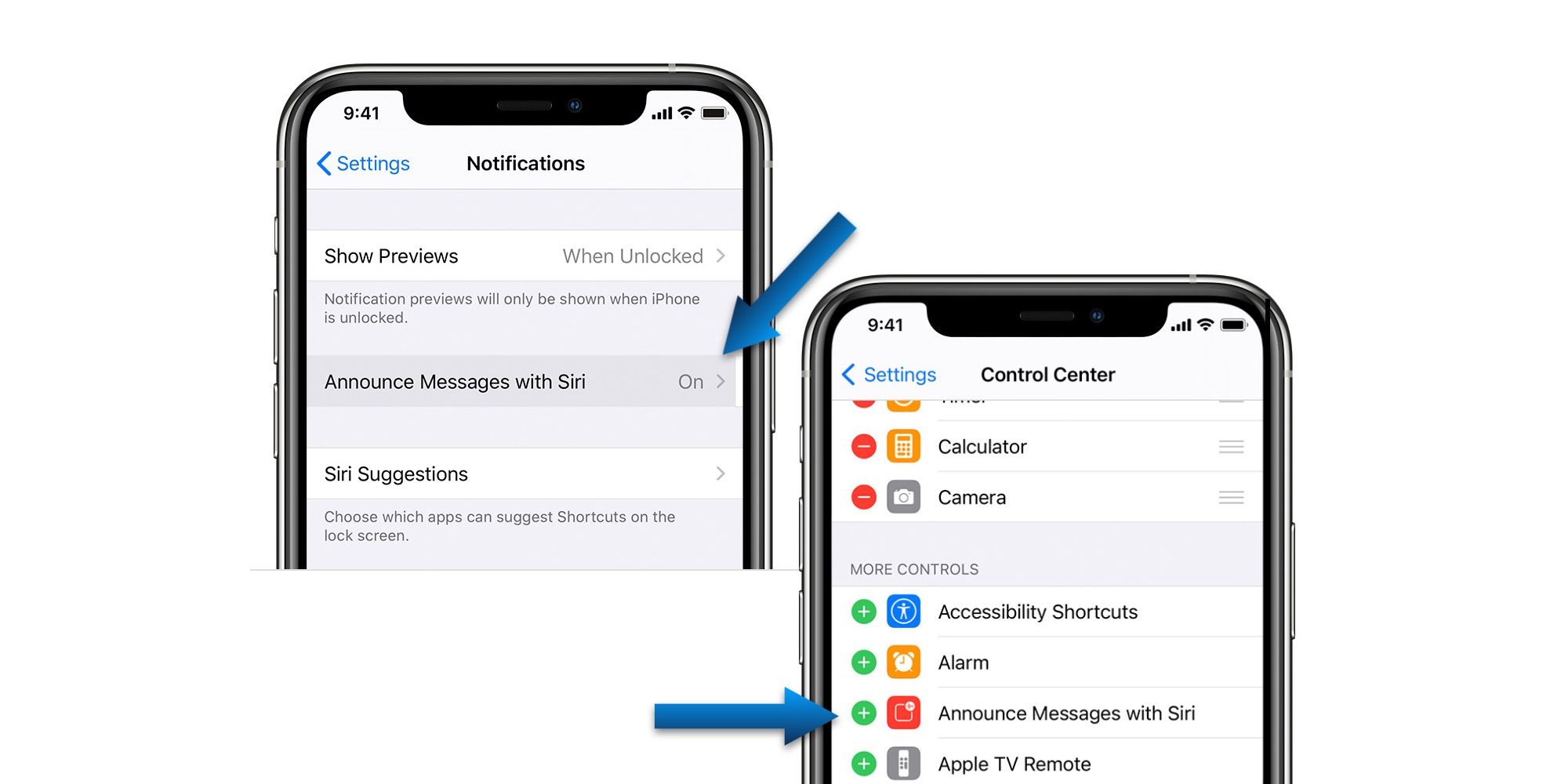Apple's AirPods have a very convenient feature that uses Siri to read messages aloud. The feature is optional and initially decided when first setting up AirPods. However, users may not be fully aware of how it works or may simply decide later on that this is not a feature for them. Fortunately, Apple does allow the setting to be changed at any time.
Apple first released AirPods in 2016. In the years since, AirPods have gone on to have great success. Unlike most Apple devices, the earbuds are compatible with Android phones. In fact, AirPods can be used with any device that supports Bluetooth 4.0 or higher. That specification for Bluetooth has been around since 2010, so mostly any phone, tablet, or computer made in the last few years will be compatible. One of AirPods' many features is a message reading ability called, 'Announce Notifications.' And that is exactly what it does. When a message is received, Siri will play a tone via the AirPods. The name of the sender is read aloud. If the message is fairly short, Siri will read the entire message. For a longer message, only the sender's name and the fact that they sent a message are announced.
AirPods are intelligent wireless earbuds that can read messages to the wearer. It's a great feature, but sometimes users may want to switch it off. This isn't difficult, but it may not be obvious where to look for the control. Also, it's helpful to know that there are two ways to access the control. The shortest method requires a one-time setup before use, but will save several steps in the long run. First, open the Settings app on a paired iPhone or iPad, scroll down the page, and tap on 'Control Center.' Look for the 'Announce Notifications' option and tap the '+' icon to add it to the Control Center. Now, users can enable and disable the feature just by visiting the Control Center and tapping the Announce Notifications icon.
The Long Way (& Why You Might Want To Switch Off Siri)
The longer method is useful if switching Siri announcements won't be accessed often (or if the user just prefers to keep the Control Center less crowded). From the Settings app, tap 'Notifications' and then tap 'Announce Notifications.' Here the feature can be switched on and off as desired. It's worth mentioning that messages can work both directions. After listening to Siri read a message, the user can tell Siri to reply, then speak the response that should be sent. It's very convenient as long as the wearer has the freedom to speak aloud, but disabling Announce Notifications also removes this reply functionality. Additionally, users can browse the list of supported apps and choose to turn Announce Notifications on/off on a per-app basis.
The best part with these steps? They're the same regardless of which AirPods someone's using. Whether it's the normal AirPods, AirPods Pro, or AirPods Max, the controls for Announce Notifications are in the exact same place. This is also true of select Beats earbuds, including the Beats Fit Pro, Powerbeats, Powerbeats Pro, and Beats Solo Pro. No matter which earbuds you have, the Announce Notifications settings don't change.
There are a few reasons as to why someone would want to turn off these Siri announcements. For example, message announcements might become annoying if too many come in too quickly. Likewise, if the user is involved in an engaging audiobook or enjoying great music, there may be a need to stop the interruptions. While this feature can be customized to only allow messages from specific apps, there may be times when interruptions will not be appreciated regardless of where the notification's coming from. It's always nice to have the choice with these things, and Apple has done just that.
Source: Apple