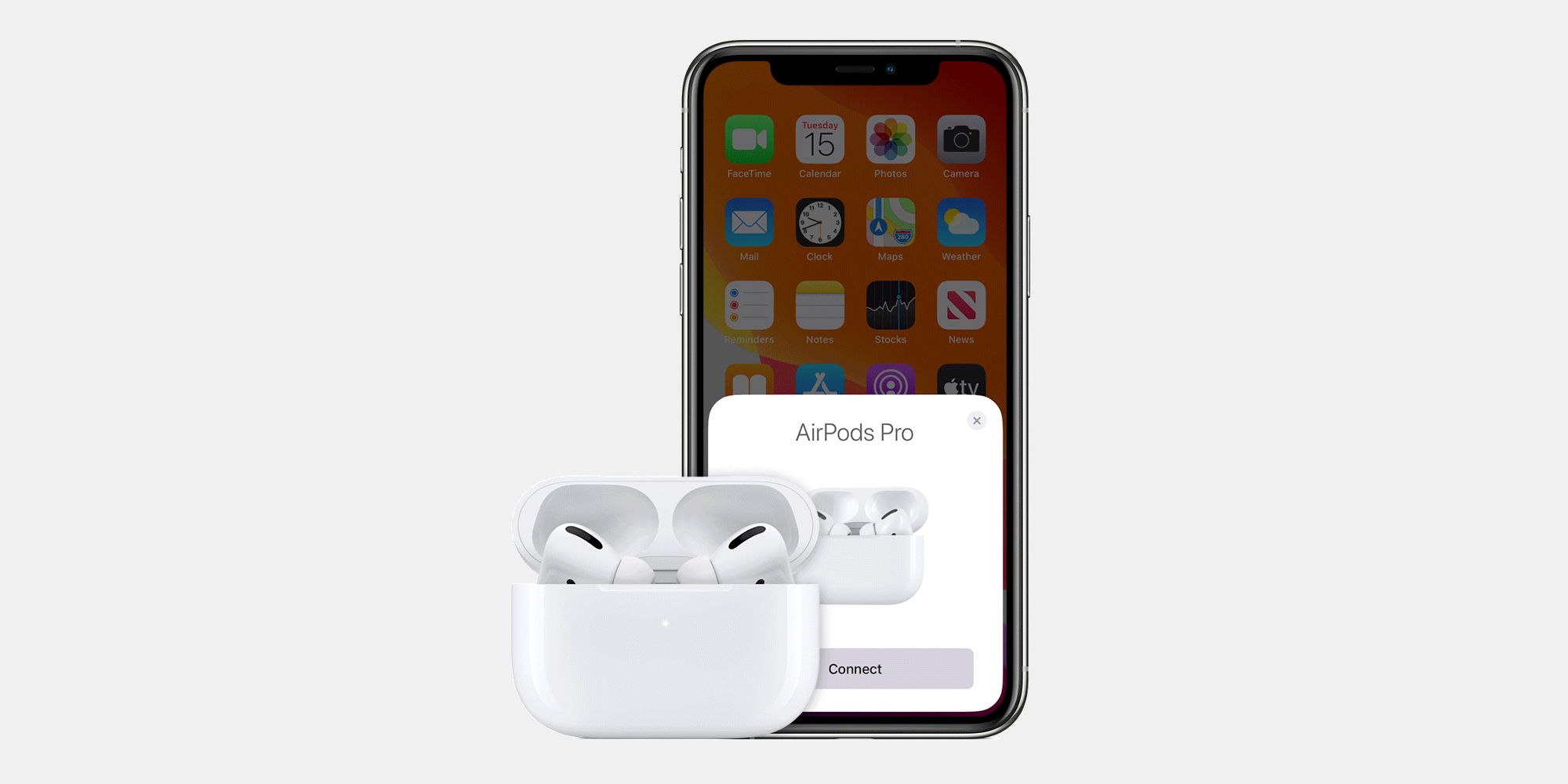While AirPods cannot be connected to two different devices at the same time, they do offer several pairing options that are particularly useful for users in Apple's ecosystem. For example, it's simple to switch between different Apple devices, and it is possible to connect a pair of AirPods to many different devices — just not at the same time.
Though AirPods cannot connect to two different devices simultaneously, they do offer seamless device switching with other Apple devices. As long as someone links their AirPods to their Apple ID, AirPods will instantly switch to whatever device the wearer is using. If you're listening to music on your iPhone, AirPods will connect to it and play that music. If you then hop on your MacBook and begin watching a movie, AirPods switch to the MacBook and pick up its audio instead. While it's not quite the same as having AirPods connected to two devices at the same time, it's a really great alternative for anyone living in the Apple ecosystem.
Connect Two Different AirPods To An iPhone
Though it is not possible for AirPods to connect with two devices simultaneously, it is possible to connect two different AirPods to the same iPhone or iPad. The best part? It's surprisingly easy to pull off. To begin, connect your AirPods to your iPhone, swipe down from the top-right of the screen, and tap the flashing AirPlay icon towards the top-right (it looks like a triangle with circles around it). Tap 'Share Audio,' grab another pair of AirPods, and hold them close to the iPhone (with the case lid open for AirPods or AirPods Pro), wait for them to appear on the screen, and then tap on the AirPods once they appear. Just like that, audio from one iPhone is simultaneously going to two pairs of AirPods.
While it is unfortunate you cannot individually connect AirPods to multiple devices, there are also very limited situations where that would be useful. For example, having two phones simultaneously streaming audio to one pair of AirPods is unlikely to be that great of an experience. In spite of this limitation, AirPods still have the ability to connect and recognize many different devices. Add their reliable Bluetooth connection with the seamless device switching and audio sharing support, and not being able to connect to two devices at once quickly becomes a non-issue.
How Many Devices Can AirPods Connect To At Once?
AirPods can only be connected to one device at a time. However, it's possible to pair AirPods to an unlimited number of Bluetooth devices. The difference here is that AirPods can only stream audio from the device they're connected to at that particular moment. If AirPods are currently connected to an iPhone, for example, they won't relay audio playing from a MacBook they've been paired with.
To connect AirPods to an iPhone or iPad, open the charging case with the AirPods inside and wait for a pop-up to appear on the screen. Tap on 'Connect' to pair them. On an Android phone, Mac, Windows PC, or other Bluetooth device, press and hold the setup button at the back of the AirPods charging case for about five seconds, or until the LED status indicator starts flashing white. Open the Bluetooth menu on your device and tap on the AirPods to connect them.
Manually Switch AirPods To Another Apple Device
While AirPods should automatically switch to another Apple device provided you've signed in with the same Apple ID, this might not always work. In this instance, you can always manually switch to AirPods. To do this on an iPhone or iPad, open Control Center by swiping down from the top right edge of the screen and tap and hold the audio card in the top-right corner. Tap on the triangular AirPlay icon, and choose the AirPods from the list.
On a Mac, tap the Control Center icon (two toggles) in the Menu bar, tap 'Sound,' and choose AirPods under 'Output.' To do this on Apple TV, first make sure you've signed in to iCloud. Now put the AirPods in your ears, go to 'Settings,' tap 'Remotes,' select 'Devices,' and then 'Bluetooth.' Choose 'Connect,' and select AirPods from the list of available devices on the list.
Source: Apple