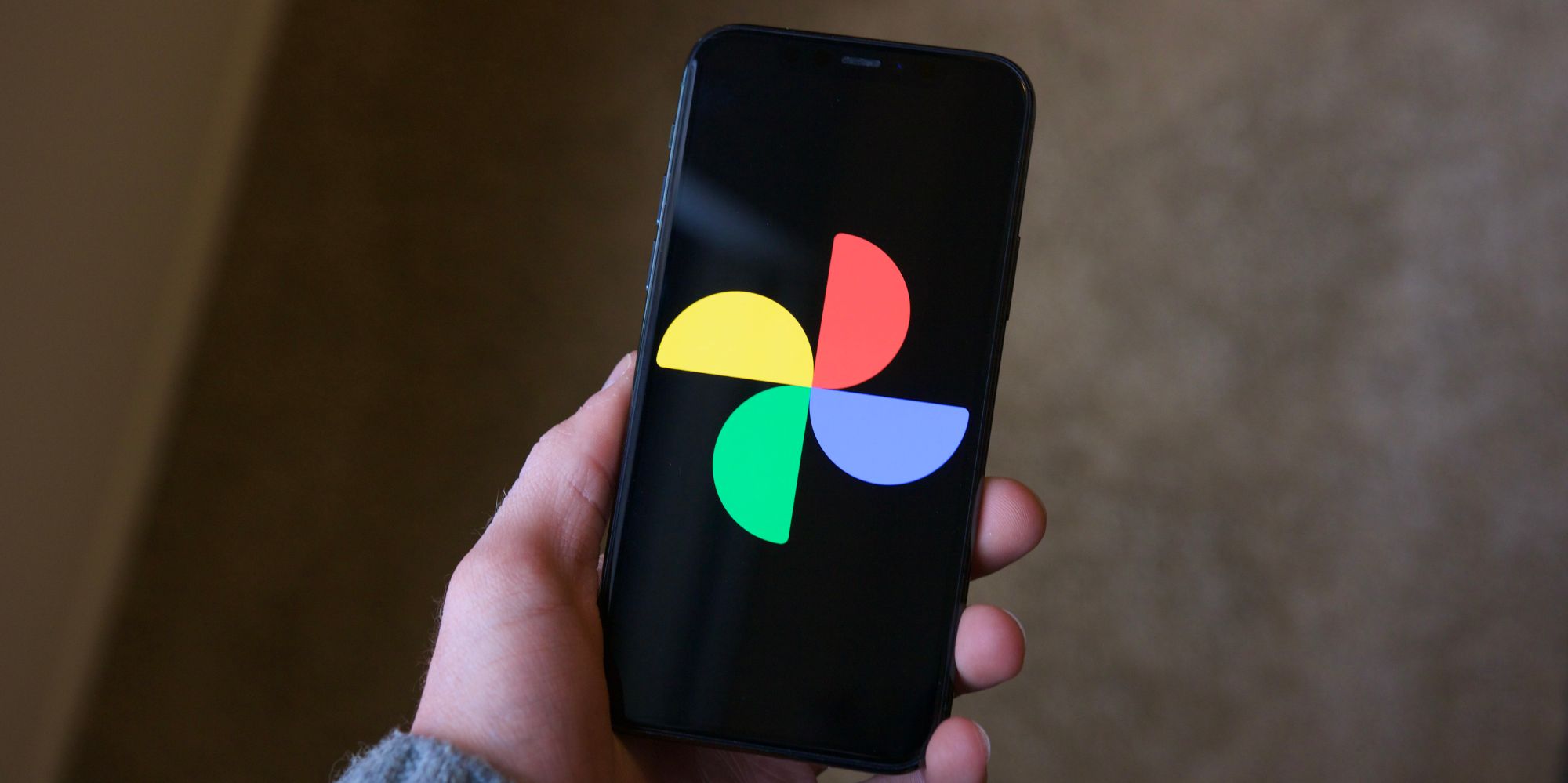Android's Nearby Share feature was added by Google last year, allowing users to quickly send photos and more to other phones and tablets that are close to one another. This saves the hassle of uploading to the internet just to download to the other device or hooking up a cable to share them with a file transfer.
Android used NFC and Bluetooth for file transfer in the past and while it was easy and quick for small files, Bluetooth is not the preferred method to send large files. This led to a proliferation of file transfer apps, many involving uploading the file to a server. This method usually retains full photo quality and was better than uploading to social media which might compress and reduce the size of images. However, it seems a bit silly to use the internet when two Android phones are in the same room.
With more recent versions of Android, Google included a way for phones and tablets to transfer files quickly and easily, using the Nearby Share feature. To start the transfer, the user can select photos and videos from their photo library, then tap the share icon, which looks a bit like the less than symbol '<' but with three circles at each point. The Nearby Share might appear at the bottom of the screen and if it doesn't tap More to find it. After tapping Nearby Share, the phone or tablet will check for other Android devices that are nearby and show a list of all compatible devices within range. Tapping one will send the request to that device owner to accept and begin the transfer. When Android's Nearby Share is set up, it's easy to use and transfer files quickly, using a direct peer-to-peer Wi-Fi connection when possible.
How To Fix Nearby Share Problems
If Android's Nearby Share isn't working, there are several possible solutions. Location and Bluetooth settings must be enabled to locate nearby phones and tablets for the transfer. The two devices also need to be fairly close, within about a foot of each other. Also, Nearby Share must be enabled for both devices. If the feature is disabled on the sending phone, the option won't appear when sharing. If the receiving device has Nearby Share turned off, it won't appear in the list of nearby phones and tablets.
Toggling Airplane mode on and off again might help if the system is still failing to allow Nearby Sharing and it's worth noting that only one device can be in the process of sharing at a time. It isn't possible to start another Nearby Share when one is in progress or awaiting confirmation. Photos and videos that are transferred via Nearby Share will appear in the Downloads folder, not the photo gallery. In most cases, Nearby Share just works without the need for any troubleshooting, providing a fast and convenient way to transfer photos and videos between Android phones and tablets.
Source: Google