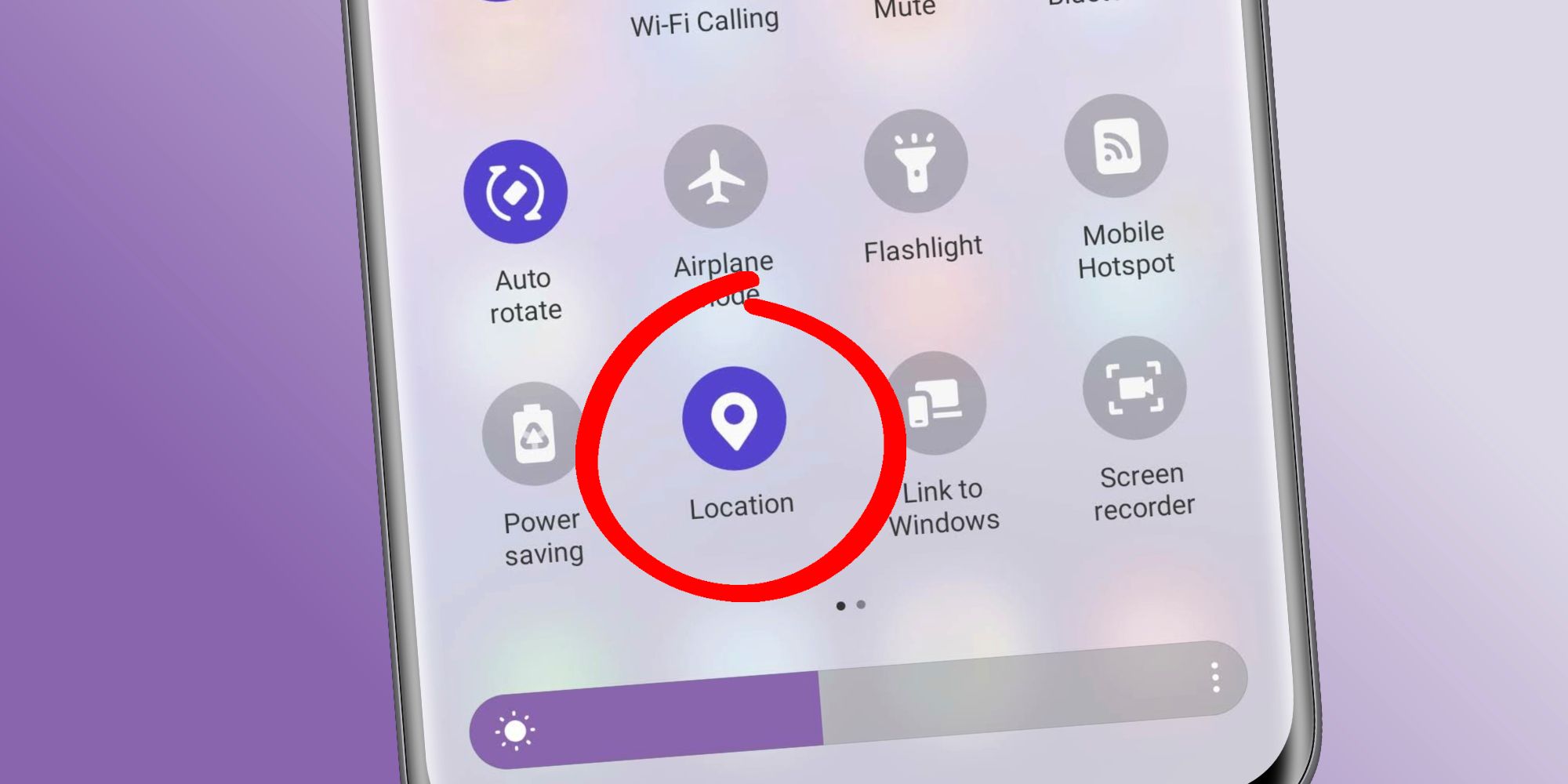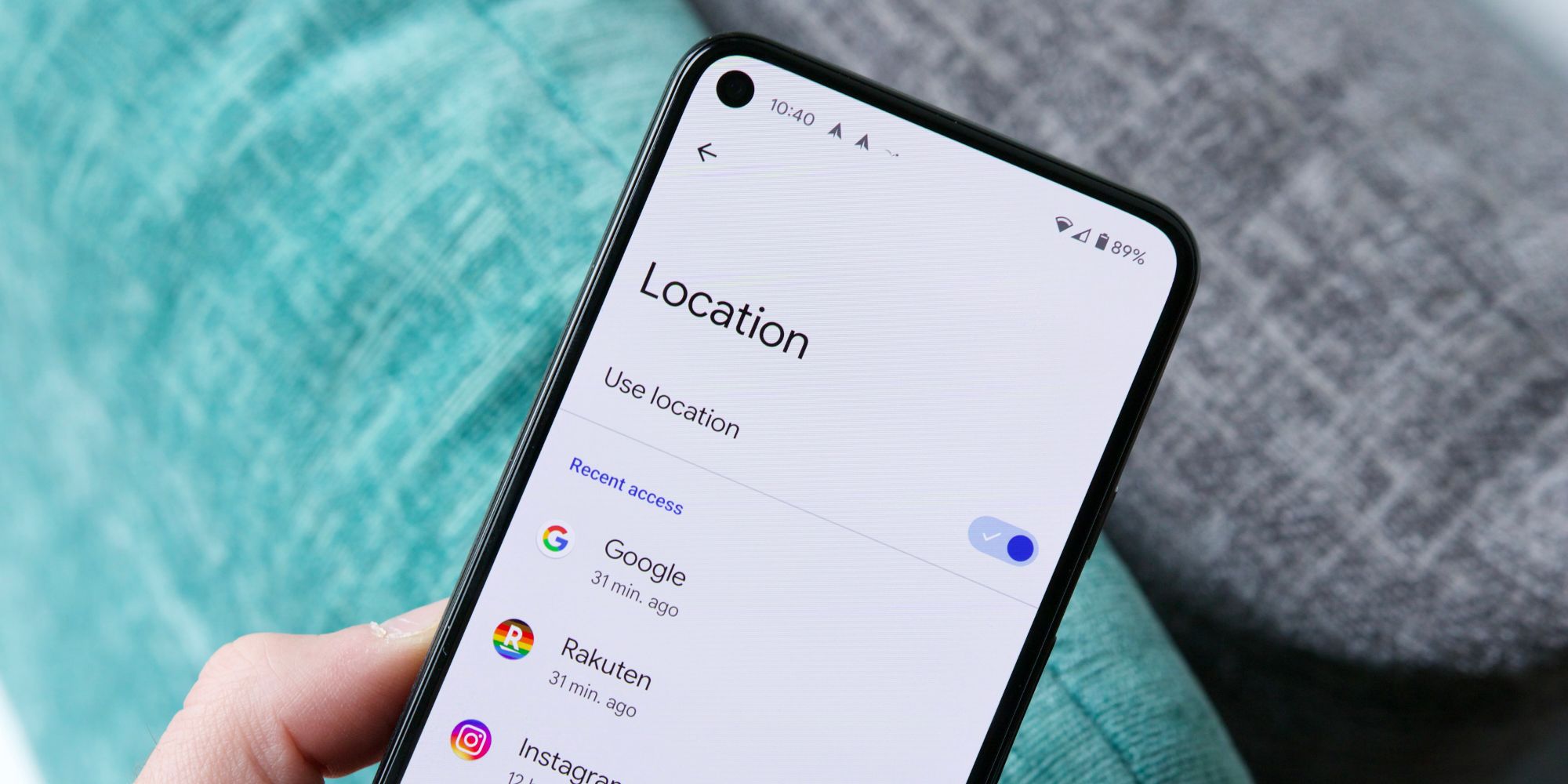GPS is how your Android phone finds and uses your location to power weather, mapping, and other apps — but what if you want to turn off GPS and keep your location a secret? While it may not be top of mind for each person out there, digital privacy is important for everyone to consider. From making stronger passwords, using two-factor authentication where available, or just being mindful of apps you download, there are lots of easy ways to safeguard your presence online.
Something else to consider is your phone's GPS. On its own, there's nothing inherently wrong or bad about GPS. It's a standard feature that comes on every phone today. It's what lets you get directions on Google Maps, see how close your DoorDash driver is to you, see the weather in your current area, etc. GPS has plenty of legitimate uses, but even so, there may come times when you want to turn off/disable GPS.
The easiest way to turn off GPS on Android is by finding the toggle in your Quick Settings. Swipe down twice from the top of your screen to view the full Quick Settings menu. Once open, find the 'Location' toggle and tap it. This immediately disables all location/GPS access on your phone. Doing so shows a warning message that says, "Device location for all apps is turned off, and you may not be able to locate your device if it's lost." Tap the 'Close' button on the pop-up to dismiss it, and you can now use your phone without any GPS functionality.
Other Ways To Disable GPS On Android
Turning off GPS for your entire Android phone is the fastest and easiest solution — though it may not be the most practical. Some people may want to disable GPS features for most apps on their phone but keep it enabled for their weather and navigation apps. If that's the case, you're better off disabling GPS for specific applications on your Android phone. Here's how you can do that:
- Open the Settings app on your phone.
- Scroll down and tap 'Location.'
- Tap 'App permissions.'
This shows a list of apps where GPS is allowed all the time, allowed only while in use, or not allowed. Tap on one of the apps with GPS access, tap the 'Don't allow' toggle, and tap the back button in the top left corner. You can adjust GPS access for all of the apps on your Android phone, letting you pick and choose where GPS is and isn't allowed.
Last but not least, you may also want to adjust the Google Location Services on your Android phone. While this isn't technically GPS, it uses internet and Bluetooth connections on your phone to also track your location that way. From the same Location page in the Settings app, tap 'Location services' and look at the various services available. There are options for Emergency Location Service, Google Location History, etc. Most folks will probably want to leave these settings as is, but if turning off GPS on your Android phone isn't enough, it's another step you can take to protect your location.
Source: Google