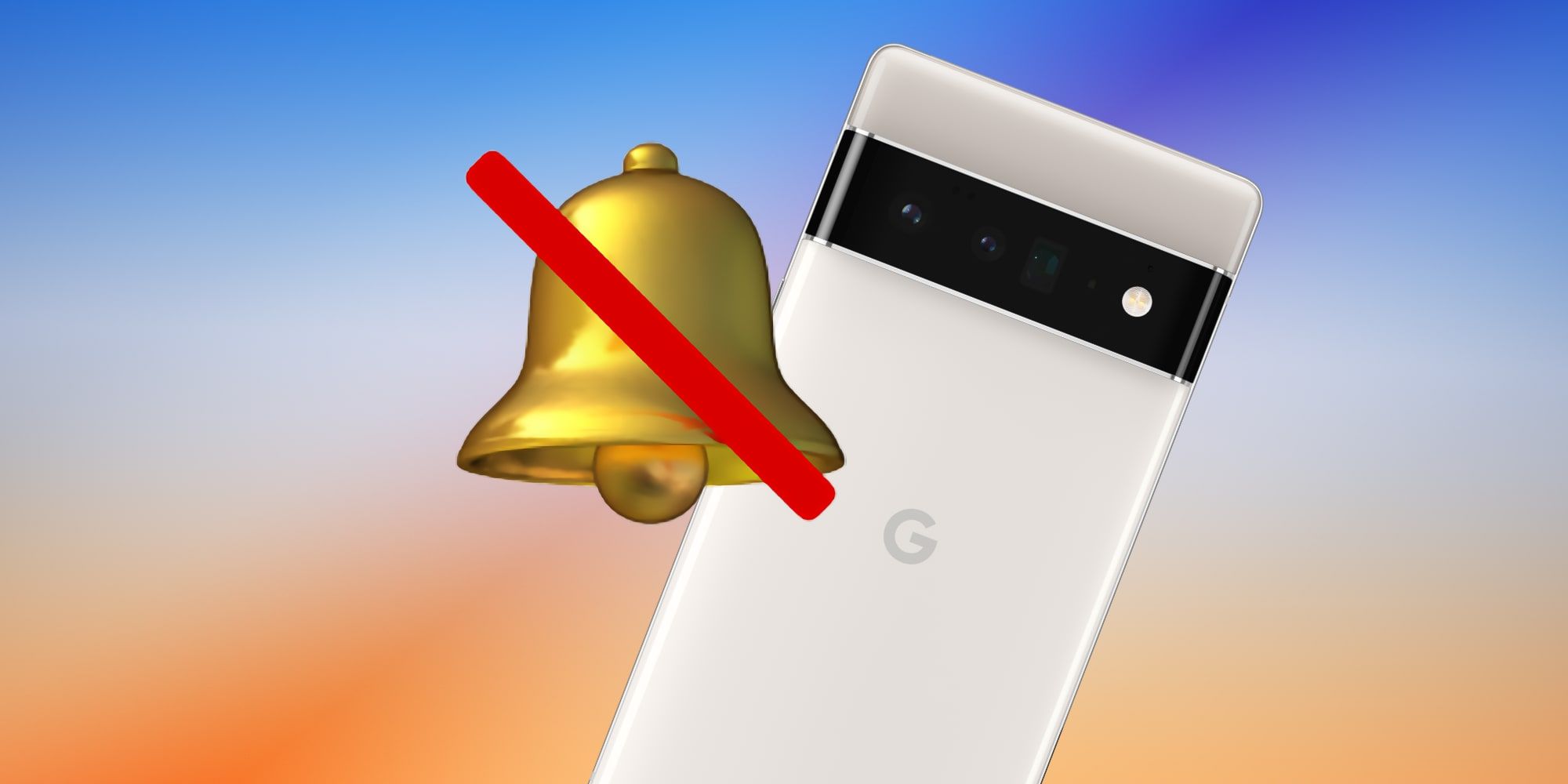Android has a Focus mode that helps silence distracting notifications, one of the features Google added in recent years to provide a little relief from being pulled in multiple directions. Whether trying to pay attention to work or study, enjoying time with family, or just playing a game, there are times that constant alerts seem to incessantly ping and take away the focus that's needed.
Android has several ways to mute sounds and disable notifications. Do Not Disturb can block all notifications while the user sleeps, using a preset schedule. Alerts can also be stopped if an Android phone detects that the user is driving. While Do Not Disturb is very helpful, it's often just a few apps that cause a problem. That's when Focus mode can be added for another layer of control. Android's Focus mode is a very clever way to pause notifications from particular apps that might be distracting or even annoying at times.
Google's Pixel, Samsung's Galaxy phones, and every other phone with Android 9 or newer have Focus mode. Social media apps are the perfect example of the sort of apps that might be helpful to pause with Focus mode. When in the middle of a school or work project, a friend's post might draw the user away from the task at hand. Even a news feed can become tempting and delay progress. On the other hand, important notifications, such as those to do with the project, might be coming in, so silencing them completely would cause another problem. When Android's Focus mode is set up, it just requires a tap on the Quick Settings menu to hide and pause notifications from certain apps.
How To Set Up And Use Focus Mode
The options can be found in the Digital Wellbeing section of the Settings app, or by searching Settings for 'Focus mode.' A list of apps will appear along with checkboxes that will add the app to a list of 'Your distracting apps.' These apps will have their notifications paused when Focus mode is active. While it's possible to turn on the feature by navigating to the section within Settings, it's much more useful when added to the Quick Settings menu that appears after swiping down from the top of the screen. To do this, swipe down, tap the pencil icon to edit Quick Settings and drag the Focus mode button into place.
With Focus mode on, distracting apps can't send notifications until it is switched off again. The app is also disabled, preventing the temptation to check in. When attempting to open Facebook, for example, Android will show a reminder that the mode is enabled and offer an option to allow access for five minutes. Focus Mode can be temporarily paused by swiping down to see the Digital Wellbeing notification. The user will then see the option to take a 5, 15, or 30-minute break, or to switch it off entirely. Android's Focus mode is a nice balance of providing some help in managing distracting app notifications without overriding the user's freedom of choice.
Source: Google