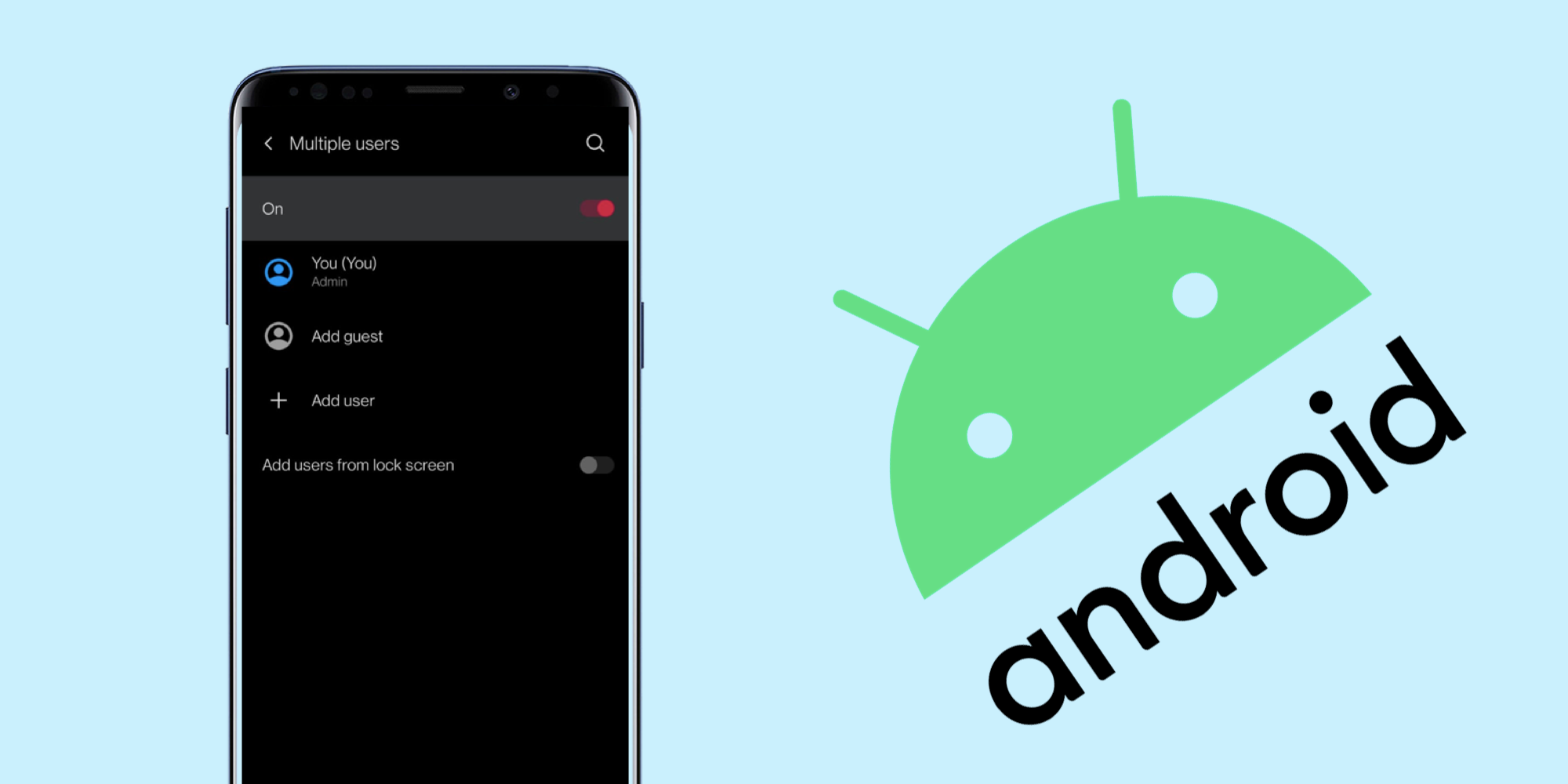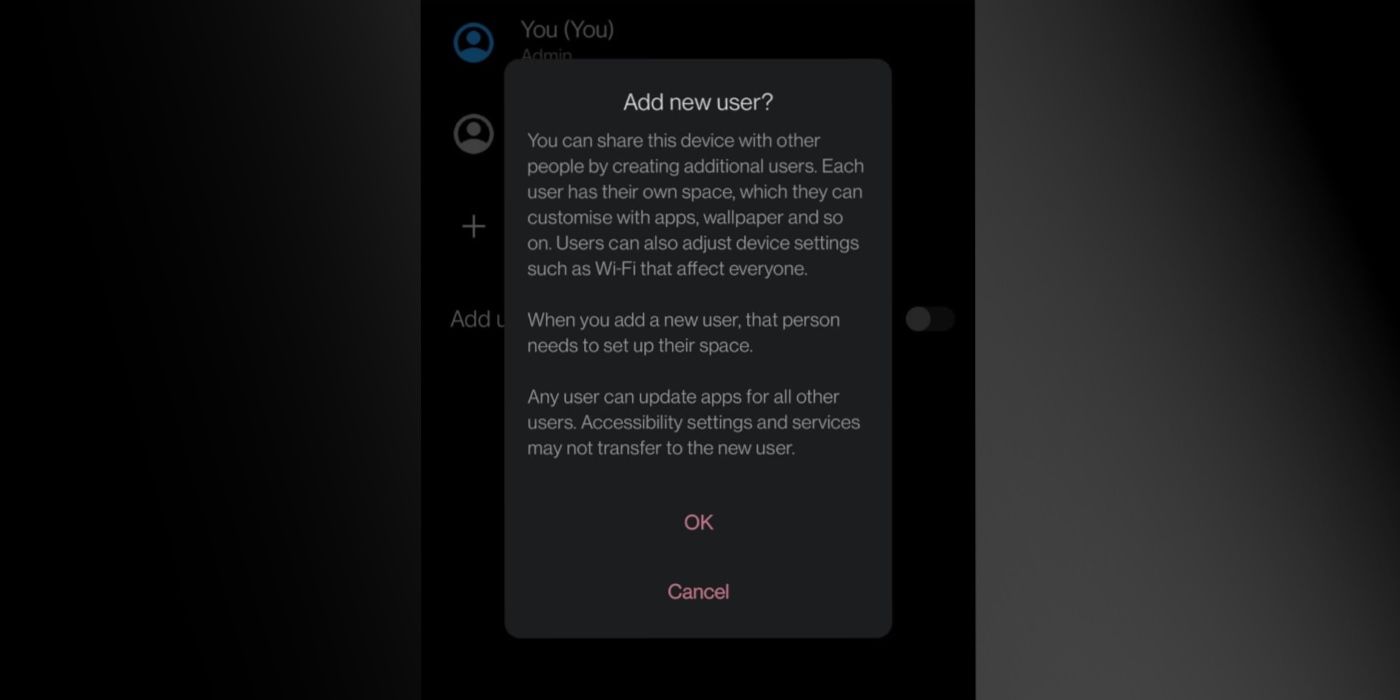Android phones and tablets have multi-user support which allows for the addition of a guest or an extra user to a device, and it's fairly easy to set up. Multiple user support is a feature that is also available on Chrome OS, Windows, and macOS. As the name suggests, it allows for a device to be used by more than one person.
Many households have a family device that is shared by multiple people, and in situations where the device is also used by kids, it's better to have a separate user account for them. Support for multiple users on a phone can also be handy for devices shared at a workplace. Multi-user support first appeared on Android devices with the launch of Android 4.2 Jellybean but was exclusive to tablets at the time. Unfortunately, the feature is yet to make it to Android TV but was announced for Google TV in October 2021.
Adding a guest user or a secondary user to an Android device is simple but it can vary depending on the brand of the phone. By default, the feature is always turned off, so it needs to be turned on first. To do this, open the Settings app, scroll down to System, select Multiple users and switch the toggle button to On. On other devices, searching for “Multiple users” or “Users” from the search bar in the Settings app is an easier way to locate the feature.
Adding A Guest Or Secondary User On Android
After activating Multiple users, the menu will show the Admin or System user and a plus sign to add a Guest or new user. Select the appropriate option, and wait for the process to complete. By default, a guest or secondary user can't make calls (except for emergency calls) or send an SMS if the device is a phone or tablet that can make calls and send messages. The admin can turn on this feature under their own profile by tapping on the guest or user account under the Multiple Users menu and switching on the toggle that says Turn on phone calls & SMS.
There are some things to note when creating a guest or additional user. A secondary user can install their own apps and add their own accounts once the account has been created. They can also add their own password, PIN, or biometrics to keep the device secure. No user has access to another's photos, files, SMS, email, or app data, even if more than one user has the same app installed. However, an update to an app that more than one user has installed will affect all users. Only the System user or Admin can delete a guest or secondary user from the device, but a guest or user can delete their own account. When a guest or user is deleted, all their data is wiped from the device. Even though support for multiple users has existed for years, not all devices have the feature, including select Samsung devices. It also appears the feature is not available on devices running Android (Go Edition).
Source: Google Support