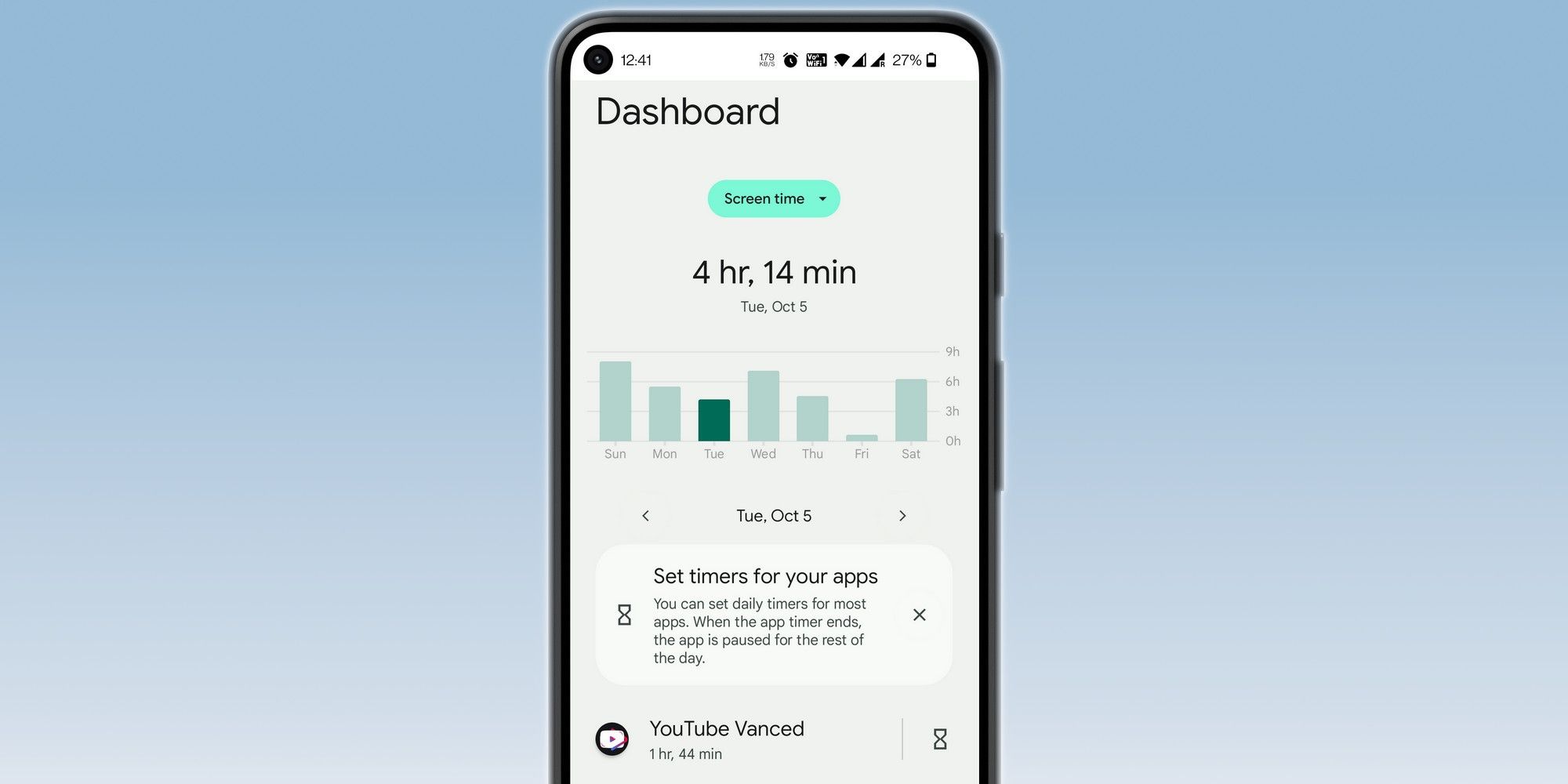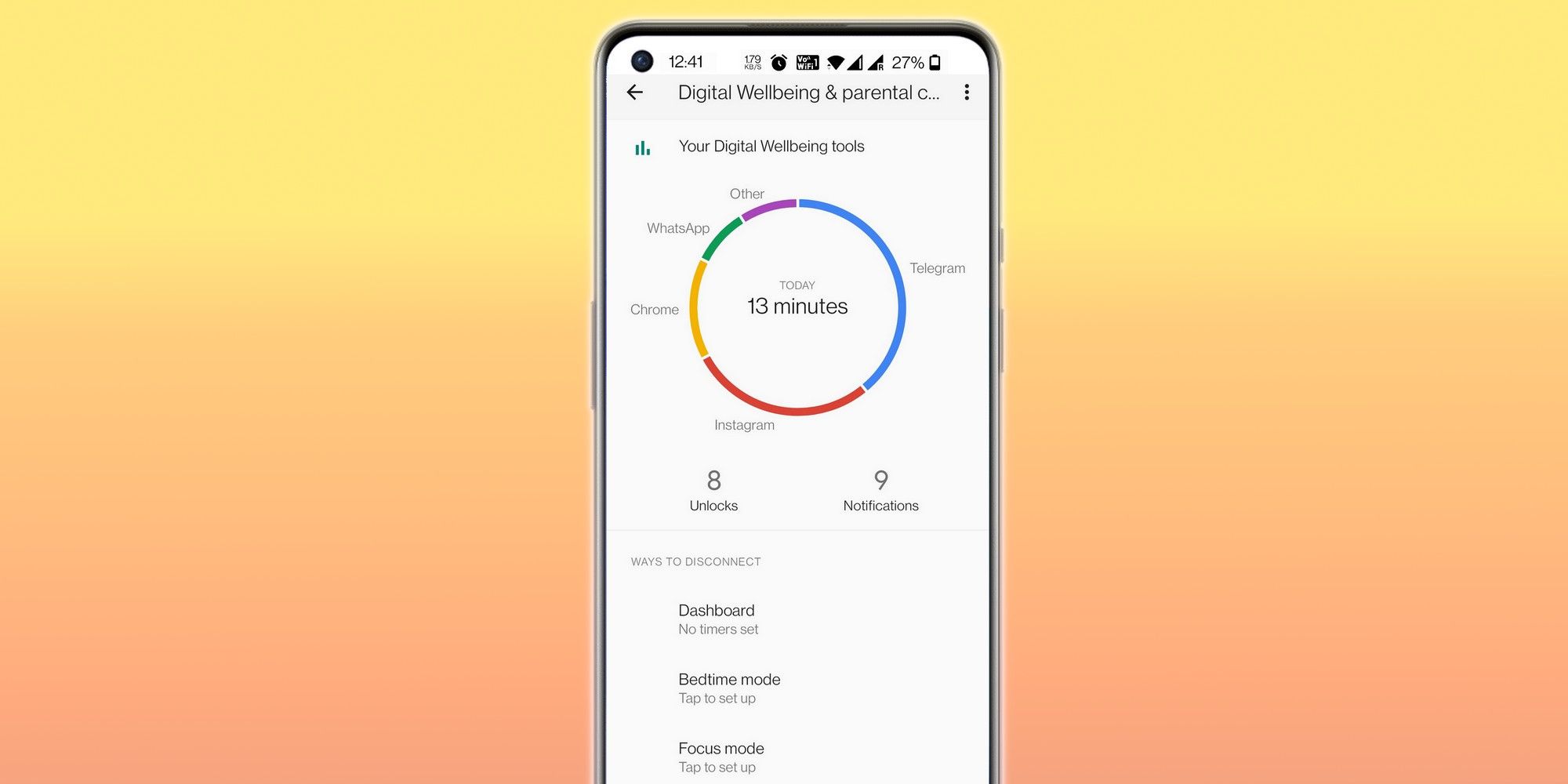A key Android area that Google has emphasized lately is Digital Wellbeing. Put simply, Google is trying to apply a responsible approach to smartphone usage by helping users keep track of their activities and create an overall experience that's productive rather than a situation where apps suck all of their time. A core element of Digital Wellbeing is screen time, which is used to inform users on how much time they spend looking at their phone’s screen.
Screen time provides a detailed breakdown of the hours and minutes users spend interacting with different apps on their phones. The screen time dashboard also explains how many times a phone has been unlocked and how many notifications popped up each day. Screen time is accompanied by a handful of other tools that can help users disconnect for a while, including the ability to manage notifications, set up a bedtime schedule, or even activate a focus mode for some phone-free, no-distraction time.
Accessing screen time is not some deep developer settings-level hassle. On devices with a stock interface, such as the Google Pixel lineup or Motorola phones with (Android 11 or 12), users just need to open the Settings app and scroll down to find the Digital Wellbeing & Parental controls option. Tapping on Show your data opens a page where they can see a circular graph representing the total number of hours and minutes spent gazing at the screen. An app breakdown is also available to provide users with an idea of how much time they spend using an app.
Other Android Phones And Ways To Improve
For those who own a Samsung phone, they need to open the Settings section and scroll down to find the Digital Wellbeing and parental controls option. On the next page, they will see a linear graph with the net screen time for that day and the top three apps that the user interacted with during the previous 24 hours. Tapping on the graph opens another page where a daily breakdown of screen time is available, along with separate graphs for the number of notifications and apps, as well as daily device unlock figures. On OnePlus phones, the path to accessing the screen time dashboard and associated Digital Wellbeing tools is similar to stock Android: Settings > Digital Wellbeing & parental controls > Show your data.
If users want to do a comprehensive check of their screen time activity over the past few days, they can tap the Dashboard option below the graph to access their screen time figures for the past week. They can also check the number of notifications and device unlocks each day by tapping on the drop-down menu above the dashboard graph (seen in the image above). For those concerned about smartphone usage, they can set a screen time limit, use focus mode (to avoid distractions while performing a task), or enable app timers for the most problematic apps, such as social media apps where doomscrolling can easily end up eating a few hours. Activating 'Bedtime mode' on an Android device can also be particularly helpful when looking to avoid the feed scroll frenzy late at night.
Source: Google