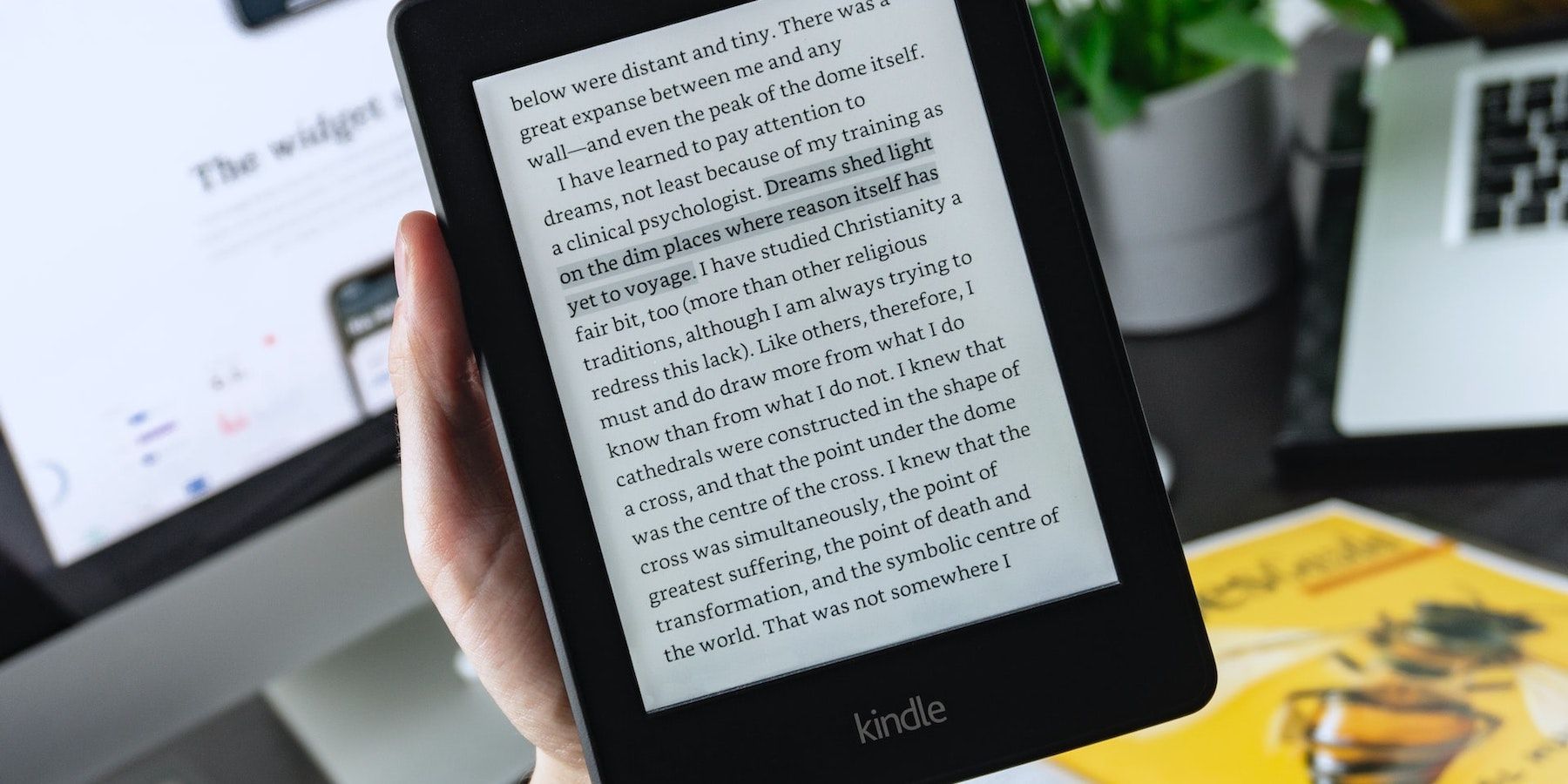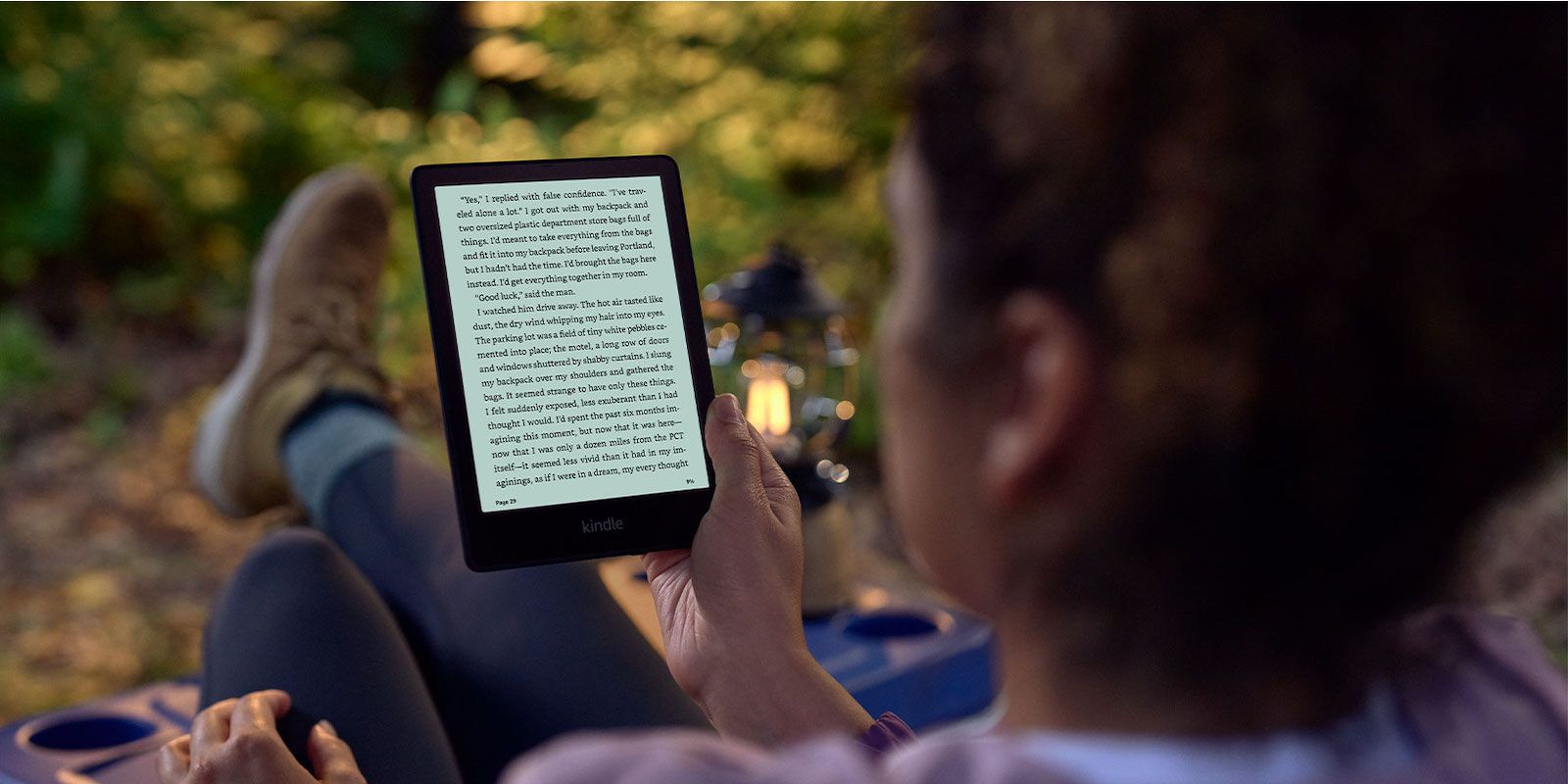Word Wise is one of the features available on Amazon's Kindle e-readers that make reading a fun learning experience, but not everyone knows what it is or how it works. When reading from an electronic device such as a phone, tablet, or computer, users can quickly look up a word by highlighting the text and searching for its meaning. This is even easier to do when reading on a Kindle e-reader.
Kindle e-readers have a built-in dictionary that allows users to learn the meaning of unfamiliar words. By long-pressing a word in a Kindle e-book, its definition will appear on the screen. Word Wise also helps users, especially young readers and those learning English, learn challenging words, but does this differently. When Word Wise is activated, users will see a definition floating above an unfamiliar word.
Word Wise Doesn't Work On All E-Books
Turning on Word Wise is quite easy. Open any book from the Kindle library, tap the top of the screen, and tap on the 'Aa' icon. A menu should appear at the bottom of the screen. Select 'More' and scroll down to 'Word Wise' and tap on it. Tap the toggle to turn it on. Users can also tick the box that says 'Show Multiple-Choice Hints.' This shows a list of possible meanings of a word. The option can be confusing, so readers might want to leave it unselected. Word Wise is currently only available in English and Chinese.
When the feature is activated, users will see the text "Word Wise" at the bottom of the screen. Select words will also have a definition floating above them. However, it may not appear in all books. Word Wise doesn't seem to work on books that have been side-loaded. It also doesn't work in comics. This leaves only books bought from Amazon's bookstore, and not all Kindle e-books are supported either.
Enabling Word Wise doesn't prevent users from using the built-in dictionary. Even with Word Wise's helpful hints, users can still hold down on a word to view its definition. This allows them to see if a word has multiple meanings as well as other details such as what part of speech a word is. Users can also adjust Word Wise's settings by tapping on “Word Wise” at the bottom of the screen. From the menu that appears, they can choose if they want more or fewer hints or if they want to hide them altogether. To turn off Word Wise completely on a Kindle, follow the same instructions above and tap on the toggle to turn it off.
Source: Amazon