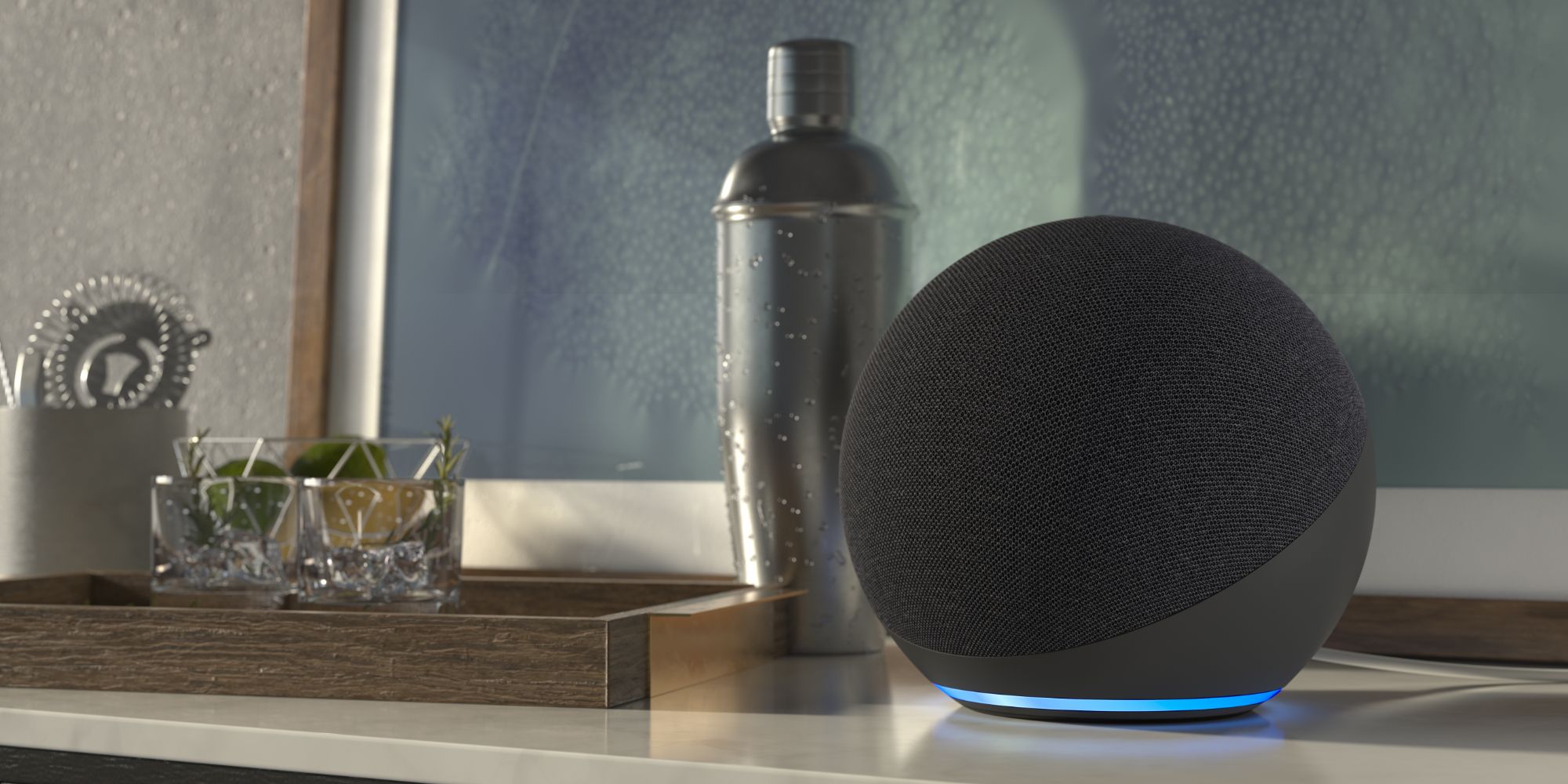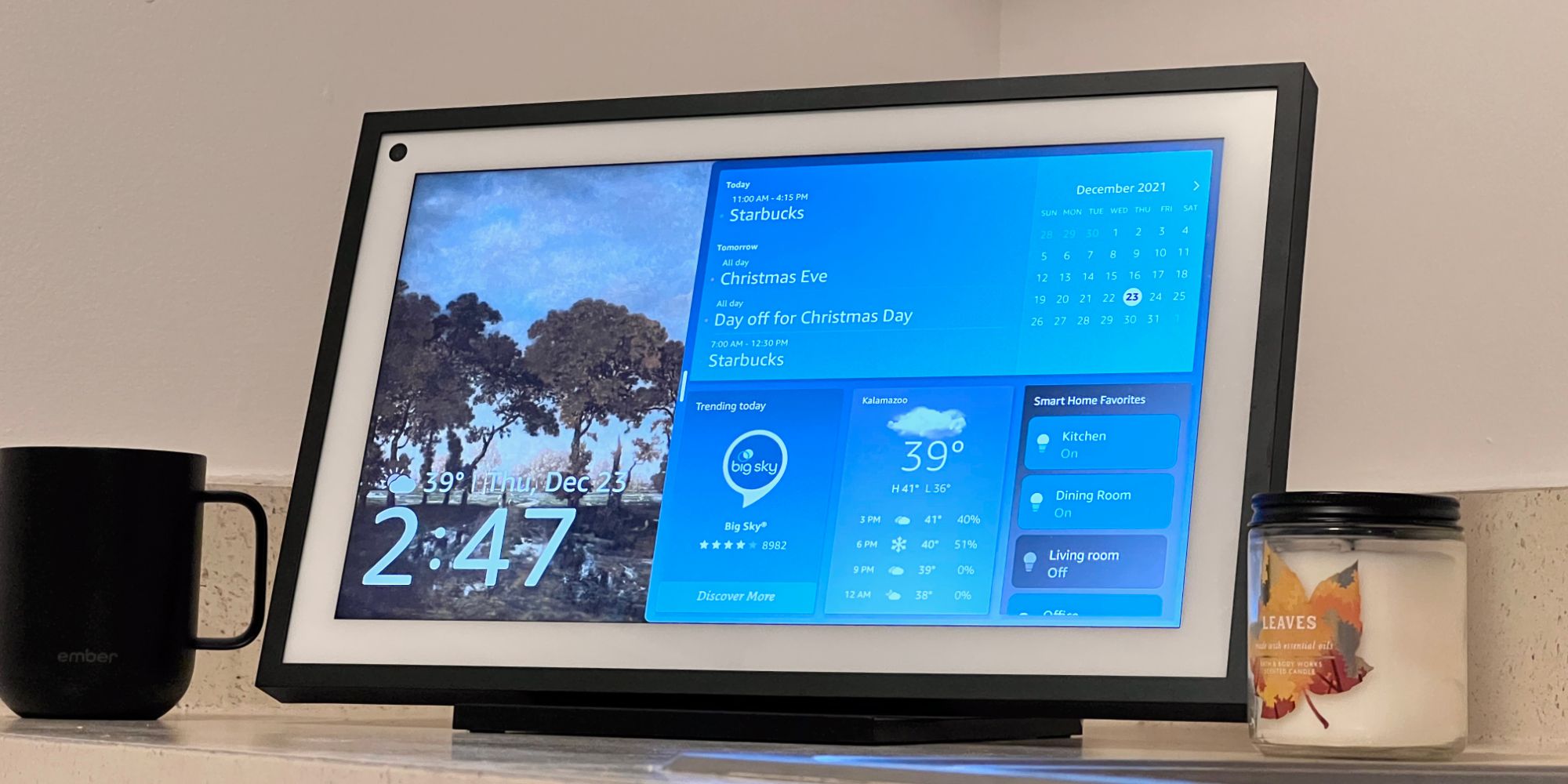Amazon's Echo speakers are capable of seemingly infinite things — that is, when they actually work and don't need a factory reset. Smart speakers and smart displays have quickly exploded as one of the hottest new niches in the consumer tech space. A few years ago, people were looking at the first-gen Amazon Echo as a bizarre experiment from the company. Today, Echo devices are everywhere. They're useful for listening to music, quickly checking the weather, calling friends, and so many other things.
Unfortunately, Amazon Echo gadgets aren't always perfect. As is the case with any device, things occasionally go wrong. The internet connection gets wonky, the display becomes unresponsive, etc. There are plenty of troubleshooting tips to try and address these things. Sometimes, they work as expected. Other times, the issues persist. If someone's Echo speaker/display is acting up and refuses to work like normal, it may be a good idea to factory reset it.
The good news? Factory resetting an Echo is about as easy as it gets. Open the Alexa app on your smartphone and tap the 'Devices' button on the bottom navigation bar. Tap 'Echo & Alexa,' tap the Echo that's having issues, tap the gear icon in the top-right corner, scroll to the bottom of the page, and tap 'Factory Reset.' This displays a pop-up warning users that the Echo "will be deregistered from your Amazon account and returned to its original factory settings." If that looks good, tap 'Factory Reset' on that pop-up to confirm the action and begin the reset process.
Other Ways To Reset Your Amazon Echo
If this isn't working, or someone doesn't have access to their smartphone, there are other ways to factory reset an Amazon Echo. For the 4th and 3rd generations of the Echo and Echo Dot, they can be reset by pressing and holding the Action button for 25 seconds. The light will pulse orange to signal that the Echo is being reset. The light then turns off and turns orange again — indicating that it's ready to be set up. Have a 2nd generation Echo or Echo Dot? Press and hold the microphone off + volume down buttons together for about 20 seconds. Take your fingers off once the orange light appears, wait for the light to turn off, and it'll then turn orange again to begin set up mode. Finally, for someone still rocking a 1st generation Echo or Echo Dot, the rest process is as follows: Use a paper clip (or another small object) to press and hold the reset button on the bottom of the speaker. Wait for the light to turn off and on, and the reset is complete.
Need to reset an Echo Show smart display? The process is even easier. Swipe down from the top of the screen, tap 'Settings,' tap 'Device Options,' scroll down, and tap 'Reset to Factory Defaults.' If the screen isn't responsive, there's another alternative. Press and hold the mute + volume down buttons, wait until you see an Amazon logo (about 15 seconds), and then remove your fingers. In a few seconds, the display should update and guide you through the set up process.
With any of these methods, remember that factory resetting an Amazon Echo completely erases any personal data stored on it. When the reset is complete, you'll need to set up the Echo as if it was brand new. Factory resetting should never be the first step in the troubleshooting process, but if all else fails, this is how to do it.
Source: Amazon