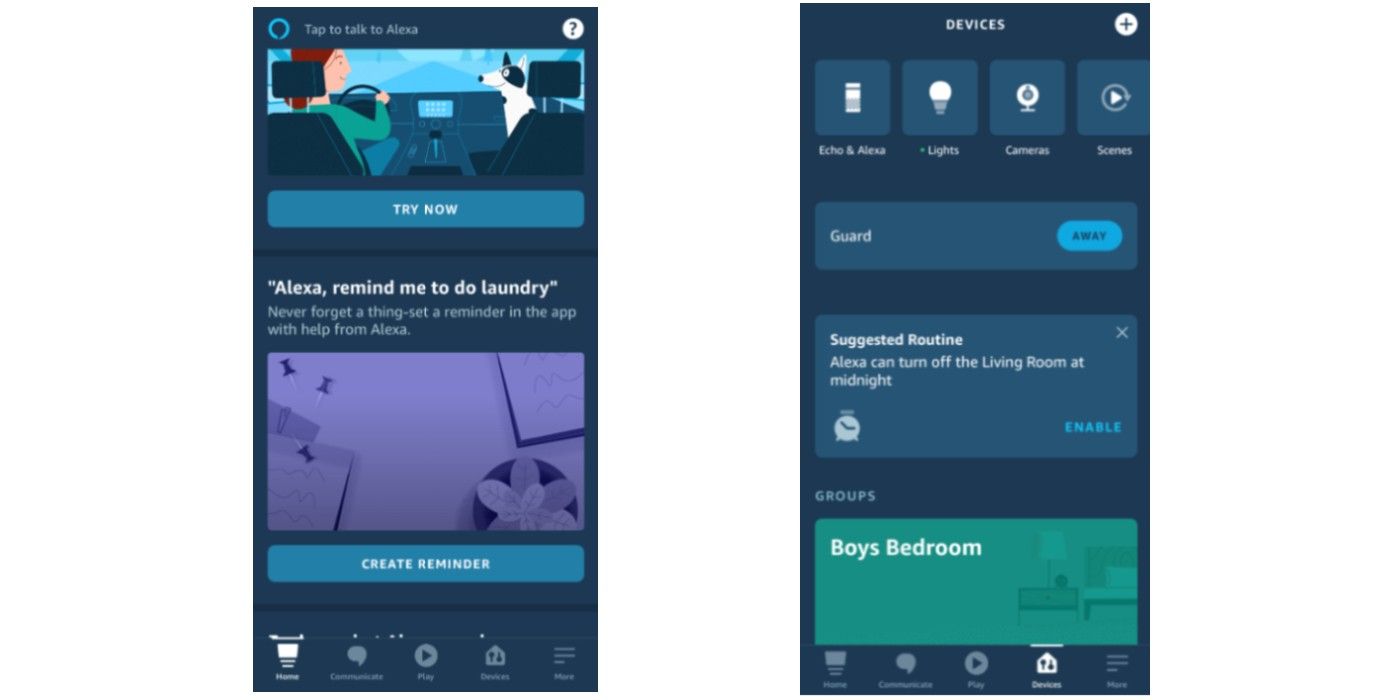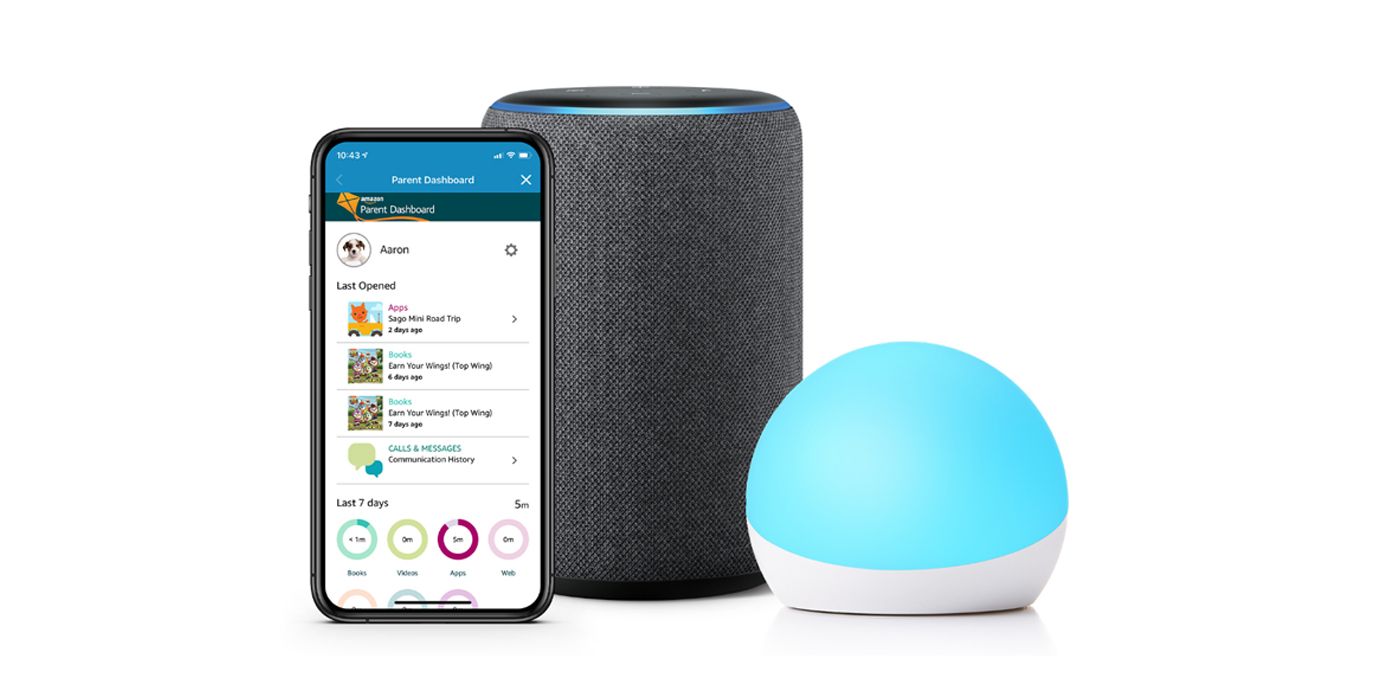Users who have multiple Amazon Alexa devices can control those devices centrally from the Alexa mobile app. The app acts as a hub for all Alexa devices, allowing users to change settings, locations, and even names of the devices. Managing multiple smart devices can be daunting at first, but the Alexa app makes it straightforward for users.
Amazon has now produced a large range of Alexa devices, including smart speakers like the Echo and smart displays like the Echo Show. These can also be connected to other smart devices like smart bulbs, which allow users to control the lighting in a household, and video doorbells, which allow users to view a video feed from their front door. With so many smart devices available, there are plenty of ways they can make a user's life easier and more efficient, but the more devices a user has, the more complicated it becomes to keep on top of them all.
The Alexa app launched in 2014 as a means by which to control Alexa smart devices. It makes a user's Alexa devices accessible and allows users to adjust their various settings. For instance, a user can carry out simple tasks like changing a device's name or its location in a house and they can control what lights they want on in each room. They can even control the brightness of those lights.
How to Manage Devices
Before a user can manage a device, though, it must be added to the app. To add a device, open the Alexa app and click the "Devices" tab on the bottom, then click the + sign in the top right, and select "Add Device". Once that is done, find and click on the device that is to be added. Once selected the app will notify the user how to pair the device to the app. Each device is different so the pairing processes vary. After a device is paired, the user can begin to manage it.
Devices are managed from the 'devices' tab. From here, users can manage each device individually or can group them to manage them together. To create a group click the plus sign again and select "Add Group". Once selected the user can choose a group name either from a previously created name or by creating a new name. After selecting a name, the user can select which devices to add. Once everything is organized, the user can change the settings of any device they want. They can do this by selecting the device via the app, which will give them a choice of settings options, such as what Wi-Fi network to connect to or timers for turning them on and off automatically.
Each different device will have different settings, with newer and more complicated devices likely to have more settings than others. There is no limit to the number of devices a user can connect to the app, and users can control them in several different homes, allowing users to have control over multiple smart homes.
Source: Amazon