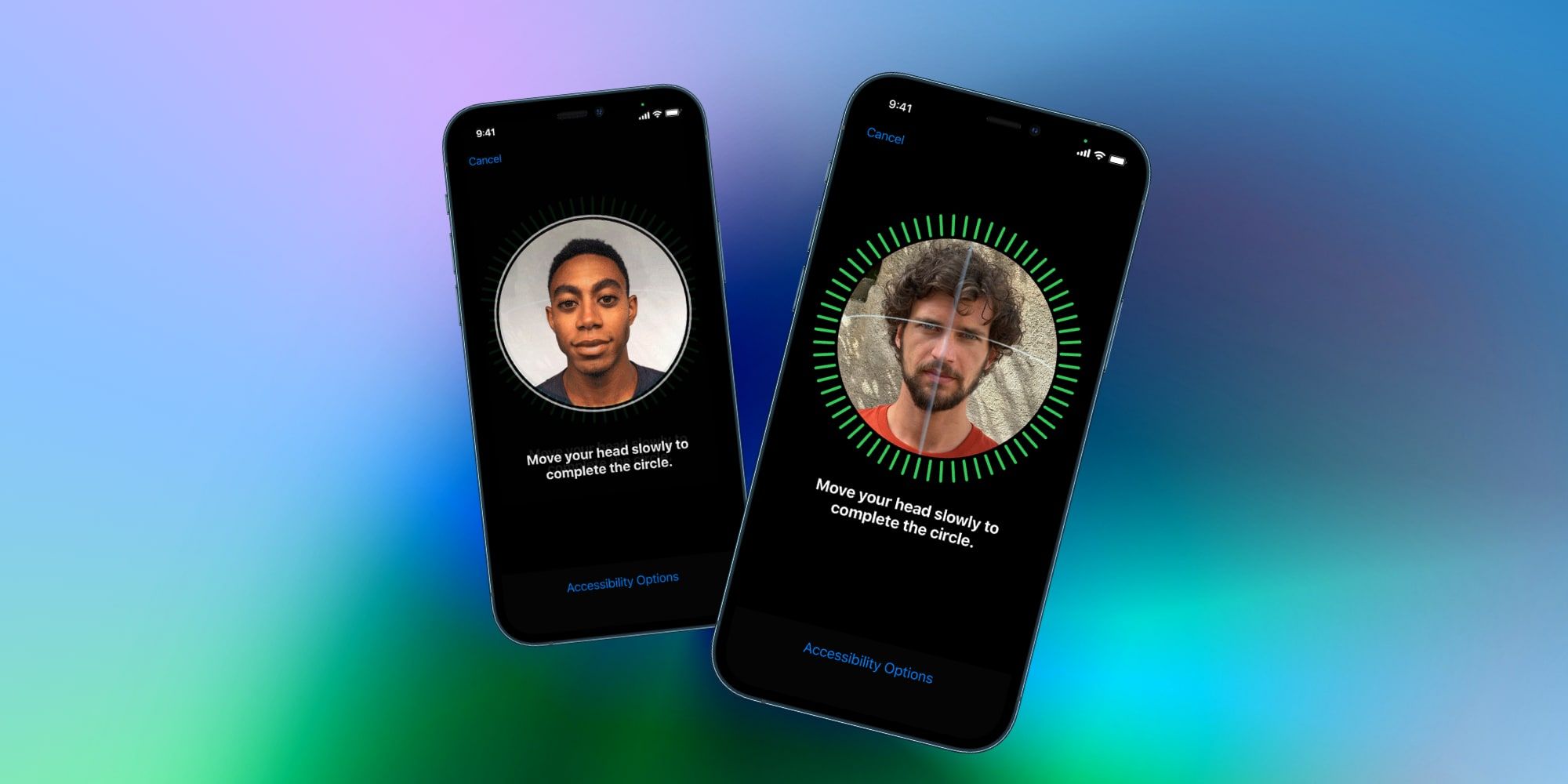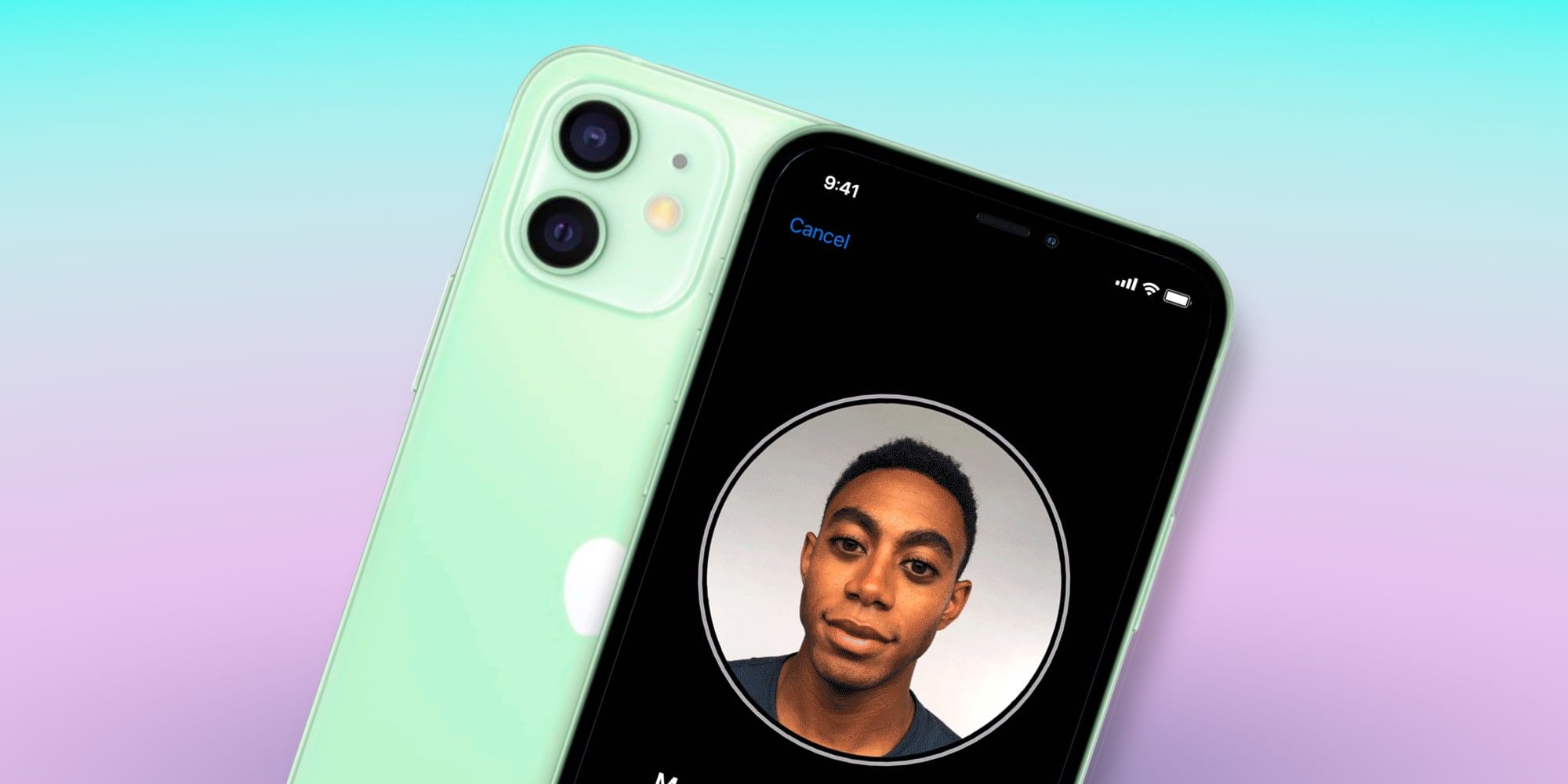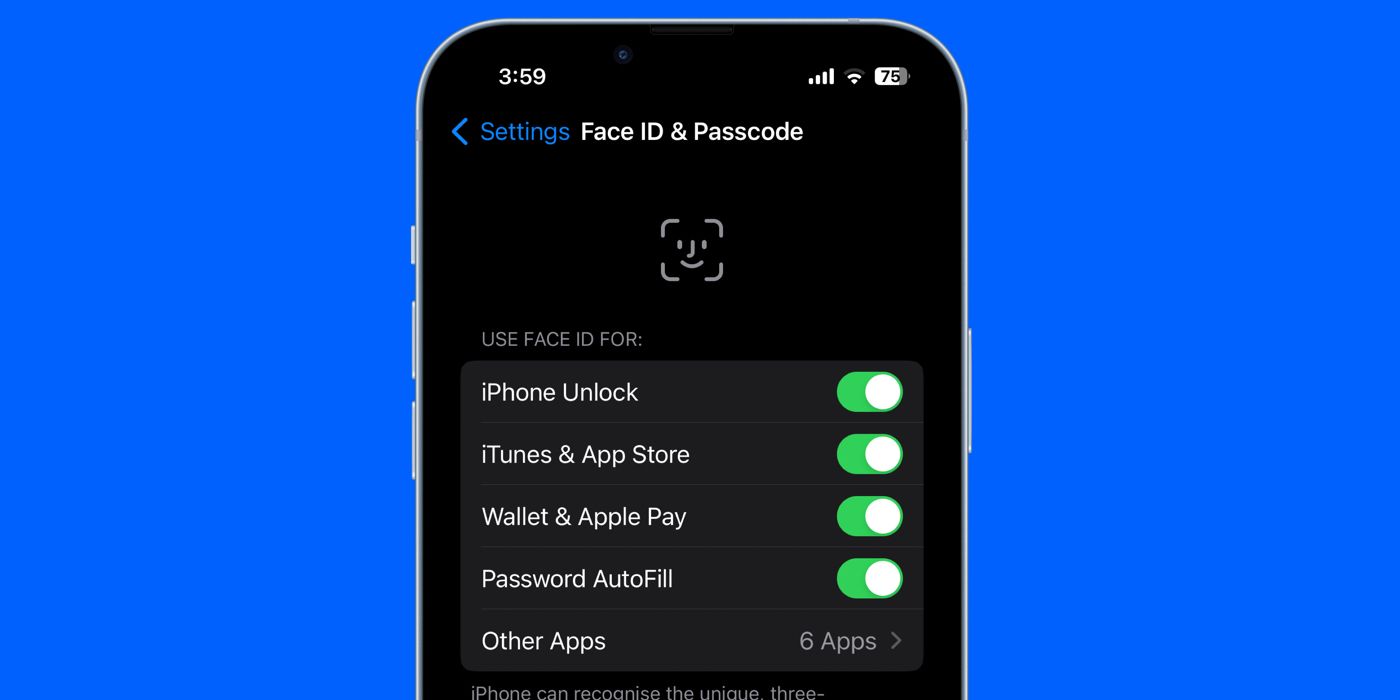Apple's Face ID is great for quickly unlocking your iPhone, and it can even work with multiple people if you share an iPhone with someone else. Apple switched from Touch ID to Face ID in 2017 with the iPhone X. While it was a controversial change at the time, Face ID has gradually evolved to become a fast, secure, and easy to use unlock method. Apple even updated Face ID to work with face masks, allowing users to still use the feature when their face is covered.
On top of all that, another great Face ID feature is adding multiple people/users. It's easy to add another person to an iPhone's Face ID, although Apple doesn't mention this anywhere. Instead, Apple calls it an 'alternate appearance.' While it's intended for one person who may have different appearances, it can also be used to add a completely different person. Apple doesn't prevent the owner from adding an entirely different face, but it does place a limit of only one alternate appearance/person. This is meant as a security feature since adding several faces would reduce the accuracy and security of the system.
How To Add Another Person To Face ID
Adding another person to your iPhone's Face ID can be done in seconds. All you need to do is open the Settings app on your iPhone, scroll down the page, and tap on 'Face ID & Passcode.' Enter your iPhone's passcode and tap 'Set Up an Alternate Appearance.' This prompts you to have the other person complete a Face ID scan of their face, just like when you first set up your iPhone. Once the scan is complete, the other person can use Face ID the same as you. This includes approving App Store purchases, unlocking sensitive apps, approving using Apple Pay, etc.
While adding multiple people to Face ID is easy enough, in what situation is this actually useful? This is a great trick for partners who regularly use each other's phones. If you're in a relationship with someone and want them to be able to use your phone if they need to, adding them to your iPhone's Face ID can be really helpful. This also works if you're a parent and want to set up a Face ID profile for your kid. Any situation where you're sharing your iPhone with another person, having multiple people on its Face ID is a good idea.
That said, caution should be used when taking advantage of this trick to add a second person. The iPhone will consider them to be the owner of the Apple account and the owner of the phone. That means all information on the iPhone will be exposed to the other person. For example, Safari history, bookmarks, and autofill information will work for the second person the same way as for the owner. That means you should only add another person to Face ID if you fully trust them. If you do, it's a handy workaround that can make Face ID even more useful than Apple intended it to be.
Change Face ID Usage Settings
Apple allows users to decide which iPhone features to use Face ID for. To view these options, go to Settings and tap 'Face ID & Passcode.' Under 'Use Face ID for,' you can enable or disable Face ID for iPhone Unlock, iTunes & App Store Purchases, Wallet & Apple Pay, and Password AutoFill. You can also allow Face ID to unlock certain apps, such as banking apps and messaging apps like WhatsApp. If you're sharing your iPhone with someone else, you might want to turn off Face ID access for purchases, passwords, and private apps as a security measure.
If you decide to stop sharing your iPhone with the other person, it makes sense to remove them from Face ID. To do this, open the same 'Face ID & Passcode' menu under Settings, and then tap 'Reset Face ID.' This will immediately delete all saved Face IDs, and you'll need to tap 'Set Up Face ID' to scan your face again. There's no option to delete specific Face IDs on an iPhone, but given that setup takes less than a minute, it's not really an issue.
Source: Apple