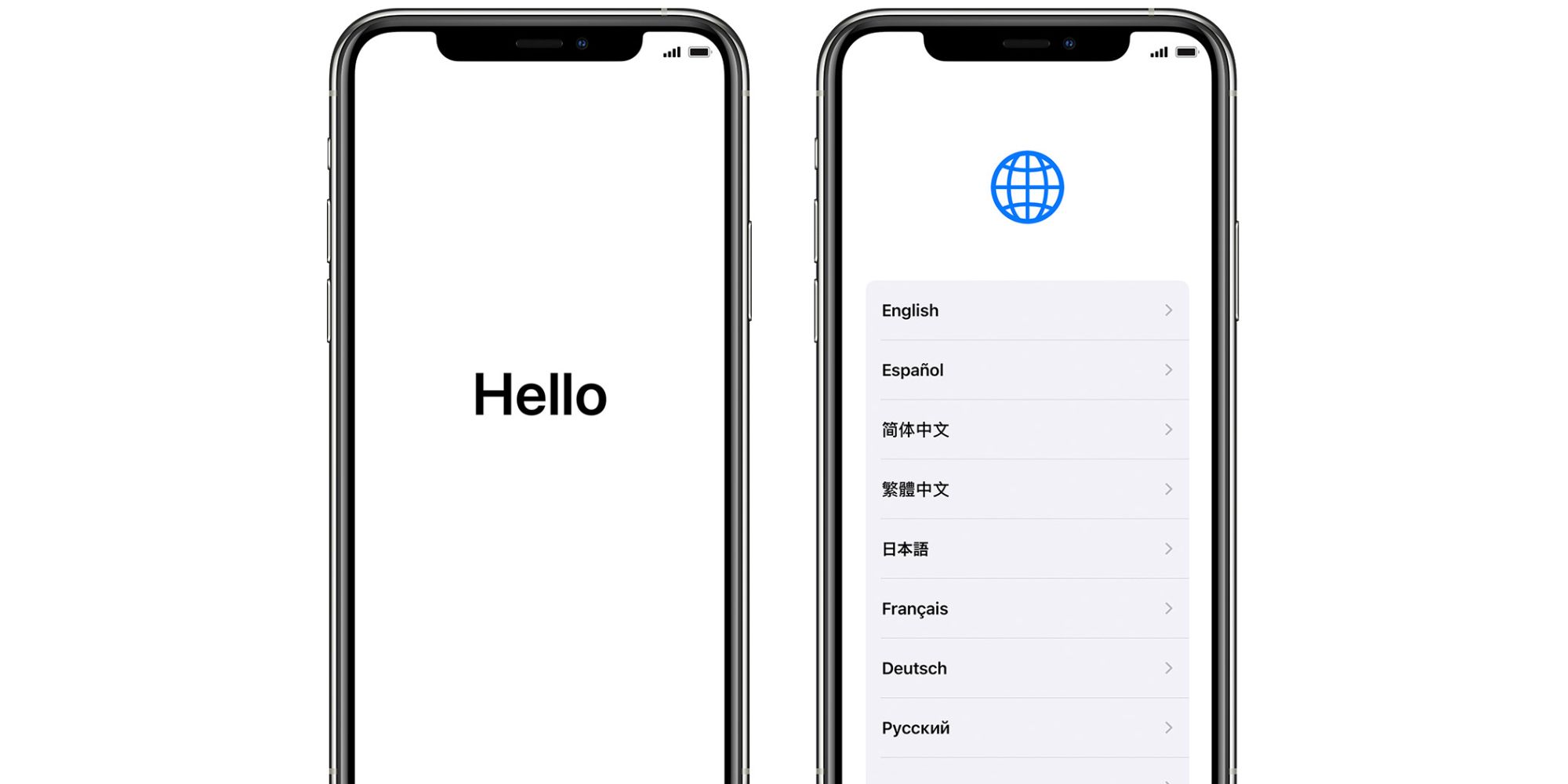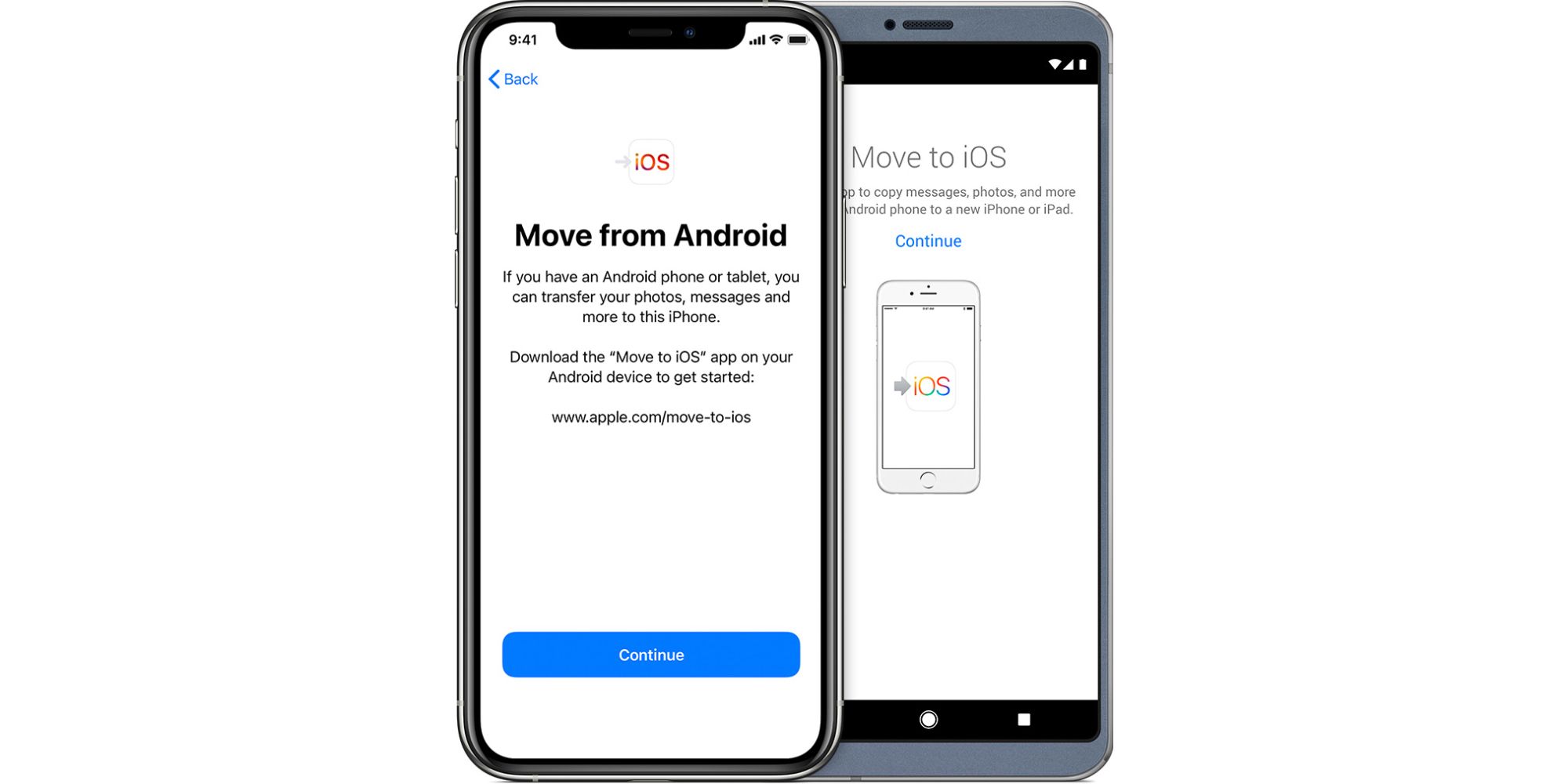Need help setting up a new Apple iPhone 12 or SE? The process is quick and easy. iPhones have one of the most intuitive operating systems, so almost anybody can pick up an iPhone and quickly navigate the screen. Accessibility options are also available on the Quick Start screen for the visually and physically impaired.
The iPhone 12 and SE models are Apple's latest smartphones and boast the most advanced features the company has to offer. To access those features, though, users need to set up their device. There are two ways to set up a new iPhone: starting completely fresh or transferring data from another device. The initial steps are straightforward and the same, but then begin to differ depending on which option is picked.
To get started, press and hold the power button — located on the right side — to turn on the iPhone. The Apple logo will appear followed by a screen with the word 'Hello' shifting into various languages. Make sure the iPhone can connect to Wi-Fi or a cellular network as it is required to set up the device. Swipe up from the bottom of the screen for iPhone 12 models, or press the Home button on the iPhone SE to begin the setup process. Then choose the preferred language and location. Users with another iPhone or iPad running on iOS 11 or newer can take advantage of Quick Start to automatically activate their new iPhone. Simply bring the two devices close together and follow the instructions. Users can choose to transfer data from one device to the other or restore essential data from the most recent iCloud backup. Those without another iOS device can tap 'Set Up Manually' as there will be more options to transfer data later into the setup process. Next, connect to a Wi-Fi or a cellular network by inserting a SIM card and set up Face ID for iPhone 12 models or Touch ID for iPhone SE. Face ID and Touch ID are biometric authentication systems used on iPhones to unlock the device and make purchases. Users also need to create a passcode to further protect their data; a passcode is generally six-digits, though there are four-digit, custom numeric, or custom alphanumeric options.
Transfer Data From Android Or iPhone Backups
The next screen is where users can choose to restore or transfer data from backups or an Android device. Users can either restore data to their new iPhone using iCloud, which requires signing into Apple ID or connect the new iPhone to a Mac or PC. Both options will transfer data and purchased content into the new iPhone. Alternatively, Android users moving to the iPhone can download the Move to iOS app from Google Play Store. Move to iOS easily transfers essential data and apps that are available on the App Store without a wired connection. Purchased Android apps cannot be transferred. Finally, an Apple ID is required to complete the activation. Apple ID is necessary for accessing Apple services and downloading apps. Once signed in with Apple ID, users can decide to set up optional features such as Apple Pay, Siri, and iCloud Keychain. The new iPhone is now ready for use.
The setup process can be simple or complex, depending on the user. The activation's duration is subject to how much data is being transferred. Users who do not have another smartphone or want a fresh start can quickly set up their new iPhone while for those moving large quantities of data it may take a couple of hours.
Source: Apple