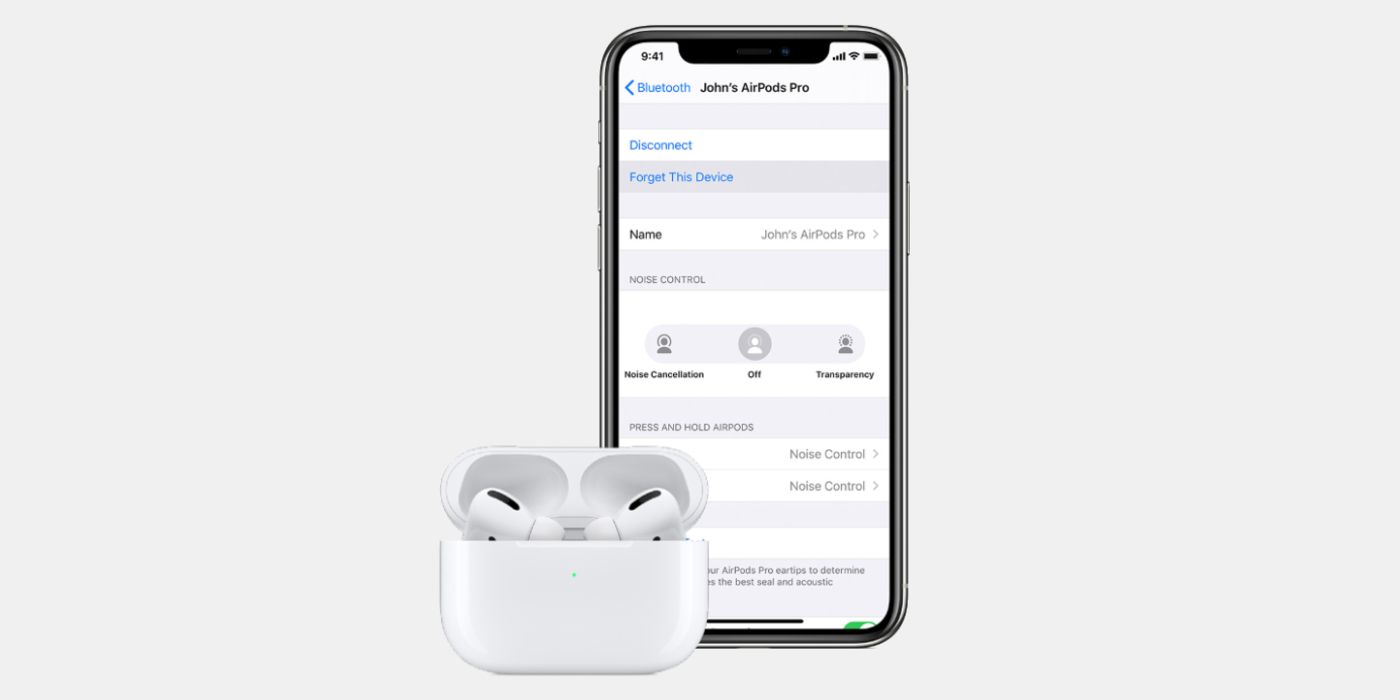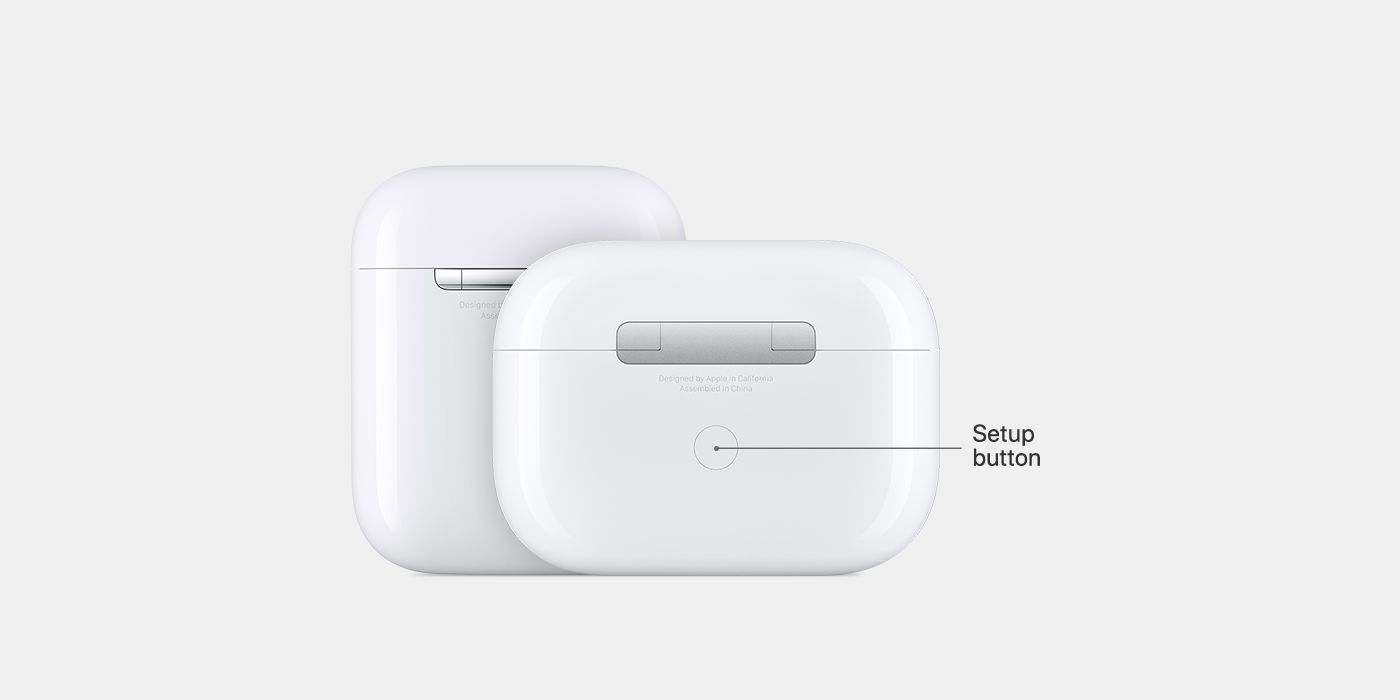Apple has included a way to reset AirPods to their factory settings if they are playing up as might be done with another device. It may seem unusual for a pair of earbuds to need resetting, but today's wireless headphones, with their pairing requirements and various sophisticated features, are more complicated than ever before. AirPods, of course, fall very much into this category.
Launched in 2016, AirPods brought with them good sound quality, microphone and Siri integration, and automatic setup, function switching, and music pausing. They were designed for convenience and use with the full Apple ecosystem, rather than just for listening to music. The second-generation AirPods, released in 2019, are powered by Apple's headphone-specific H1 chip, with better performance, longer battery life, and other improved features. Nonetheless, AirPods do still have their issues, such as declining battery life and the potential for refusing to pair, charge, or function properly in some other way on occasion.
For these latter difficulties, at least, Apple provides guidance on how the problems might be resolved. In the event of such operational issues, it advises that they can be reset by being returned to their charging case for 30 seconds with the lid shut. The user should then reopen the lid, navigate to Settings > Bluetooth on their iPhone, iPad, or iPod touch, and tap 'Forget This Device' if it is visible.
Finalizing The AirPods Reset
With the user having unpaired their AirPods from their device, they can finish the resetting process. To do so, they should keep the AirPods in their charging case with its lid open and then press and hold the setup button on the case for about 15 seconds. It can be found on the rear and the status light will begin flashing amber once the long press has been registered. This indicates that the AirPods have been reset. It should now be possible to reconnect the AirPods to the device by placing the charging case containing them with its lid open in close proximity to the device and then following the instructions on the device's screen.
Apple notes that, when AirPods are reset, so too are any settings that a user has applied to them. For that reason, it points users in the direction of the AirPods settings on a device once a reset pair has been reconnected to it. To find those settings, a user just needs to open the AirPods charging case, navigate to Settings > Bluetooth on their device, and then tap the info icon (which looks like an 'i' in a circle) next to the AirPods listing. It's then possible to change the name of a pair of AirPods, change their double-tap action, turn Automatic Ear Detection on or off, and set their microphone to left, right, or automatic.
Source: Apple